HackTool.Win32.RADMIN.GL
N/A
Windows


マルウェアタイプ:
ハッキングツール
破壊活動の有無:
なし
暗号化:
なし
感染報告の有無 :
はい
概要
プログラムは、他のマルウェアのパッケージとともにコンポーネントとしてコンピュータに侵入します。 プログラムは、他のマルウェアに作成され、コンピュータに侵入します。
詳細
侵入方法
プログラムは、他のマルウェアのパッケージとともにコンポーネントとしてコンピュータに侵入します。
プログラムは、以下のマルウェアに作成され、コンピュータに侵入します。
インストール
プログラムは、以下のフォルダを追加します。
- %Application Data%\DNS Agent
- %Application Data%\DNS Agent\Logs
- %User Temp%\svchîst.madExcept
- %All Users Profile%\Domain name system servis
- %All Users Profile%\Domain name system servis\printer_output
(註:%Application Data%フォルダは、現在ログオンしているユーザのアプリケーションデータフォルダです。Windows 2000(32-bit)、XP、Server 2003(32-bit)の場合、通常 "C:\Documents and Settings\<ユーザ名>\Local Settings\Application Data" です。また、Windows Vista、7、8、8.1、2008(64-bit)、2012(64-bit)、10(64-bit)の場合、通常 "C:\Users\<ユーザ名>\AppData\Roaming" です。. %User Temp%フォルダは、現在ログオンしているユーザの一時フォルダです。Windows 2000(32-bit)、XP、Server 2003(32-bit)の場合、通常 "C:\Documents and Settings\<ユーザー名>\Local Settings\Temp"です。また、Windows Vista、7、8、8.1、2008(64-bit)、2012(64-bit)、10(64-bit)の場合、通常 "C:\Users\<ユーザ名>\AppData\Local\Temp" です。. %All Users Profile%フォルダは、ユーザの共通プロファイルフォルダです。Windows 2000(32-bit)、XP、Server 2003(32-bit)の場合、通常 "C:\Documents and Settings\All Users” です。また、Windows Vista、7、8、8.1、2008(64-bit)、2012(64-bit)、10(64-bit)の場合、通常 "C:\ProgramData” です。)
プログラムは、以下のファイルを作成します。
- %All Users Profile%\Domain name system servis\install.log
- when parameter /silentinstall and /silentuninstall is used
(註:%All Users Profile%フォルダは、ユーザの共通プロファイルフォルダです。Windows 2000(32-bit)、XP、Server 2003(32-bit)の場合、通常 "C:\Documents and Settings\All Users” です。また、Windows Vista、7、8、8.1、2008(64-bit)、2012(64-bit)、10(64-bit)の場合、通常 "C:\ProgramData” です。)
自動実行方法
プログラムは、以下のサービスを追加し、実行します。
- Name: DNS-Service
- Description: Domain name system service.
- Path: %System%\drivers\svchîst.exe
(註:%System%フォルダは、システムフォルダで、いずれのオペレーティングシステム(OS)でも通常、"C:\Windows\System32" です。.)
他のシステム変更
プログラムは、以下のフォルダを削除します。
- %User Temp%\svchîst.madExcept
- deleted for every parameter used
(註:%User Temp%フォルダは、現在ログオンしているユーザの一時フォルダです。Windows 2000(32-bit)、XP、Server 2003(32-bit)の場合、通常 "C:\Documents and Settings\<ユーザー名>\Local Settings\Temp"です。また、Windows Vista、7、8、8.1、2008(64-bit)、2012(64-bit)、10(64-bit)の場合、通常 "C:\Users\<ユーザ名>\AppData\Local\Temp" です。)
その他
プログラムは、以下を実行します。
- It has capabilities of the following depending on its configuration:
- Install/Uninstall Monitor Driver
- Install/Uninstall Domain Printing
- Enable/Disable and/or configure the following settings:
- Port Connection
- Set Port Number
- Use IPv6
- Integrate with the system firewall at startup
- Proxy Server
- Set Proxy Type to one of the following:
- HTTP
- SOCKS4
- SOCKS4A
- SOCKS5
- Set Proxy's IP and Port Number
- Enable/Disable NTLM authentication
- Set Username, Password, and Domain if Proxy is Password-Protected
- Internet ID
- Generate new ID
- Select Internet ID Server
- Popup menu of the system tray icon
- Notification Panel
- Balloon Hints
- Sounds
- Event Logs
- Password Protect Settings
- Password Protect Callback Settings
- Password Protect Internet-ID Settings
- Capturing RDP Sessions
- Internet-ID and Callback Connections
- Legacy Capture Mode
- Auto Connect
- Set auto connect interval (seconds)
- Single Password
- Set Password
- Domain Utilities Security
- Add and edit users' profile
- Windows Security
- Modify access control and permissions
- Custom Server Security
- Add/Edit/Remove servers
- Two Faction Authentication
- User Permission
- Auto deny/allow after timeout
- Set timeout (seconds)
- Whitelist and Blacklist IP Addresses
- Add/Edit/Remove Single IP
- Add/Edit/Remove IP range
- Connection modes
- Domain Control
- Domain Screen
- File Transfer
- Redirect Connections
- Telnet
- Domain Execute
- Task Manager
- Shutdown
- Domain Upgrade
- Preview Screen Capture
- Device Manager
- Chat
- Screen Recorder
- Text Message
- Domain Registry
- Audio & Video Chat
- Domain Settings
- Domain Printing
- RDP
- Create and export a certificate as .pem file
マルウェアは、以下のパラメータを受け取ります。
- /silentinstall - install the Host service
- /silentuninstall - uninstall the Host
- /firewall - integrate with the Windows XP / Vista / 7
- /start - start the server
- /stop - stop the server
- /config - open the settings window with password
- /config /user - open the settings window
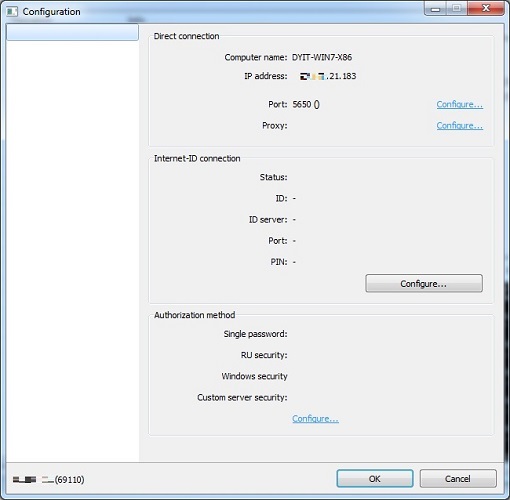
- /printerinstall - install the RMS virtual printer.
- /printeruninstall - uninstall the RMS virtual printer
対応方法
手順 1
Windows XP、Windows Vista 、Windows 7、および Windows 10 のユーザは、コンピュータからマルウェアもしくはアドウェア等を完全に削除するために、ウイルス検索の実行前には必ず「システムの復元」を無効にしてください。
手順 2
このマルウェアもしくはアドウェア等の実行により、手順中に記載されたすべてのファイル、フォルダおよびレジストリキーや値がコンピュータにインストールされるとは限りません。インストールが不完全である場合の他、オペレーティングシステム(OS)の条件によりインストールがされない場合が考えられます。手順中に記載されたファイル/フォルダ/レジストリ情報が確認されない場合、該当の手順の操作は不要ですので、次の手順に進んでください。
手順 3
「HackTool.Win32.RADMIN.GL」で検出したファイル名を確認し、そのファイルを終了します。
- すべての実行中プロセスが、Windows のタスクマネージャに表示されない場合があります。この場合、"Process Explorer" などのツールを使用しマルウェアのファイルを終了してください。"Process Explorer" については、こちらをご参照下さい。
- 検出ファイルが、Windows のタスクマネージャまたは "Process Explorer" に表示されるものの、削除できない場合があります。この場合、コンピュータをセーフモードで再起動してください。
セーフモードについては、こちらをご参照下さい。 - 検出ファイルがタスクマネージャ上で表示されない場合、次の手順にお進みください。
手順 4
Windowsをセーフモードで再起動します。
手順 5
以下のファイルを検索し削除します。
- %All Users Profile%\Domain name system servis\install.Logs
手順 6
以下のフォルダを検索し削除します。
- %Application Data%\DNS Agent
- %Application Data%\DNS Agent\Logs
- %User Temp%\svchîst.madExcept
- %All Users Profile%\Domain name system servis
- %All Users Profile%\Domain name system servis\printer_output
手順 7
最新のバージョン(エンジン、パターンファイル)を導入したウイルス対策製品を用い、ウイルス検索を実行してください。「HackTool.Win32.RADMIN.GL」と検出したファイルはすべて削除してください。 検出されたファイルが、弊社ウイルス対策製品により既に駆除、隔離またはファイル削除の処理が実行された場合、ウイルスの処理は完了しており、他の削除手順は特にありません。
ご利用はいかがでしたか? アンケートにご協力ください

