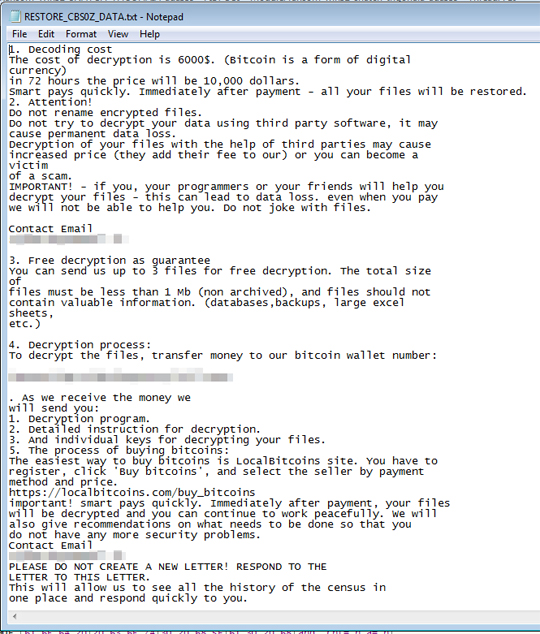Ransom.Win64.SNATCH.AA
Trojan.Win32.DelShad.os (Kaspersky) ; W32/DelShad.AO!tr.ransom (Fortinet)
Windows


Threat Type: Ransomware
Destructiveness: No
Encrypted: No
In the wild: Yes
OVERVIEW
This Ransomware arrives on a system as a file dropped by other malware or as a file downloaded unknowingly by users when visiting malicious sites.
It drops files as ransom note.
TECHNICAL DETAILS
Arrival Details
This Ransomware arrives on a system as a file dropped by other malware or as a file downloaded unknowingly by users when visiting malicious sites.
Installation
This Ransomware adds the following processes:
- sc query type=services
- vssadmin delete shadows /all /quiet
- cmd /c ping 127.0.0.1 & del /f {malware file name}
It leaves text files that serve as ransom notes containing the following:
Process Termination
This Ransomware terminates processes or services that contain any of the following strings if found running in the affected system's memory:
- SQL
- BACKUP
- TEAM
- EXCHANGE
Information Theft
This Ransomware gathers the following data:
- Process ID of the ransomware process
- HostName
- UserName
Stolen Information
This Ransomware sends the gathered information via HTTP POST to the following URL:
- http://{BLOCKED}ataresback.com/news
Other Details
This Ransomware does the following:
- It affects all existing drives from A: to Z:
- Avoids encrypting files with the following extensions:
- exe
- dll
- sys
- ini
Ransomware Routine
This Ransomware avoids encrypting files found in the following folders:
- Directories located in %System Root%:
- Windows
- Perflogs
- Recovery
- $Recycle.bin
- $RECYCLE.BIN
- System Volume Information
- Directories located in %Program Files%:
- Windows
- Perflogs
- Recovery
- $Recycle.bin
- $RECYCLE.BIN
- System Volume Information
- CommonFiles
- DVD Maker
- Internet Explorer
- MSBuild
- Microsoft Games
- Mozilla Firefox
- Reference Assemblies
- TAP-Windows
- Windows Defender
- Windows Journal
- Windows Mail
- Windows Media Player
- Windows NT
- Windows Photo Viewer
- Windows Portable Devices
- Windows Sidebar
- Microsoft.Net
- Mozilla Maintenance Services
- Uninstall Information
- Directories located in %ProgramData%:
- Microsoft
- StartMenu
- Templates
- Favorites
(Note: %ProgramData% is a version of the Program Files folder where any user on a multi-user computer can make changes to programs. This contains application data for all users. This is usually C:\ProgramData on Windows Vista, 7, 8, 8.1, 2008(64-bit), 2012(64-bit) and 10(64-bit), or C:\Documents and Settings\All Users on Windows Server 2003(32-bit), 2000(32-bit) and XP.)
It appends the following extension to the file name of the encrypted files:
- cbs0z
It drops the following file(s) as ransom note:
- {Affected Directory}\RESTORE_CBS0Z_DATA.txt
NOTES:
Enabling Volume Shadow Service
- Run the command prompt (cmd.exe) as administrator.
- Enable Volume Shadow Service by typing the following command:
net start vss
SOLUTION
Step 1
Trend Micro Predictive Machine Learning detects and blocks malware at the first sign of its existence, before it executes on your system. When enabled, your Trend Micro product detects this malware under the following machine learning name:
- Troj.Win32.TRX.XXPE50FFF030
Step 2
Before doing any scans, Windows 7, Windows 8, Windows 8.1, and Windows 10 users must disable System Restore to allow full scanning of their computers.
Step 3
Note that not all files, folders, and registry keys and entries are installed on your computer during this malware's/spyware's/grayware's execution. This may be due to incomplete installation or other operating system conditions. If you do not find the same files/folders/registry information, please proceed to the next step.
Step 4
Identify and terminate files detected as Ransom.Win64.SNATCH.AA
- Windows Task Manager may not display all running processes. In this case, please use a third-party process viewer, preferably Process Explorer, to terminate the malware/grayware/spyware file. You may download the said tool here.
- If the detected file is displayed in either Windows Task Manager or Process Explorer but you cannot delete it, restart your computer in safe mode. To do this, refer to this link for the complete steps.
- If the detected file is not displayed in either Windows Task Manager or Process Explorer, continue doing the next steps.
Step 5
Search and delete these files
- RESTORE_CBS0Z_DATA.txt
Step 6
Scan your computer with your Trend Micro product to delete files detected as Ransom.Win64.SNATCH.AA. If the detected files have already been cleaned, deleted, or quarantined by your Trend Micro product, no further step is required. You may opt to simply delete the quarantined files. Please check the following Trend Micro Support pages for more information:
Step 7
Restore encrypted files from backup.
Did this description help? Tell us how we did.