Boot.Win32.MBRLOCK.THGOGBO
a variant of Win32/MBRlock.BA trojan(NOD32); Gen:Variant.Ransom.MBRLock.3(BITDEFENDER)
Windows


Threat Type: Boot malware
Destructiveness: No
Encrypted:
In the wild: Yes
OVERVIEW
This Boot malware arrives on a system as a file dropped by other malware or as a file downloaded unknowingly by users when visiting malicious sites.
TECHNICAL DETAILS
Arrival Details
This Boot malware arrives on a system as a file dropped by other malware or as a file downloaded unknowingly by users when visiting malicious sites.
Installation
This Boot malware drops the following files:
- %Program Files%\360.dll
(Note: %Program Files% is the default Program Files folder, usually C:\Program Files in Windows 2000(32-bit), Server 2003(32-bit), XP, Vista(64-bit), 7, 8, 8.1, 2008(64-bit), 2012(64-bit) and 10(64-bit) , or C:\Program Files (x86) in Windows XP(64-bit), Vista(64-bit), 7(64-bit), 8(64-bit), 8.1(64-bit), 2008(64-bit), 2012(64-bit) and 10(64-bit).)
It drops the following copies of itself into the affected system:
- %Program Files%\System.dll
(Note: %Program Files% is the default Program Files folder, usually C:\Program Files in Windows 2000(32-bit), Server 2003(32-bit), XP, Vista(64-bit), 7, 8, 8.1, 2008(64-bit), 2012(64-bit) and 10(64-bit) , or C:\Program Files (x86) in Windows XP(64-bit), Vista(64-bit), 7(64-bit), 8(64-bit), 8.1(64-bit), 2008(64-bit), 2012(64-bit) and 10(64-bit).)
Autostart Technique
This Boot malware adds the following registry entries to enable its automatic execution at every system startup:
HKEY_LOCAL_MACHINE\SOFTWARE\Microsoft\
Windows\CurrentVersion\Run
System data = "%Program Files%\System.dll"
Other System Modifications
This Boot malware adds the following registry entries:
HKEY_LOCAL_MACHINE\SOFTWARE\360Safe\
safemon
ExecAccess data = 0
HKEY_LOCAL_MACHINE\SOFTWARE\360Safe\
safemon
MonAccess data = 0
HKEY_LOCAL_MACHINE\SOFTWARE\360Safe\
safemon
SiteAccess data = 0
HKEY_LOCAL_MACHINE\SOFTWARE\360Safe\
safemon
UDiskAccess data = 0
Other Details
This Boot malware adds the following registry keys:
HKEY_LOCAL_MACHINE\SOFTWARE\360Safe
HKEY_LOCAL_MACHINE\SOFTWARE\360Safe\
safemon
It does the following:
- Edits the Master Boot Record (MBR) to add its own boot code
- Upon rebooting, it displays the following:
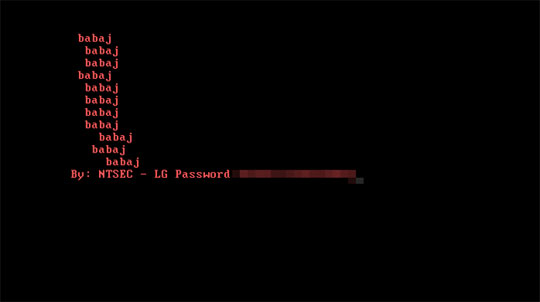
SOLUTION
Step 1
Trend Micro Predictive Machine Learning detects and blocks malware at the first sign of its existence, before it executes on your system. When enabled, your Trend Micro product detects this malware under the following machine learning name:
- Troj.Win32.TRX.XXPE50FFF036
Step 2
Before doing any scans, Windows 7, Windows 8, Windows 8.1, and Windows 10 users must disable System Restore to allow full scanning of their computers.
Step 3
Note that not all files, folders, and registry keys and entries are installed on your computer during this malware's/spyware's/grayware's execution. This may be due to incomplete installation or other operating system conditions. If you do not find the same files/folders/registry information, please proceed to the next step.
Step 4
Restore your system's Master Boot Record (MBR)
To restore your system's Master Boot Record (MBR):
• On Windows 7 and Server 2008 (R2):
- Insert your Windows Installation DVD into the DVD drive, then press the restart button on your computer.
- When prompted, press any key to boot from the DVD.
- Depending on your Windows Installation DVD, you might be required to choose the installation language. On the Install Windows window, choose your language, locale, and keyboard layout or input method. Click Repair your computer.
- Select Use recovery tools that can help fix problems starting Windows. Select your installation of Windows. Click Next.
- If the Startup Repair window appears, click Cancel, Yes, then Finish.
- In the System Recovery Options menu, click Command Prompt.
- In the Command Prompt window, type the following then press Enter:
BootRec.exe /fixmbr - Type exit and press Enter to close the Command Prompt window.
- Click Restart to restart your computer normally.
• On Windows 8, 8.1, 10, and Server 2012:
- Insert your Windows Installation DVD in the DVD drive, then restart your computer.
- When prompted, press any key to boot from the DVD.
- Depending on your Windows Installation DVD, you might be required to select the keyboard layout. Then on the Windows Setup window, choose your language, locale, and input method. Click Next, then click Repair your computer.
- Click Troubleshoot>Advanced Options>Command Prompt.
- In the Command Prompt window, type the following then press Enter:
BootRec.exe /fixmbr - Type exit and press Enter to close the Command Prompt window.
- Click Continue to restart the system normally.
Step 5
Restart in Safe Mode
Step 6
Delete this registry value
Important: Editing the Windows Registry incorrectly can lead to irreversible system malfunction. Please do this step only if you know how or you can ask assistance from your system administrator. Else, check this Microsoft article first before modifying your computer's registry.
- In HKEY_LOCAL_MACHINE\SOFTWARE\Microsoft\Windows\CurrentVersion\Run
- System data = "%Program Files%\System.dll"
- System data = "%Program Files%\System.dll"
- In HKEY_LOCAL_MACHINE\SOFTWARE\360Safe\safemon
- ExecAccess data = 0;
- ExecAccess data = 0;
- In HKEY_LOCAL_MACHINE\SOFTWARE\360Safe\safemon
- MonAccess data = 0;
- MonAccess data = 0;
- In HKEY_LOCAL_MACHINE\SOFTWARE\360Safe\safemon
- SiteAccess data = 0;
- SiteAccess data = 0;
- In HKEY_LOCAL_MACHINE\SOFTWARE\360Safe\safemon
- UDiskAccess data = 0;
- UDiskAccess data = 0;
Step 7
Delete this registry key
Important: Editing the Windows Registry incorrectly can lead to irreversible system malfunction. Please do this step only if you know how or you can ask assistance from your system administrator. Else, check this Microsoft article first before modifying your computer's registry.
- In HKEY_LOCAL_MACHINE\SOFTWARE\360Safe
- safemon
- safemon
- In HKEY_LOCAL_MACHINE\SOFTWARE
- 360Safe
- 360Safe
Step 8
Search and delete this file
- %Program Files%\System.dll
- %Program Files%\360.dll
Step 9
Restart in normal mode and scan your computer with your Trend Micro product for files detected as Boot.Win32.MBRLOCK.THGOGBO. If the detected files have already been cleaned, deleted, or quarantined by your Trend Micro product, no further step is required. You may opt to simply delete the quarantined files. Please check this Knowledge Base page for more information.
Did this description help? Tell us how we did.

