Ransom.Win64.PHOENIXLOCKER.A
RANSOM/Phoenix.a (NAI)
Windows


Threat Type: Ransomware
Destructiveness: No
Encrypted: Yes
In the wild: Yes
OVERVIEW
This Ransomware arrives on a system as a file dropped by other malware or as a file downloaded unknowingly by users when visiting malicious sites.
It avoids encrypting files with the following file extensions.
TECHNICAL DETAILS
Arrival Details
This Ransomware arrives on a system as a file dropped by other malware or as a file downloaded unknowingly by users when visiting malicious sites.
Installation
This Ransomware drops the following files:
- %Application Data%\{random string}\{random string}.exe
(Note: %Application Data% is the current user's Application Data folder, which is usually C:\Documents and Settings\{user name}\Application Data on Windows 2000(32-bit), XP, and Server 2003(32-bit), or C:\Users\{user name}\AppData\Roaming on Windows Vista, 7, 8, 8.1, 2008(64-bit), 2012(64-bit) and 10(64-bit).)
It adds the following processes:
- %Application Data%\{random string}\{random string}.exe /go
(Note: %Application Data% is the current user's Application Data folder, which is usually C:\Documents and Settings\{user name}\Application Data on Windows 2000(32-bit), XP, and Server 2003(32-bit), or C:\Users\{user name}\AppData\Roaming on Windows Vista, 7, 8, 8.1, 2008(64-bit), 2012(64-bit) and 10(64-bit).)
Information Theft
This Ransomware gathers the following data:
- Available Drive types
Other Details
This Ransomware does the following:
- Encrypts the following drive types:
- fixed
- remote
- removable
- shared
Ransomware Routine
This Ransomware avoids encrypting files with the following strings in their file name:
- BOOTMGR
- GRLDR
- NTLDR
It avoids encrypting files with the following strings in their file path:
- %windir% (%Windows%)
- %AppData% (%Application Data%)
- %temp% (%User Temp%)
- %ProgramData%
- C:\Recovery
- C:\Program Files (x86)
- C:\Program Files
- \Boot
- System Volume Information
- $RECYCLEBIN
- WebCache
- Caches
- WindowsApps
- AppData
- ProgramData
- \Users\AllUsers
- bin
- Boot
- boot
- dev
- etc
- lib
- initdr
- sbin
- sys
- vmlinuz
- run
- var
(Note: %Windows% is the Windows folder, where it usually is C:\Windows on all Windows operating system versions.. %Application Data% is the current user's Application Data folder, which is usually C:\Documents and Settings\{user name}\Application Data on Windows 2000(32-bit), XP, and Server 2003(32-bit), or C:\Users\{user name}\AppData\Roaming on Windows Vista, 7, 8, 8.1, 2008(64-bit), 2012(64-bit) and 10(64-bit).. %User Temp% is the current user's Temp folder, which is usually C:\Documents and Settings\{user name}\Local Settings\Temp on Windows 2000(32-bit), XP, and Server 2003(32-bit), or C:\Users\{user name}\AppData\Local\Temp on Windows Vista, 7, 8, 8.1, 2008(64-bit), 2012(64-bit) and 10(64-bit).. %ProgramData% is a version of the Program Files folder where any user on a multi-user computer can make changes to programs. This contains application data for all users. This is usually C:\ProgramData on Windows Vista, 7, 8, 8.1, 2008(64-bit), 2012(64-bit) and 10(64-bit), or C:\Documents and Settings\All Users on Windows Server 2003(32-bit), 2000(32-bit) and XP.)
It appends the following extension to the file name of the encrypted files:
- .phoenix
It leaves text files that serve as ransom notes containing the following text:
- {Encrypted Directory}\PHOENIX-HELP.txt
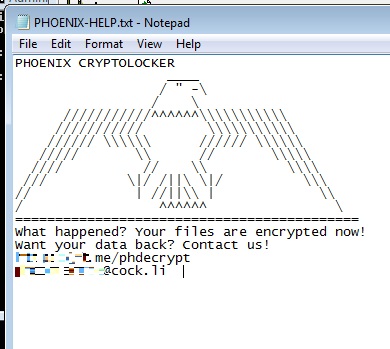
It avoids encrypting files with the following file extensions:
- .phoenix
- .386
- .adv
- .bat
- .bin
- .cab
- .cmd
- .com
- .cpl
- .dat
- .dll
- .drv
- .exe
- .hlp
- .hta
- .icl
- .idx
- .ini
- .key
- .lnk
- .mod
- .msc
- .msi
- .msp
- .msu
- .nls
- .ocx
- .ps1
- .rom
- .rtp
- .scr
- .sdi
- .shs
- .sys
- .wim
- .wpx
SOLUTION
Step 1
Trend Micro Predictive Machine Learning detects and blocks malware at the first sign of its existence, before it executes on your system. When enabled, your Trend Micro product detects this malware under the following machine learning name:
- Troj.Win32.TRX.XXPE50FFF043
Step 2
Before doing any scans, Windows 7, Windows 8, Windows 8.1, and Windows 10 users must disable System Restore to allow full scanning of their computers.
Step 3
Note that not all files, folders, and registry keys and entries are installed on your computer during this malware's/spyware's/grayware's execution. This may be due to incomplete installation or other operating system conditions. If you do not find the same files/folders/registry information, please proceed to the next step.
Step 4
Identify and terminate files detected as Ransom.Win64.PHOENIXLOCKER.A
- Windows Task Manager may not display all running processes. In this case, please use a third-party process viewer, preferably Process Explorer, to terminate the malware/grayware/spyware file. You may download the said tool here.
- If the detected file is displayed in either Windows Task Manager or Process Explorer but you cannot delete it, restart your computer in safe mode. To do this, refer to this link for the complete steps.
- If the detected file is not displayed in either Windows Task Manager or Process Explorer, continue doing the next steps.
Step 5
Search and delete this file
- %Application Data%\{random string}\{random string}.exe
Step 6
Scan your computer with your Trend Micro product to delete files detected as Ransom.Win64.PHOENIXLOCKER.A. If the detected files have already been cleaned, deleted, or quarantined by your Trend Micro product, no further step is required. You may opt to simply delete the quarantined files. Please check the following Trend Micro Support pages for more information:
Step 7
Restore encrypted files from backup.
Did this description help? Tell us how we did.

