Ransom.Win64.BLACKKINGDOM.YEBCU
Ransom:Win64/Pydomer.A (MICROSOFT); Trojan:Python/BlackKingdom.A (FSECURE)
Windows


Threat Type: Ransomware
Destructiveness: No
Encrypted: No
In the wild: Yes
OVERVIEW
This Ransomware arrives on a system as a file dropped by other malware or as a file downloaded unknowingly by users when visiting malicious sites.
It disables the user's mouse and keyboard. This prevents users from removing this malware from the affected computer.
It drops files as ransom note.
TECHNICAL DETAILS
Arrival Details
This Ransomware arrives on a system as a file dropped by other malware or as a file downloaded unknowingly by users when visiting malicious sites.
Installation
This Ransomware adds the following processes:
- {Malware Folder}\{Malware Name}.exe
- %System%\cmd.exe /c powershell Get-Service *sql*|Stop-Service -Force 2>$null
- %System%\cmd.exe /c powershell rm (Get-PSReadlineOption).HistorySavePath
(Note: %System% is the Windows system folder, where it usually is C:\Windows\System32 on all Windows operating system versions.)
Other System Modifications
This Ransomware disables the user's mouse and keyboard.
Other Details
This Ransomware does the following:
- It uploads its generated encryption key to http://m{BLOCKED}a.io with the following credentials:
- Username: he{BLOCKED}13608@heroulo.com
- Password: he{BLOCKED}13608@heroulo.com
- It looks for the file {Malware Folder}\target.txt which contains the list of directories it will encrypt. If not found it will start from %System Root%.
- It clears event logs.
- It shows the following window after encryption:
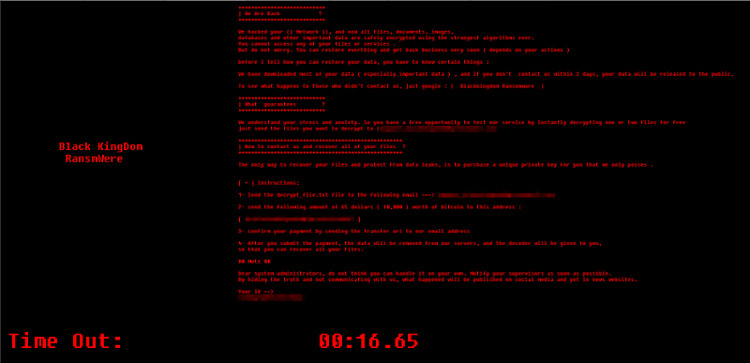
Ransomware Routine
This Ransomware avoids encrypting files with the following strings in their file path:
- %System Root%\ProgramData
- %System Root%\Windows
- %System Root%\Program Files
- %System Root%\Program Files (x86)
- \AppData\Roaming\
- \AppData\LocalLow\
- \AppData\Local\
(Note: %System Root% is the Windows root folder, where it usually is C:\ on all Windows operating system versions.)
It appends the following extension to the file name of the encrypted files:
- .{Random Characters}
It drops the following file(s) as ransom note:
- {Encrypted Directory}\decrypt.TxT
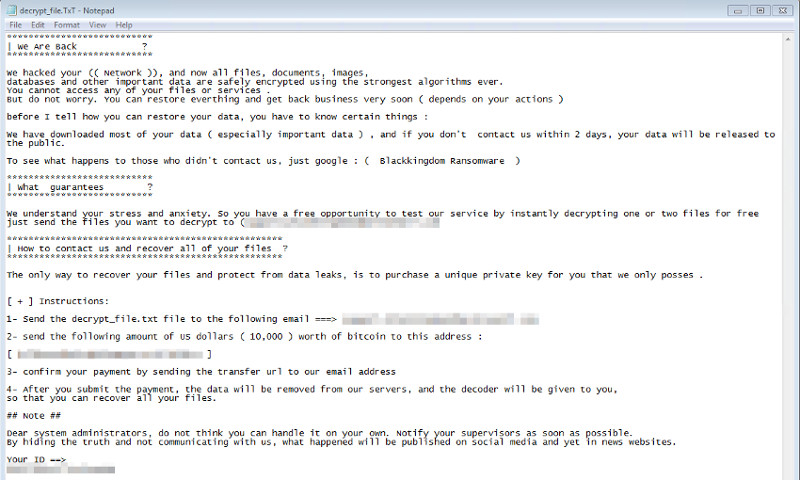
SOLUTION
Step 1
Before doing any scans, Windows 7, Windows 8, Windows 8.1, and Windows 10 users must disable System Restore to allow full scanning of their computers.
Step 2
Note that not all files, folders, and registry keys and entries are installed on your computer during this malware's/spyware's/grayware's execution. This may be due to incomplete installation or other operating system conditions. If you do not find the same files/folders/registry information, please proceed to the next step.
Step 3
Identify and terminate files detected as Ransom.Win64.BLACKKINGDOM.YEBCU
- Windows Task Manager may not display all running processes. In this case, please use a third-party process viewer, preferably Process Explorer, to terminate the malware/grayware/spyware file. You may download the said tool here.
- If the detected file is displayed in either Windows Task Manager or Process Explorer but you cannot delete it, restart your computer in safe mode. To do this, refer to this link for the complete steps.
- If the detected file is not displayed in either Windows Task Manager or Process Explorer, continue doing the next steps.
Step 4
Search and delete these files
- {Encrypted Directory}\decrypt.TxT
Step 5
Scan your computer with your Trend Micro product to delete files detected as Ransom.Win64.BLACKKINGDOM.YEBCU. If the detected files have already been cleaned, deleted, or quarantined by your Trend Micro product, no further step is required. You may opt to simply delete the quarantined files. Please check the following Trend Micro Support pages for more information:
Step 6
Restore encrypted files from backup.
Did this description help? Tell us how we did.

