Ransom.Win32.STOP.YXDCUZ
UDS:Trojan-Spy.Win32.Stealer.gen (KASPERSKY), Trojan:Win32/RedLineStealer.E!MTB (MICROSOFT)
Windows


Threat Type: Ransomware
Destructiveness: No
Encrypted:
In the wild: Yes
OVERVIEW
This Ransomware may be unknowingly downloaded by a user while visiting malicious websites.
It drops files as ransom note.
TECHNICAL DETAILS
Arrival Details
This Ransomware may be unknowingly downloaded by a user while visiting malicious websites.
Installation
This Ransomware adds the following folders:
- %AppDataLocal%\{GUID}
- %System Root%\SystemID
(Note: %AppDataLocal% is the Local Application Data folder, which is usually C:\Documents and Settings\{user name}\Local Settings\Application Data on Windows 2000(32-bit), XP, and Server 2003(32-bit), or C:\Users\{user name}\AppData\Local on Windows Vista, 7, 8, 8.1, 2008(64-bit), 2012(64-bit) and 10(64-bit).. %System Root% is the Windows root folder, where it usually is C:\ on all Windows operating system versions.)
It drops the following files:
- %AppDataLocal%\{GUID}\{Malware Name}.exe
- %AppDataLocal%\bowsakkdestx.txt
- %AppDataLocal%\{GUID}\build2.exe → Delete Afterwards
- %AppDataLocal%\{GUID}\build3.exe
- %Application Data%\Microsoft\Network\mstsca.exe
- %ProgramData%\vcruntime140.dll
- %ProgramData%\softokn3.dll
- %ProgramData%\nss3.dll
- %ProgramData%\msvcp140.dll
- %ProgramData%\mozglue.dll
- %ProgramData%\freebl3.dll
- %ProgramData%\{Random Numbers} → Delete Afterwards
- C:\SystemID\PersonalID.txt
- %Temporary Internet Files%\Content.IE5\YEFGVF95\get[1].php → Delete Afterwards
- %Temporary Internet Files%\Content.IE5\YEFGVF95\build2[1].exe → Delete Afterwards
- %Temporary Internet Files%\Content.IE5\YEFGVF95\build3[1].exe → Delete Afterwards
- %Temporary Internet Files%\Content.IE5\YEFGVF95\116_202_6_47[1].txt
(Note: %AppDataLocal% is the Local Application Data folder, which is usually C:\Documents and Settings\{user name}\Local Settings\Application Data on Windows 2000(32-bit), XP, and Server 2003(32-bit), or C:\Users\{user name}\AppData\Local on Windows Vista, 7, 8, 8.1, 2008(64-bit), 2012(64-bit) and 10(64-bit).. %Application Data% is the current user's Application Data folder, which is usually C:\Documents and Settings\{user name}\Application Data on Windows 2000(32-bit), XP, and Server 2003(32-bit), or C:\Users\{user name}\AppData\Roaming on Windows Vista, 7, 8, 8.1, 2008(64-bit), 2012(64-bit) and 10(64-bit).. %ProgramData% is a version of the Program Files folder where any user on a multi-user computer can make changes to programs. This contains application data for all users. This is usually C:\ProgramData on Windows Vista, 7, 8, 8.1, 2008(64-bit), 2012(64-bit) and 10(64-bit), or C:\Documents and Settings\All Users on Windows Server 2003(32-bit), 2000(32-bit) and XP.. %Temporary Internet Files% is the Temporary Internet Files folder, which is usually C:\Documents and Settings\{user name}\Local Settings\Temporary Internet Files on Windows 2000(32-bit), XP, and Server 2003(32-bit), or C:\Users\{user name}\AppData\Local\Microsoft\Windows\Temporary Internet Files on Windows Vista, 7 and 2008(64-bit), or C:\Users\{user name}\AppData\Local\Microsoft\Windows\INetCache on Windows 8, 8.1, 2012(64-bit) and 10(64-bit).)
It adds the following processes:
- icalcs "%AppDataLocal%\{GUID}" /deny *S-1-1-0:(OI)(CI)(DE,DC)
- %AppDataLocal%\{GUID}\build2.exe
- %AppDataLocal%\{GUID}\build3.exe
- %System%\schtasks.exe /C /create /F /sc minute /mo 1 /tn "Azure-Update-Task" /tr "%Application Data%\Microsoft\Network\mstsca.exe"
(Note: %AppDataLocal% is the Local Application Data folder, which is usually C:\Documents and Settings\{user name}\Local Settings\Application Data on Windows 2000(32-bit), XP, and Server 2003(32-bit), or C:\Users\{user name}\AppData\Local on Windows Vista, 7, 8, 8.1, 2008(64-bit), 2012(64-bit) and 10(64-bit).. %Application Data% is the current user's Application Data folder, which is usually C:\Documents and Settings\{user name}\Application Data on Windows 2000(32-bit), XP, and Server 2003(32-bit), or C:\Users\{user name}\AppData\Roaming on Windows Vista, 7, 8, 8.1, 2008(64-bit), 2012(64-bit) and 10(64-bit).)
Autostart Technique
This Ransomware adds the following registry entries to enable its automatic execution at every system startup:
HKEY_CURRENT_USER\Software\Microsoft\
Windows\CurrentVersion\Run
SysHelper = "%AppDataLocal%\{GUID}\{Malware Filename}.exe" --AutoStart
Other System Modifications
This Ransomware adds the following registry entries:
HKEY_CURRENT_USER\Software\Microsoft\
Windows\CurrentVersion
SysHelper = 1
Download Routine
This Ransomware connects to the following website(s) to download and execute a malicious file:
- http://{BLOCKED}y.top/dl/build2.exe
- http://{BLOCKED}q.com/files/1/build3.exe
- http://{BLOCKED}q.com/test2/get.php?pid={hash}%first=true
- http://{BLOCKED}.{BLOCKED}.{BLOCKED}.47/download.zip
Information Theft
This Ransomware gathers the following data:
- IP Address
- MAC Address
- Computer Name
- Username
Other Details
This Ransomware connects to the following URL(s) to get the affected system's IP address:
- https://{BLOCKED}ip.ua/geo.json
It does the following:
- It terminates and deletes itself on the affected system if the return of the IP address location is any of the following:
- RU (Russia)
- BY (Belarus)
- UA (Ukraine)
- AZ (Azerbaijan)
- AM (Armenia)
- TJ (Tajikistan)
- KZ (Kazakhstan)
- KG (Kyrgyzstan)
- UZ (Uzbekistan)
- SY (Syrian Arab Republic)
It accepts the following parameters:- --Admin → runs the malware as admin
- --AutoStart → executes using autorun registry keys
- IsAutoStart/IsNotAutoStart → executes malware as an autostart or not
- IsTask/IsNotTask → executes malware as a task or not
- --ForNetRes {argument/s from URL}
- --Service {PID of parent malware} {argument/s from URL}
It adds the following scheduled tasks:- Task Name: Azure-Update-Task Task Action: %Application Data%\Microsoft\Network\mstsca.exe
- Task Name: Time Trigger Task Task Action: %AppDataLocal%\{GUID}\{Malware Filename}.exe --Task
It connects to the following websites:- https://{BLOCKED}ommunity.com/profiles/76561199472266392
- t.me
Ransomware Routine
This Ransomware renames encrypted files using the following names:
- {Original Filename}.{Original Extension}.dapo
It drops the following file(s) as ransom note:
- {Encrypted Directory}\_readme.txt
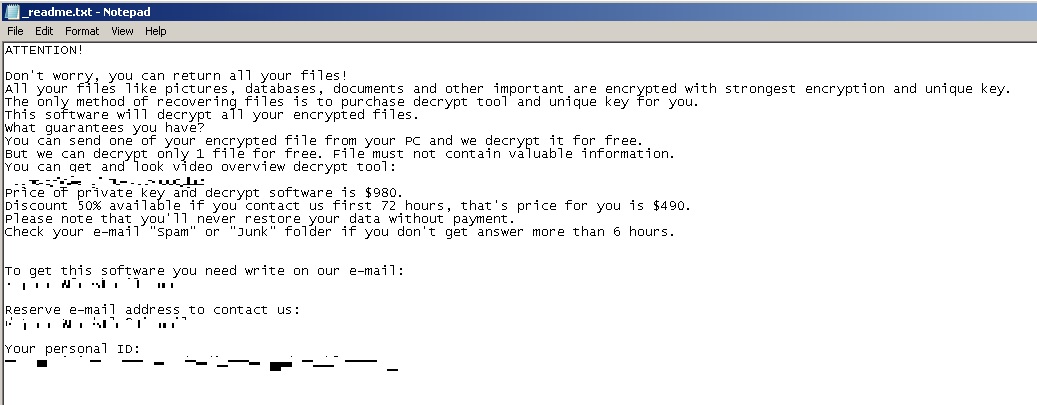
SOLUTION
Step 1
Trend Micro Predictive Machine Learning detects and blocks malware at the first sign of its existence, before it executes on your system. When enabled, your Trend Micro product detects this malware under the following machine learning name:
-
TROJ.Win32.TRX.XXPE50FFF066
Step 2
Before doing any scans, Windows 7, Windows 8, Windows 8.1, and Windows 10 users must disable System Restore to allow full scanning of their computers.
Step 3
Note that not all files, folders, and registry keys and entries are installed on your computer during this malware's/spyware's/grayware's execution. This may be due to incomplete installation or other operating system conditions. If you do not find the same files/folders/registry information, please proceed to the next step.
Step 4
Restart in Safe Mode
Step 5
Delete this registry value
Important: Editing the Windows Registry incorrectly can lead to irreversible system malfunction. Please do this step only if you know how or you can ask assistance from your system administrator. Else, check this Microsoft article first before modifying your computer's registry.
- In HKEY_CURRENT_USER\Software\Microsoft\Windows\CurrentVersion\Run
- SysHelper = %AppDataLocal%\{GUID}\{Malware Filename}{Malware Filename}.exe --AutoStart
- SysHelper = %AppDataLocal%\{GUID}\{Malware Filename}{Malware Filename}.exe --AutoStart
- In HKEY_CURRENT_USER\Software\Microsoft\Windows\CurrentVersion
- SysHelper = 1
- SysHelper = 1
Step 6
Deleting Scheduled Tasks
The following {Task Name} - {Task to be run} listed should be used in the steps identified below:
- Time Trigger Task - %AppDataLocal%\{GUID}\{Malware Filename}.exe --Task
- Azure-Update-Task - %Application Data%\Microsoft\Network\mstsca.exe
For Windows 2000, Windows XP, and Windows Server 2003:
- Open the Windows Scheduled Tasks. Click Start>Programs>Accessories>
System Tools>Scheduled Tasks. - Locate each {Task Name} values listed above in the Name column.
- Right-click on the said file(s) with the aforementioned value.
- Click on Properties. In the Run field, check for the listed {Task to be run}.
- If the strings match the list above, delete the task.
For Windows Vista, Windows 7, Windows Server 2008, Windows 8, Windows 8.1, and Windows Server 2012:
- Open the Windows Task Scheduler. To do this:
• On Windows Vista, Windows 7, and Windows Server 2008, click Start, type taskschd.msc in the Search input field, then press Enter.
• On Windows 8, Windows 8.1, and Windows Server 2012, right-click on the lower left corner of the screen, click Run, type taskschd.msc, then press Enter. - In the left panel, click Task Scheduler Library.
- In the upper-middle panel, locate each {Task Name} values listed above in the Name column.
- In the lower-middle panel, click the Actions tab. In the Details column, check for the {Task to be run} string.
- If the said string is found, delete the task.
Step 7
Search and delete this file
- %AppDataLocal%\{GUID}\{Malware Name}.exe
- %AppDataLocal%\bowsakkdestx.txt
- %AppDataLocal%\{GUID}\build2.exe
- %AppDataLocal%\{GUID}\build3.exe
- %Application Data%\Microsoft\Network\mstsca.exe
- %ProgramData%\vcruntime140.dll
- %ProgramData%\softokn3.dll
- %ProgramData%\nss3.dll
- %ProgramData%\msvcp140.dll
- %ProgramData%\mozglue.dll
- %ProgramData%\freebl3.dll
- %ProgramData%\{Random Numbers}
- C:\SystemID\PersonalID.txt
- %Temporary Internet Files%\Content.IE5\YEFGVF95\get[1].php
- %Temporary Internet Files%\Content.IE5\YEFGVF95\build2[1].exe
- %Temporary Internet Files%\Content.IE5\YEFGVF95\build3[1].exe
- %Temporary Internet Files%\Content.IE5\YEFGVF95\116_202_6_47[1].txt
Step 8
Search and delete this folder
- %System Root%\SystemID
- %AppDataLocal%\{GUID}
Step 9
Restart in normal mode and scan your computer with your Trend Micro product for files detected as Ransom.Win32.STOP.YXDCUZ. If the detected files have already been cleaned, deleted, or quarantined by your Trend Micro product, no further step is required. You may opt to simply delete the quarantined files. Please check this Knowledge Base page for more information.
Step 10
Restore encrypted files from backup.
Step 11
Scan your computer with your Trend Micro product to delete files detected as Ransom.Win32.STOP.YXDCUZ. If the detected files have already been cleaned, deleted, or quarantined by your Trend Micro product, no further step is required. You may opt to simply delete the quarantined files. Please check the following Trend Micro Support pages for more information:
Did this description help? Tell us how we did.


