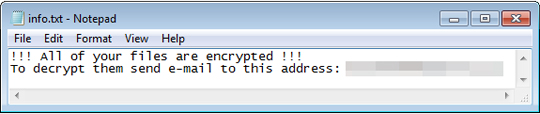Ransom.Win32.PHOBOS.THGOEAI
Trojan.TR/AD.PhobosRansom.nbrdh (F-Secure), Trojan.Ransom.Phobos, ALYac (ALYac ), Trojan:Win32/Occamy.C (Microsoft)
Windows


Threat Type: Ransomware
Destructiveness: No
Encrypted: Yes
In the wild: Yes
OVERVIEW
This Ransomware arrives on a system as a file dropped by other malware or as a file downloaded unknowingly by users when visiting malicious sites.
It drops files as ransom note.
TECHNICAL DETAILS
Arrival Details
This Ransomware arrives on a system as a file dropped by other malware or as a file downloaded unknowingly by users when visiting malicious sites.
Installation
This Ransomware drops the following copies of itself into the affected system:
- %AppDataLocal%\{Malware File Name}.exe
(Note: %AppDataLocal% is the Local Application Data folder, which is usually C:\Documents and Settings\{user name}\Local Settings\Application Data on Windows 2000(32-bit), XP, and Server 2003(32-bit), or C:\Users\{user name}\AppData\Local on Windows Vista, 7, 8, 8.1, 2008(64-bit), 2012(64-bit) and 10(64-bit).)
It adds the following processes:
- netsh advfirewall set currentprofile state off
- netsh firewall set opmode mode=disable
- "%System%\mshta.exe" "{Drive letter}\info.hta" -> Executes dropped ransom note
- "%System%\mshta.exe" "%Desktop%\info.hta" -> Executes dropped ransom note
- "%System%\mshta.exe" "%Public%\desktop\info.hta" -> Executes dropped ransom note
(Note: %System% is the Windows system folder, where it usually is C:\Windows\System32 on all Windows operating system versions.. %Desktop% is the current user's desktop, which is usually C:\Documents and Settings\{User Name}\Desktop on Windows 2000(32-bit), XP, and Server 2003(32-bit), or C:\Users\{user name}\Desktop on Windows Vista, 7, 8, 8.1, 2008(64-bit), 2012(64-bit) and 10(64-bit).. %Public% is the folder that serves as a repository of files or folders common to all users, which is usually C:\Users\Public in Windows Vista, 7, and 8.)
It adds the following mutexes to ensure that only one of its copies runs at any one time:
- Global\<
>{Volume Serial Number}
Autostart Technique
This Ransomware adds the following registry entries to enable its automatic execution at every system startup:
HKEY_LOCAL_MACHINE\SOFTWARE\Microsoft\
Windows\CurrentVersion\Run
{Malware File Name} = "%AppDataLocal%\{malware file name}.exe"
HKEY_CURRENT_USER\Software\Microsoft\
Windows\CurrentVersion\Run
{Malware File Name} = "%AppDataLocal%\{malware file name}.exe"
It enables its automatic execution at every system startup by dropping the following copies of itself into the Windows Common Startup folder:
- %Common Startup%\{Malware File Name}.exe
- %User Startup%\{Malware File Name}.exe
(Note: %Common Startup% is the startup folder for all users, which is usually C:\Documents and Settings\All Users\Start Menu\Programs\Startup on Windows 2000, XP, and Server 2003, or C:\ProgramData\Microsoft\Windows\Start Menu\Programs\Startup on Windows Vista, 7, and 8.. %User Startup% is the current user's Startup folder, which is usually C:\Windows\Profiles\{user name}\Start Menu\Programs\Startup on Windows 98 and ME, C:\WINNT\Profiles\{user name}\Start Menu\Programs\Startup on Windows NT, C:\Documents and Settings\{User name}\Start Menu\Programs\Startup on Windows 2003(32-bit), XP and 2000(32-bit), or C:\Users\{user name}\AppData\Roaming\Microsoft\Windows\Start Menu\Programs\Startup on Windows Vista, 7, 8, 8.1, 2008(64-bit), 2012(64-bit), 10(64-bit).)
Other System Modifications
This Ransomware adds the following registry keys:
HKEY_CURRENT_USER\Software\Microsoft\
Internet Explorer\International\CpMRU
It adds the following registry entries:
HKEY_CURRENT_USER\Software\Microsoft\
Internet Explorer\International\CpMRU
Enable = 1
HKEY_CURRENT_USER\Software\Microsoft\
Internet Explorer\International\CpMRU
Size = 10
HKEY_CURRENT_USER\Software\Microsoft\
Internet Explorer\International\CpMRU
InitHits = 100
HKEY_CURRENT_USER\Software\Microsoft\
Internet Explorer\International\CpMRU
Factor = 20
Process Termination
This Ransomware terminates the following processes if found running in the affected system's memory:
- msftesql.exe
- sqlagent.exe
- sqlbrowser.exe
- sqlservr.exe
- sqlwriter.exe
- oracle.exe
- ocssd.exe
- dbsnmp.exe
- synctime.exe
- agntsvc.exe
- mydesktopqos.exe
- isqlplussvc.exe
- xfssvccon.exe
- mydesktopservice.exe
- ocautoupds.exe
- agntsvc.exe
- agntsvc.exe
- agntsvc.exe
- encsvc.exe
- firefoxconfig.exe
- tbirdconfig.exe
- ocomm.exe
- mysqld.exe
- mysqld-nt.exe
- mysqld-opt.exe
- dbeng50.exe
- sqbcoreservice.exe
- excel.exe
- infopath.exe
- msaccess.exe
- mspub.exe
- onenote.exe
- outlook.exe
- powerpnt.exe
- steam.exe
- thebat.exe
- thebat64.exe
- thunderbird.exe
- visio.exe
- winword.exe
- wordpad.exe
Other Details
This Ransomware does the following:
- "info.hta" displays the following:
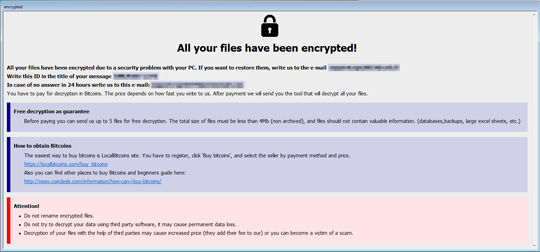
Ransomware Routine
This Ransomware avoids encrypting files with the following strings in their file name:
- io.sys
- boot.ini
- bootfont.bin
- ntldr
- ntdetect.com
- info.hta
- info.txt
- {Malware Filename.exe}
It avoids encrypting files with the following strings in their file path:
- Users
- {Username}
- {Computer Name}
- AppData
- Roaming
- Microsoft
- Windows
- Library
It appends the following extension to the file name of the encrypted files:
- {File Name}.{File Extension}.id[ID-Volume Serial Number].[burnofin@{BLOCKED}l.com].adage
It drops the following file(s) as ransom note:
- {Drive Letter}\info.hta
- %Desktop%\info.hta
- %Public%\Desktop\info.txt
- %Public%\Desktop\info.hta
- %Desktop%\info.txt
- {Drive Letter}\info.txt
(Note: %Desktop% is the current user's desktop, which is usually C:\Documents and Settings\{User Name}\Desktop on Windows 2000(32-bit), XP, and Server 2003(32-bit), or C:\Users\{user name}\Desktop on Windows Vista, 7, 8, 8.1, 2008(64-bit), 2012(64-bit) and 10(64-bit).. %Public% is the folder that serves as a repository of files or folders common to all users, which is usually C:\Users\Public in Windows Vista, 7, and 8.)
It leaves text files that serve as ransom notes containing the following text:
SOLUTION
Step 1
Trend Micro Predictive Machine Learning detects and blocks malware at the first sign of its existence, before it executes on your system. When enabled, your Trend Micro product detects this malware under the following machine learning name:
- Troj.Win32.TRX.XXPE50FFF030
Step 2
Before doing any scans, Windows 7, Windows 8, Windows 8.1, and Windows 10 users must disable System Restore to allow full scanning of their computers.
Step 3
Note that not all files, folders, and registry keys and entries are installed on your computer during this malware's/spyware's/grayware's execution. This may be due to incomplete installation or other operating system conditions. If you do not find the same files/folders/registry information, please proceed to the next step.
Step 4
Identify and terminate files detected as Ransom.Win32.PHOBOS.THGOEAI
- Windows Task Manager may not display all running processes. In this case, please use a third-party process viewer, preferably Process Explorer, to terminate the malware/grayware/spyware file. You may download the said tool here.
- If the detected file is displayed in either Windows Task Manager or Process Explorer but you cannot delete it, restart your computer in safe mode. To do this, refer to this link for the complete steps.
- If the detected file is not displayed in either Windows Task Manager or Process Explorer, continue doing the next steps.
Step 5
Delete this registry key
Important: Editing the Windows Registry incorrectly can lead to irreversible system malfunction. Please do this step only if you know how or you can ask assistance from your system administrator. Else, check this Microsoft article first before modifying your computer's registry.
- HKEY_CURRENT_USER\Software\Microsoft\Internet Explorer\International\CpMRU
Step 6
Delete this registry value
Important: Editing the Windows Registry incorrectly can lead to irreversible system malfunction. Please do this step only if you know how or you can ask assistance from your system administrator. Else, check this Microsoft article first before modifying your computer's registry.
- In HKEY_LOCAL_MACHINE\SOFTWARE\Microsoft\Windows\CurrentVersion\Run
- {Malware File Name} = "%AppDataLocal%\{malware file name}.exe"
- {Malware File Name} = "%AppDataLocal%\{malware file name}.exe"
- In HKEY_CURRENT_USER\Software\Microsoft\Windows\CurrentVersion\Run
- {Malware File Name} = "%AppDataLocal%\{malware file name}.exe"
- {Malware File Name} = "%AppDataLocal%\{malware file name}.exe"
Step 7
Search and delete this file
- %AppDataLocal%\{Malware File Name}.exe
- %Common Startup%\{Malware File Name}.exe
- %User Startup%\{Malware File Name}.exe
- {Drive Letter}\info.txt
- {Drive Letter}\info.hta
- %Desktop%\info.hta
- %Desktop%\info.txt
- %Public%\Desktop\info.hta
- %Public%\Desktop\info.txt
Step 8
Restore encrypted files from backup.
Step 9
Scan your computer with your Trend Micro product to delete files detected as Ransom.Win32.PHOBOS.THGOEAI. If the detected files have already been cleaned, deleted, or quarantined by your Trend Micro product, no further step is required. You may opt to simply delete the quarantined files. Please check the following Trend Micro Support pages for more information:
Did this description help? Tell us how we did.