Ransom.Win32.MEDUSALOCKER.H
Trojan-Ransom.Medusalocker (IKARUS); Trojan-Ransom.Win32.Medusa.aj (KAPERSKY)
Windows


Threat Type: Ransomware
Destructiveness: No
Encrypted: No
In the wild: Yes
OVERVIEW
This Ransomware arrives on a system as a file dropped by other malware or as a file downloaded unknowingly by users when visiting malicious sites.
It encrypts files found in specific folders. It drops files as ransom note. It avoids encrypting files with the following file extensions.
TECHNICAL DETAILS
Arrival Details
This Ransomware arrives on a system as a file dropped by other malware or as a file downloaded unknowingly by users when visiting malicious sites.
Installation
This Ransomware drops the following copies of itself into the affected system:
- %Application Data%\svhost.exe
(Note: %Application Data% is the current user's Application Data folder, which is usually C:\Documents and Settings\{user name}\Application Data on Windows 2000(32-bit), XP, and Server 2003(32-bit), or C:\Users\{user name}\AppData\Roaming on Windows Vista, 7, 8, 8.1, 2008(64-bit), 2012(64-bit) and 10(64-bit).)
It adds the following processes:
- vssadmin.exe Delete Shadows /All /Quiet
- bcdedit.exe /set {default} recoveryenabled No
- bcdedit.exe /set {default} bootstatuspolicy ignoreallfailures
- wbadmin DELETE SYSTEMSTATEBACKUP
- wbadmin DELETE SYSTEMSTATEBACKUP -deleteOldest
- wmic.exe SHADOWCOPY /nointeractive
It adds the following mutexes to ensure that only one of its copies runs at any one time:
- {8761ABBD-7F85-42EE-B272-A76179687C63}
Other System Modifications
This Ransomware adds the following registry entries as part of its installation routine:
HKEY_CURRENT_USER\Software\MDSLK
Self = {Malware Filename}.exe
HKEY_CURRENT_USER\Software\Microsoft\
RestartManager\Session0000
Owner = {Hex Values}
HKEY_CURRENT_USER\Software\Microsoft\
RestartManager\Session0000
SessionHash = {Hex Values}
HKEY_CURRENT_USER\Software\Microsoft\
RestartManager\Session0000
Sequence = {Value}
HKEY_CURRENT_USER\Software\Microsoft\
RestartManager\Session0000
RegFiles0000 = {Target Filename}
HKEY_CURRENT_USER\Software\Microsoft\
RestartManager\Session0000
RegFilesHash = {Hex Value}
HKEY_CURRENT_USER\Software\Microsoft\
RestartManager\Session0001
Owner = {Hex Values}
HKEY_CURRENT_USER\Software\Microsoft\
RestartManager\Session0001
SessionHash = {Hex Values}
HKEY_CURRENT_USER\Software\Microsoft\
RestartManager\Session0001
Sequence = {Value}
HKEY_CURRENT_USER\Software\Microsoft\
RestartManager\Session0001
RegFiles0000 = {Target Filename}
HKEY_CURRENT_USER\Software\Microsoft\
RestartManager\Session0001
RegFilesHash = {Hex Value}
It modifies the following registry entries:
HKEY_LOCAL_MACHINE\SOFTWARE\Microsoft\
Windows\CurrentVersion\Policies\
System
ConsentPromptBehaviorAdmin = 0
HKEY_LOCAL_MACHINE\SOFTWARE\Microsoft\
Windows\CurrentVersion\Policies\
System
EnableLUA = 0
HKEY_LOCAL_MACHINE\SOFTWARE\Microsoft\
Windows\CurrentVersion\Policies\
System
EnableLinkedConnections = 1
Process Termination
This Ransomware terminates the following services if found on the affected system:
- wrapper
- DefWatch
- ccEvtMgr
- ccSetMgr
- SavRoam
- sqlservr
- sqlagent
- sqladhlp
- Culserver
- RTVscan
- sqlbrowser
- SQLADHLP
- QBIDPService
- Intuit.QuickBooks.FCS
- QBCFMonitorService
- sqlwriter
- msmdsrv
- tomcat6
- zhudongfangyu
- SQLADHLP
- vmware-usbarbitator64
- vmware-converter
- dbsrv12
- dbeng8
It terminates the following processes if found running in the affected system's memory:
- wxServer.exe
- wxServerView
- sqlservr.exe
- sqlmangr.exe
- RAgui.exe
- supervise.exe
- Culture.exe
- RTVscan.exe
- Defwatch.exe
- sqlbrowser.exe
- winword.exe
- QBW32.exe
- QBDBMgr.exe
- qbupdate.exe
- QBCFMonitorService.exe
- axlbridge.exe
- QBIDPService.exe
- httpd.exe
- fdlauncher.exe
- MsDtSrvr.exe
- tomcat6.exe
- java.exe
- 360se.exe
- 360doctor.exe
- wdswfsafe.exe
- fdlauncher.exe
- fdhost.exe
- GDscan.exe
- ZhuDongFangYu.exe
Other Details
This Ransomware adds the following registry keys:
HKEY_CURRENT_USER\Software\MDSLK
HKEY_CURRENT_USER\Software\Microsoft\
RestartManager\Session0000
HKEY_CURRENT_USER\Software\Microsoft\
RestartManager\Session0001
It does the following:
- It ensures that it is executed with administrative privileges
- It affects all existing drives in the system
- It encrypts files from network shares
- It empties the Recycle Bin
It adds the following scheduled tasks:
- Task Name: svhost
- Action: Start a program %Application Data%\svchost.exe
- Trigger: At 3:19 PM every day - After triggered, repeat every 15 minutes indefinitely
(Note: %Application Data% is the current user's Application Data folder, which is usually C:\Documents and Settings\{user name}\Application Data on Windows 2000(32-bit), XP, and Server 2003(32-bit), or C:\Users\{user name}\AppData\Roaming on Windows Vista, 7, 8, 8.1, 2008(64-bit), 2012(64-bit) and 10(64-bit).)
Ransomware Routine
This Ransomware encrypts files found in the following folders:
- Program Files\Microsoft\Exchange Server
- Program Files (x86)\Microsoft\Exchange Server
- Program Files\Microsoft SQL Server
- Program Files (x86)\Microsoft SQL Server
It avoids encrypting files found in the following folders:
- %All Users Profile%
- %Application Data%
- %Program Files%
- %Sytem Root%\Users\All Users
- %User Profile%
- %Windows%
- \intel
- \nvidia
(Note: %All Users Profile% is the common user's profile folder, which is usually C:\Documents and Settings\All Users on Windows 2000(32-bit), XP, and Server 2003(32-bit), or C:\ProgramData on Windows Vista, 7, 8, 8.1, 2008(64-bit), 2012(64-bit) and 10(64-bit). . %Application Data% is the current user's Application Data folder, which is usually C:\Documents and Settings\{user name}\Application Data on Windows 2000(32-bit), XP, and Server 2003(32-bit), or C:\Users\{user name}\AppData\Roaming on Windows Vista, 7, 8, 8.1, 2008(64-bit), 2012(64-bit) and 10(64-bit).. %Program Files% is the default Program Files folder, usually C:\Program Files in Windows 2000(32-bit), Server 2003(32-bit), XP, Vista(64-bit), 7, 8, 8.1, 2008(64-bit), 2012(64-bit) and 10(64-bit) , or C:\Program Files (x86) in Windows XP(64-bit), Vista(64-bit), 7(64-bit), 8(64-bit), 8.1(64-bit), 2008(64-bit), 2012(64-bit) and 10(64-bit).. %User Profile% is the current user's profile folder, which is usually C:\Documents and Settings\{user name} on Windows 2000(32-bit), XP, and Server 2003(32-bit), or C:\Users\{user name} on Windows Vista, 7, 8, 8.1, 2008(64-bit), 2012(64-bit) and 10(64-bit).. %Windows% is the Windows folder, where it usually is C:\Windows on all Windows operating system versions.)
It appends the following extension to the file name of the encrypted files:
- {Original Filename}.{Original File Extension}.netvnlock
It drops the following file(s) as ransom note:
- {Encrypted Directory}\Recovery_Instructions.html
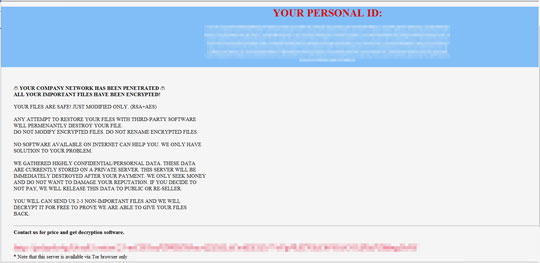
It avoids encrypting files with the following file extensions:
- .exe
- .dll
- .sys
- .ini
- .lnk
- .rdp
- .encrypted
- .READINSTRUCTIONS
- .recoverme
- .Readinstructions
- .hivteam
- .hiv
- .386
- .adv
- .ani
- .bat
- .bin
- .cab
- .cmd
- .com
- .cpl
- .cur
- .deskthemepack
- .diagcab
- .diagcfg
- .diagpkg
- .drv
- .hlp
- .icl
- .icns
- .ico
- .ics
- .idx
- .ldf
- .log
- .mod
- .mpa
- .msc
- .msp
- .msstyles
- .msu
- .nls
- .nomedia
- .ocx
- .prf
- .ps1
- .rom
- .rtp
- .scr
- .shs
- .spl
- .theme
- .themepack
- .wpx
- .lock
- .key
- .hta
- .msi
- .enc
- .deadfiles
- .lockernetwork
- .monster
- .NETFULL
- .shanghai
- .support
- .DE
- .netlock
- .BR
- .LOCK
- .shanghai2
- .monster
- .MY
- .GR
- .ID
- .MA
- .HU
- .IN
- .BG
- .titan
- .cryptocrypto
- .dodik
- .shanghai3
- .TW
- .shanghai4
- .AU
- .lockes
- .DEDE
- .RS
- .local
- .shanghai5
- .shanghai6
- .shanghai7
- .locklock
- .AULOCK
- .FRFR
- .lockers
- .PedroChicken
- .DogUlitos
- .datalock
- .stopfiles
- .viets
- .ILLOCK
- .GBLOCK
- .lokes
- .KRLOCK
- .KRLOCK2
- .KRLOCK3
- .KRLOCK4
- .shanghai8
- .sglock
- .shanghai9
- .shan
- .EG
- .grgr
- .locks
- .CN
- .CN2
- .cnlock
- .netlock
- .netlock2
- .vikings
- .usus
- .lockfilesus
- .creepers
- .shanghaiX
- .kwlock
- .mzlock
- .lklock
- .zoomzoom
- .lockfiles
- .shanghai11pro
- .wtf
- .diablo
- .nett
- .lock
- .de
- .IL
- .cn
- .batman
- .valhalla
- .mx
- .barracuda
- .scheisse
- .EG
- .IT
- .kw
- .fr
- .babadook
- .tw
- .us
- .Readinstructions
- .KR
- .kimchin
- .help
- .lt
- .us
- .skynet
- .au
- .ZA
- .AR
- .dolock
- .uslock
- .zalock
- .detrov
- .illock
- .eglock
- .deadfiles
- .uslock
- .mxlock
- .twlock
- .calock
- .vampire
- .velock
- .hklock
- .adlock
- .hulock
- .thlock
- .uslockk
- .twlock
- .cnnlockk
- .idlock
- .netus
- .netus2
- .nettw
- .netmelock
- .netpklock2
- .netchlock
- .netuslock
- .snailhelp
- .netphlock
- .nettrlock
- .netvnlock
- .csv
- .sql
- .mdf
- .NDF
- .SQLITEDB
- .DDL
- .SQLITE
- .SQLITE3
- .LDF
- .EDB
- .FDB
- .FBK
- .DBF
SOLUTION
Step 1
Before doing any scans, Windows 7, Windows 8, Windows 8.1, and Windows 10 users must disable System Restore to allow full scanning of their computers.
Step 2
Note that not all files, folders, and registry keys and entries are installed on your computer during this malware's/spyware's/grayware's execution. This may be due to incomplete installation or other operating system conditions. If you do not find the same files/folders/registry information, please proceed to the next step.
Step 3
Restart in Safe Mode
Step 4
Deleting Scheduled Tasks
The following {Task Name} - {Task to be run} listed should be used in the steps identified below:
- svhost = %Application Data%\svhost.exe
For Windows 2000, Windows XP, and Windows Server 2003:
- Open the Windows Scheduled Tasks. Click Start>Programs>Accessories>
System Tools>Scheduled Tasks. - Locate each {Task Name} values listed above in the Name column.
- Right-click on the said file(s) with the aforementioned value.
- Click on Properties. In the Run field, check for the listed {Task to be run}.
- If the strings match the list above, delete the task.
For Windows Vista, Windows 7, Windows Server 2008, Windows 8, Windows 8.1, and Windows Server 2012:
- Open the Windows Task Scheduler. To do this:
• On Windows Vista, Windows 7, and Windows Server 2008, click Start, type taskschd.msc in the Search input field, then press Enter.
• On Windows 8, Windows 8.1, and Windows Server 2012, right-click on the lower left corner of the screen, click Run, type taskschd.msc, then press Enter. - In the left panel, click Task Scheduler Library.
- In the upper-middle panel, locate each {Task Name} values listed above in the Name column.
- In the lower-middle panel, click the Actions tab. In the Details column, check for the {Task to be run} string.
- If the said string is found, delete the task.
Step 5
Delete this registry value
Important: Editing the Windows Registry incorrectly can lead to irreversible system malfunction. Please do this step only if you know how or you can ask assistance from your system administrator. Else, check this Microsoft article first before modifying your computer's registry.
- In HKEY_CURRENT_USER\Software\MDSLK
- Self = {Malware Filename}.exe
- Self = {Malware Filename}.exe
- In HKEY_CURRENT_USER\Software\Microsoft\RestartManager\Session0000
- Owner = {Hex Values}
- Owner = {Hex Values}
- In HKEY_CURRENT_USER\Software\Microsoft\RestartManager\Session0000
- SessionHash = {Hex Values}
- SessionHash = {Hex Values}
- In HKEY_CURRENT_USER\Software\Microsoft\RestartManager\Session0000
- Sequence = {Value}
- Sequence = {Value}
- In HKEY_CURRENT_USER\Software\Microsoft\RestartManager\Session0001
- RegFiles0000 = {Target Filename}
- RegFiles0000 = {Target Filename}
- In HKEY_CURRENT_USER\Software\Microsoft\RestartManager\Session0001
- RegFilesHash = {Hex Value}
- RegFilesHash = {Hex Value}
Step 6
Delete this registry key
Important: Editing the Windows Registry incorrectly can lead to irreversible system malfunction. Please do this step only if you know how or you can ask assistance from your system administrator. Else, check this Microsoft article first before modifying your computer's registry.
- HKEY_CURRENT_USER\Software\MDSLK
- HKEY_CURRENT_USER\Software\Microsoft\RestartManager\Session0000
- HKEY_CURRENT_USER\Software\Microsoft\RestartManager\Session0001
Step 7
Restore this modified registry value
Important: Editing the Windows Registry incorrectly can lead to irreversible system malfunction. Please do this step only if you know how or you can ask assistance from your system administrator. Else, check this Microsoft article first before modifying your computer's registry.
- HKEY_LOCAL_MACHINE\SOFTWARE\Microsoft\Windows\CurrentVersion\Policies\System
- From: EnableLUA = 0
- To: EnableLUA = {Default Value}
- HKEY_LOCAL_MACHINE\SOFTWARE\Microsoft\Windows\CurrentVersion\Policies\System
- From: ConsentPromptBehaviorAdmin = 0
- To: ConsentPromptBehaviorAdmin = {Default Value}
- HKEY_LOCAL_MACHINE\SOFTWARE\Microsoft\Windows\CurrentVersion\Policies\System
- From: EnableLinkedConnections = 1
- To: EnableLinkedConnections = {Default Value}
Step 8
Search and delete these files
- %Application Data%\svhost.exe
- {Encrypted Directory}\Recovery_Instructions.html
Step 9
Restart in normal mode and scan your computer with your Trend Micro product for files detected as Ransom.Win32.MEDUSALOCKER.H. If the detected files have already been cleaned, deleted, or quarantined by your Trend Micro product, no further step is required. You may opt to simply delete the quarantined files. Please check this Knowledge Base page for more information.
Step 10
Restore encrypted files from backup.
Did this description help? Tell us how we did.

