Ransom.Win32.BADGOPHER.THCAOBA
WinGo/Filecoder.H trojan (Nod32), Trojan-Ransom.FileCrypter (Ikarus)
Windows


Threat Type: Ransomware
Destructiveness: No
Encrypted:
In the wild: Yes
OVERVIEW
This Ransomware arrives on a system as a file dropped by other malware or as a file downloaded unknowingly by users when visiting malicious sites.
It executes then deletes itself afterward.
It encrypts files found in specific folders. It avoids encrypting files with the following file extensions.
TECHNICAL DETAILS
Arrival Details
This Ransomware arrives on a system as a file dropped by other malware or as a file downloaded unknowingly by users when visiting malicious sites.
Installation
This Ransomware drops the following files:
- %User Profile%\BAD_GOPHER.txt
- %Desktop%\BAD_GOPHER.txt
(Note: %User Profile% is the current user's profile folder, which is usually C:\Documents and Settings\{user name} on Windows 2000(32-bit), XP, and Server 2003(32-bit), or C:\Users\{user name} on Windows Vista, 7, 8, 8.1, 2008(64-bit), 2012(64-bit) and 10(64-bit).. %Desktop% is the current user's desktop, which is usually C:\Documents and Settings\{User Name}\Desktop on Windows 2000(32-bit), XP, and Server 2003(32-bit), or C:\Users\{user name}\Desktop on Windows Vista, 7, 8, 8.1, 2008(64-bit), 2012(64-bit) and 10(64-bit).)
It drops the following copies of itself into the affected system:
- %Desktop&\Restore Your Files.exe
It adds the following processes:
- wbadmin "delete catalog - quiet"
- bcdedit "/ set{ default } recoveryenabled no"
- bcdedit "/ set{ default } bootstatuspolicy ignoreallfailures"
- wmic "shadowcopy delete"
- vssadmin "delete shadows /All /Quiet"
It executes then deletes itself afterward.
Other System Modifications
This Ransomware changes the desktop wallpaper by modifying the following registry entries:
HKEY_CURRENT_USER\Control Panel\Desktop
Wallpaper = %User Profile%\BAD_GOPHER.jpg
It sets the system's desktop wallpaper to the following image:
- %User Profile%\BAD_GOPHER.jpg
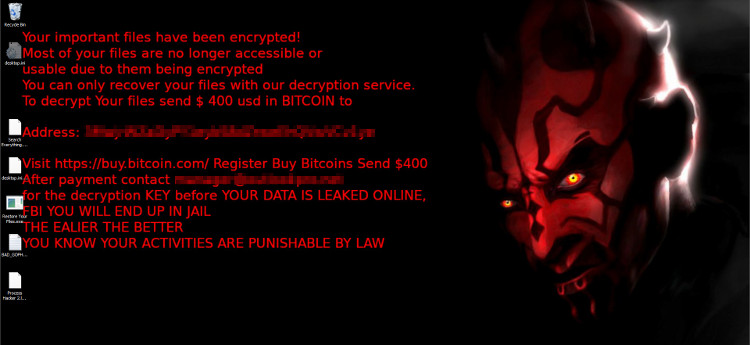
Other Details
This Ransomware does the following:
- Avoids encrypting files larger than 2gb.
- Plays an audio warning that your files have been encrypted by badgopher ransomware.
- Will not continue with its malicious routine if %User Profile%\BAD_GOPHER.txt is found and will show this instead:
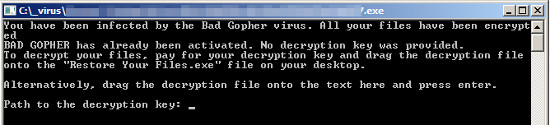
Ransomware Routine
This Ransomware encrypts files found in the following folders:
- %User Profile%
(Note: %User Profile% is the current user's profile folder, which is usually C:\Documents and Settings\{user name} on Windows 2000(32-bit), XP, and Server 2003(32-bit), or C:\Users\{user name} on Windows Vista, 7, 8, 8.1, 2008(64-bit), 2012(64-bit) and 10(64-bit).)
It avoids encrypting files with the following strings in their file name:
- bad_gopher
- ntuser
- restore your files.exe
It appends the following extension to the file name of the encrypted files:
- .gopher
It avoids encrypting files with the following file extensions:
- .pem
- .gopher
SOLUTION
Step 1
Before doing any scans, Windows 7, Windows 8, Windows 8.1, and Windows 10 users must disable System Restore to allow full scanning of their computers.
Step 2
Note that not all files, folders, and registry keys and entries are installed on your computer during this malware's/spyware's/grayware's execution. This may be due to incomplete installation or other operating system conditions. If you do not find the same files/folders/registry information, please proceed to the next step.
Step 3
Identify and terminate files detected as Ransom.Win32.BADGOPHER.THCAOBA
- Windows Task Manager may not display all running processes. In this case, please use a third-party process viewer, preferably Process Explorer, to terminate the malware/grayware/spyware file. You may download the said tool here.
- If the detected file is displayed in either Windows Task Manager or Process Explorer but you cannot delete it, restart your computer in safe mode. To do this, refer to this link for the complete steps.
- If the detected file is not displayed in either Windows Task Manager or Process Explorer, continue doing the next steps.
Step 4
Reset your Desktop properties
Step 5
Search and delete these files
%User Profile%\BAD_GOPHER.txt
%Desktop%\BAD_GOPHER.txt
%Desktop&\Restore Your Files.exe
Step 6
Scan your computer with your Trend Micro product to delete files detected as Ransom.Win32.BADGOPHER.THCAOBA. If the detected files have already been cleaned, deleted, or quarantined by your Trend Micro product, no further step is required. You may opt to simply delete the quarantined files. Please check the following Trend Micro Support pages for more information:
Step 7
Restore encrypted files from backup.
Did this description help? Tell us how we did.


