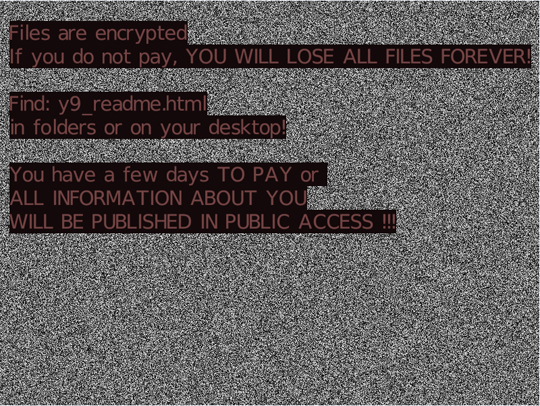Ransom.Win32.AVADDON.AA
Trojan:Win32/Chapak.DSA!MTB (Microsoft); HEUR:Trojan.Win32.Chapak.pef (Kaspersky)
Windows


Threat Type: Ransomware
Destructiveness: No
Encrypted: Yes
In the wild: Yes
OVERVIEW
This Ransomware arrives on a system as a file dropped by other malware or as a file downloaded unknowingly by users when visiting malicious sites.
It encrypts files found in specific folders. It drops files as ransom note. It avoids encrypting files with the following file extensions.
TECHNICAL DETAILS
Arrival Details
This Ransomware arrives on a system as a file dropped by other malware or as a file downloaded unknowingly by users when visiting malicious sites.
Installation
This Ransomware drops the following files:
- %User Profile%\bcgrnimg.bmp
(Note: %User Profile% is the current user's profile folder, which is usually C:\Documents and Settings\{user name} on Windows 2000(32-bit), XP, and Server 2003(32-bit), or C:\Users\{user name} on Windows Vista, 7, 8, 8.1, 2008(64-bit), 2012(64-bit) and 10(64-bit).)
It adds the following processes:
- wmic.exe SHADOWCOPY /nointeractive
- wbadmin DELETE SYSTEMSTATEBACKUP
- wbadmin DELETE SYSTEMSTATEBACKUP -deleteOldest
- bcdedit.exe /set {default} recoveryenabled No
- bcdedit.exe /set {default} bootstatuspolicy ignoreallfailures
- vssadmin.exe Delete Shadows /All /Quiet
It adds the following mutexes to ensure that only one of its copies runs at any one time:
- Global\{UID}
Other System Modifications
This Ransomware modifies the following registry entries:
HKEY_LOCAL_MACHINE\SOFTWARE\Microsoft\
Windows\CurrentVersion\Policies\
System
EnableLUA = 0
HKEY_LOCAL_MACHINE\SOFTWARE\Microsoft\
Windows\CurrentVersion\Policies\
System
ConsentPromptBehaviorAdmin = 0
HKEY_LOCAL_MACHINE\SOFTWARE\Microsoft\
Windows\CurrentVersion\Policies\
System
EnableLinkedConnections = 1
It changes the desktop wallpaper by modifying the following registry entries:
HKEY_CURRENT_USER\Control Panel\Desktop
Wallpaper = %User Profile%\bcrnimg.bmp
It sets the system's desktop wallpaper to the following image:
Process Termination
This Ransomware terminates the following processes if found running in the affected system's memory:
- sqlservr.exe
- sqlmangr.exe
- RAgui.exe
- QBCFMonitorService.exe
- supervise.exe
- fdhost.exe
- Culture.exe
- RTVscan.exe
- Defwatch.exe
- wxServerView.exe
- sqlbrowser.exe
- winword.exe
- GDscan.exe
- QBW32.exe
- QBDBMgr.exe
- qbupdate.exe
- axlbridge.exe
- 360se.exe
- 360doctor.exe
- QBIDPService.exe
- wxServer.exe
- httpd.exe
- fdlauncher.exe
- MsDtSrvr.exe
- tomcat6.exe
- java.exe
- wdswfsafe.exe
Information Theft
This Ransomware gathers the following data:
- Appended Random Extension
- RCID
- Disk Drive Properties (name, size, type)
- Computer Language
- Computer name
- Encryption Key Value
Other Details
This Ransomware does the following:
- Terminates itself if Windows Locale ID is equal to the following:
- 1049 - Russian
- 1115 - Cherokee (United States)
- Terminates itself if machine is set to the following keyboard layout language:
- 1049 - Russian
- 1157 - Yakut (Russia)
- 1092 - Tatar
- 1058 - Ukranian
- This ransomware encrypts all drives in the system (fixed, removable)
Ransomware Routine
This Ransomware encrypts files found in the following folders:
- %Program Files%\Microsoft SQL Server
- %Program Files%\Microsoft\Exchange Server
(Note: %Program Files% is the default Program Files folder, usually C:\Program Files in Windows 2000(32-bit), Server 2003(32-bit), XP, Vista(64-bit), 7, 8, 8.1, 2008(64-bit), 2012(64-bit) and 10(64-bit) , or C:\Program Files (x86) in Windows XP(64-bit), Vista(64-bit), 7(64-bit), 8(64-bit), 8.1(64-bit), 2008(64-bit), 2012(64-bit) and 10(64-bit).)
It avoids encrypting files with the following strings in their file name:
- _readme.html
- bcrnimg.bmp
It avoids encrypting files with the following strings in their file path:
- Tor Browser
- MSO Cache
- AppData
- ProgramData
- Program Files
- Windows
It avoids encrypting files found in the following folders:
- %Windows%
- %Program Files%
- %System Root%\Users\All Users
- %Public%
- %User Temp%
- %User Profile%\AppData
- %ProgramData%
(Note: %Windows% is the Windows folder, where it usually is C:\Windows on all Windows operating system versions.. %Program Files% is the default Program Files folder, usually C:\Program Files in Windows 2000(32-bit), Server 2003(32-bit), XP, Vista(64-bit), 7, 8, 8.1, 2008(64-bit), 2012(64-bit) and 10(64-bit) , or C:\Program Files (x86) in Windows XP(64-bit), Vista(64-bit), 7(64-bit), 8(64-bit), 8.1(64-bit), 2008(64-bit), 2012(64-bit) and 10(64-bit).. %System Root% is the Windows root folder, where it usually is C:\ on all Windows operating system versions.. %Public% is the folder that serves as a repository of files or folders common to all users, which is usually C:\Users\Public in Windows Vista, 7, and 8.. %User Temp% is the current user's Temp folder, which is usually C:\Documents and Settings\{user name}\Local Settings\Temp on Windows 2000(32-bit), XP, and Server 2003(32-bit), or C:\Users\{user name}\AppData\Local\Temp on Windows Vista, 7, 8, 8.1, 2008(64-bit), 2012(64-bit) and 10(64-bit).. %User Profile% is the current user's profile folder, which is usually C:\Documents and Settings\{user name} on Windows 2000(32-bit), XP, and Server 2003(32-bit), or C:\Users\{user name} on Windows Vista, 7, 8, 8.1, 2008(64-bit), 2012(64-bit) and 10(64-bit).. %ProgramData% is a version of the Program Files folder where any user on a multi-user computer can make changes to programs. This contains application data for all users. This is usually C:\ProgramData on Windows Vista, 7, 8, 8.1, 2008(64-bit), 2012(64-bit) and 10(64-bit), or C:\Documents and Settings\All Users on Windows Server 2003(32-bit), 2000(32-bit) and XP.)
It drops the following file(s) as ransom note:
- {Encrypted Directory}\{random characters}_readme.html
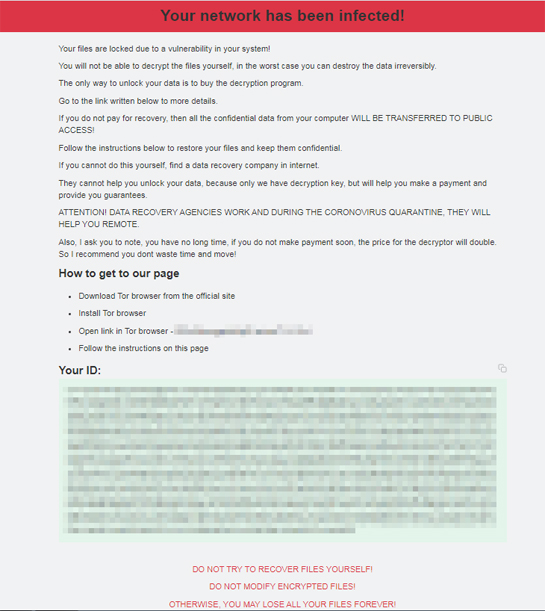
It avoids encrypting files with the following file extensions:
- .exe
- .bin
- .sys
- .ini
- .dll
- .lnk
- .dat
- .drv
- .rdp
- .prf
- .swp
- {appended extension string}
SOLUTION
Step 1
Trend Micro Predictive Machine Learning detects and blocks malware at the first sign of its existence, before it executes on your system. When enabled, your Trend Micro product detects this malware under the following machine learning name:
- Troj.Win32.TRX.XXPE50FFF036
Step 2
Before doing any scans, Windows 7, Windows 8, Windows 8.1, and Windows 10 users must disable System Restore to allow full scanning of their computers.
Step 3
Note that not all files, folders, and registry keys and entries are installed on your computer during this malware's/spyware's/grayware's execution. This may be due to incomplete installation or other operating system conditions. If you do not find the same files/folders/registry information, please proceed to the next step.
Step 4
Identify and terminate files detected as Ransom.Win32.AVADDON.AA
- Windows Task Manager may not display all running processes. In this case, please use a third-party process viewer, preferably Process Explorer, to terminate the malware/grayware/spyware file. You may download the said tool here.
- If the detected file is displayed in either Windows Task Manager or Process Explorer but you cannot delete it, restart your computer in safe mode. To do this, refer to this link for the complete steps.
- If the detected file is not displayed in either Windows Task Manager or Process Explorer, continue doing the next steps.
Step 5
Restore this modified registry value
Important: Editing the Windows Registry incorrectly can lead to irreversible system malfunction. Please do this step only if you know how or you can ask assistance from your system administrator. Else, check this Microsoft article first before modifying your computer's registry.
RESTOREStep 6
Reset your Desktop properties
Step 7
Search and delete this file
- %User Profile%\bcgrnimg.bmp
- {Encrypted directory}\{Random Characters}_readme.html
Step 8
Enabling Volume Shadow Service
- Run the command prompt (cmd.exe) as administrator.
- Enable Volume Shadow Service by typing the following command:
net start vss
Step 9
Enabling Windows Error Recovery
- Run the command prompt (cmd.exe) as administrator.
- Enable Windows Error Recovery Screen on Startup by typing the following command:
bcdedit /set {default} bootstatuspolicy displayallfailures
Step 10
Scan your computer with your Trend Micro product to delete files detected as Ransom.Win32.AVADDON.AA. If the detected files have already been cleaned, deleted, or quarantined by your Trend Micro product, no further step is required. You may opt to simply delete the quarantined files. Please check the following Trend Micro Support pages for more information:
Step 11
Restore encrypted files from backup.
Did this description help? Tell us how we did.