Ransom.MSIL.INFINITYLOCK.B
Ransom:Win32/Crystalcrypt.A (MICROSOFT); HEUR:Trojan-Ransom.MSIL.Agent.gen (KASPERSKY)
Windows


Threat Type: Ransomware
Destructiveness: No
Encrypted: No
In the wild: Yes
OVERVIEW
This Ransomware arrives on a system as a file dropped by other malware or as a file downloaded unknowingly by users when visiting malicious sites.
It encrypts files found in specific folders. It drops files as ransom note.
TECHNICAL DETAILS
Arrival Details
This Ransomware arrives on a system as a file dropped by other malware or as a file downloaded unknowingly by users when visiting malicious sites.
Information Theft
This Ransomware gathers the following data:
- Username
- OS Version
- Hardware ID
Stolen Information
This Ransomware sends the gathered information via HTTP POST to the following URL:
- http://arizonacode.{BLOCKED}d.net/rnsm/add.php?type=add&data=InfinityCrypt|{Username}|{Encryption Key}|{OS Version}|{Hardware ID}|{Number of Encrypted Files}
Other Details
This Ransomware does the following:
- Due to an error encountered when it is sending the stolen data, it will not be able to perform its ransom note dropping routine.
- It shows the following window after encryption if its information theft routine is successful:
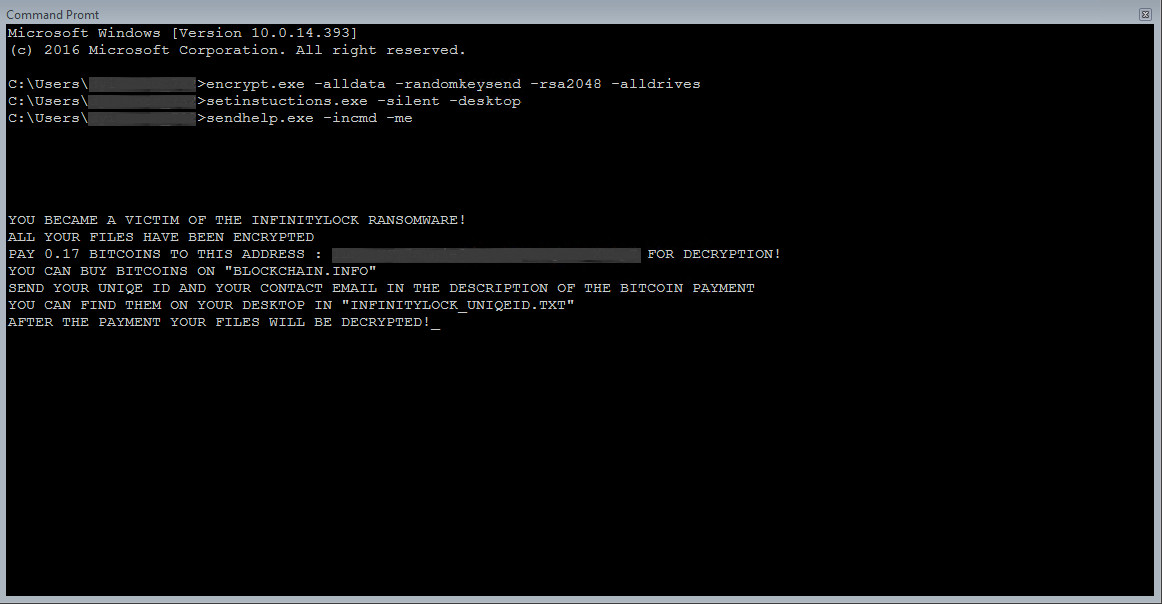
Ransomware Routine
This Ransomware encrypts files found in the following folders:
- {Drive Letter except C}:\
- %Public%\Music
- %Public%\Pictures
- %Public%\Videos
- %Public%\Documents
- %User Profile%\Music
- %User Profile%\Pictures
- %User Profile%\Videos
- %User Profile%\Documents
- %User Profile%\Downloads
- %User Profile%\OneDrive
- %Common Programs%
- %Programs%
- %Program Files%\Common Files
- %Program Files%
(Note: %Public% is the folder that serves as a repository of files or folders common to all users, which is usually C:\Users\Public in Windows Vista, 7, and 8.. %User Profile% is the current user's profile folder, which is usually C:\Documents and Settings\{user name} on Windows 2000(32-bit), XP, and Server 2003(32-bit), or C:\Users\{user name} on Windows Vista, 7, 8, 8.1, 2008(64-bit), 2012(64-bit) and 10(64-bit).. %Common Programs% is the folder that contains common program groups for all users, which is usually C:\Documents and Settings\All Users\Start Menu\Programs on Windows 2000, XP, and Server 2003, or C:\ProgramData\Microsoft\Windows\Start Menu\Programs on Windows Vista, 7, and 8.. %Programs% is the folder that contains the user’s program groups, which is usually C:\Windows\Start Menu\Programs or C:\Documents and Settings\{User name}\Start Menu\Programs on Windows 2000, XP, and Server 2003, or C:\Users\{user name}\AppData\Roaming\Microsoft\Windows\Start Menu\Programs on Windows Vista, 7, and 8.. %Program Files% is the default Program Files folder, usually C:\Program Files in Windows 2000(32-bit), Server 2003(32-bit), XP, Vista(64-bit), 7, 8, 8.1, 2008(64-bit), 2012(64-bit) and 10(64-bit) , or C:\Program Files (x86) in Windows XP(64-bit), Vista(64-bit), 7(64-bit), 8(64-bit), 8.1(64-bit), 2008(64-bit), 2012(64-bit) and 10(64-bit).)
It avoids encrypting files with the following strings in their file name:
- .lnk
- desktop.ini
It appends the following extension to the file name of the encrypted files:
- .{Hardware ID}
It drops the following file(s) as ransom note:
- %Desktop%\InfinityLock_Recover_Instructions.txt
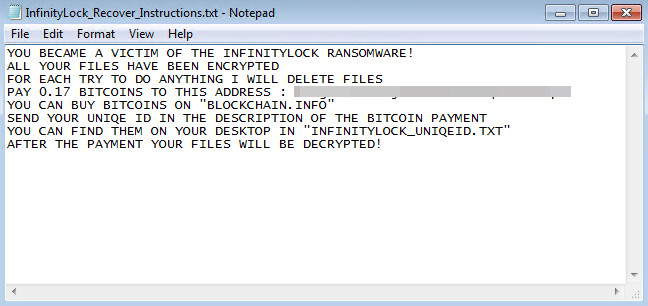
- %Desktop%\InfinityLock_UniqeID.txt
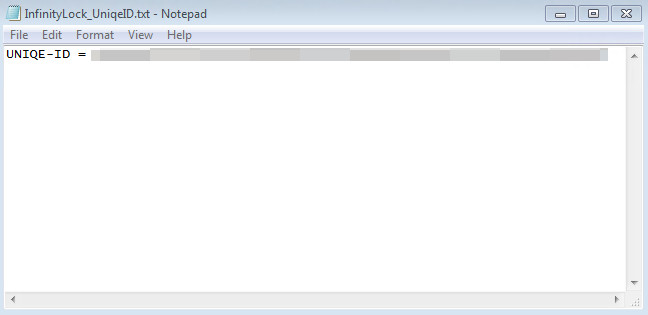
- %Desktop%\InfinityLock_Recover_Instructions.png
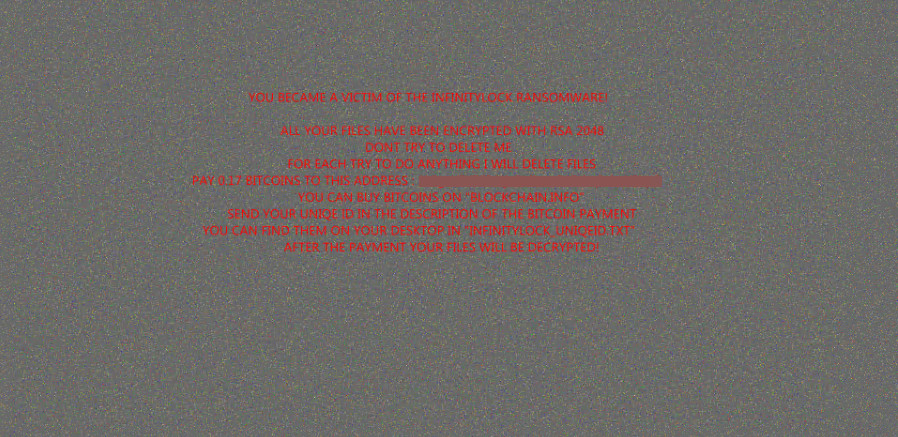
SOLUTION
Step 1
Before doing any scans, Windows 7, Windows 8, Windows 8.1, and Windows 10 users must disable System Restore to allow full scanning of their computers.
Step 2
Note that not all files, folders, and registry keys and entries are installed on your computer during this malware's/spyware's/grayware's execution. This may be due to incomplete installation or other operating system conditions. If you do not find the same files/folders/registry information, please proceed to the next step.
Step 3
Identify and terminate files detected as Ransom.MSIL.INFINITYLOCK.B
- Windows Task Manager may not display all running processes. In this case, please use a third-party process viewer, preferably Process Explorer, to terminate the malware/grayware/spyware file. You may download the said tool here.
- If the detected file is displayed in either Windows Task Manager or Process Explorer but you cannot delete it, restart your computer in safe mode. To do this, refer to this link for the complete steps.
- If the detected file is not displayed in either Windows Task Manager or Process Explorer, continue doing the next steps.
Step 4
Search and delete these files
- %Desktop%\InfinityLock_Recover_Instructions.txt
- %Desktop%\InfinityLock_UniqeID.txt
- %Desktop%\InfinityLock_Recover_Instructions.png
Step 5
Scan your computer with your Trend Micro product to delete files detected as Ransom.MSIL.INFINITYLOCK.B. If the detected files have already been cleaned, deleted, or quarantined by your Trend Micro product, no further step is required. You may opt to simply delete the quarantined files. Please check the following Trend Micro Support pages for more information:
Step 6
Restore encrypted files from backup.
Did this description help? Tell us how we did.

