JS_NEMUCOD.ELDSAUGH
Trojan.JS.Agent.dxz (Kaspersky), JS/Nemucod.7AE6!tr (Fortinet), Trojan-Downloader.JS.Nemucod (Ikarus)
Windows


Threat Type: Trojan
Destructiveness: No
Encrypted: Yes
In the wild: Yes
OVERVIEW
This Trojan may be downloaded from remote sites by other malware.
It connects to certain websites to send and receive information.
TECHNICAL DETAILS
Arrival Details
This Trojan may be downloaded from remote site(s) by the following malware:
Installation
This Trojan drops the following copies of itself into the affected system:
- %User Startup%\seter64.jse
(Note: %User Startup% is the current user's Startup folder, which is usually C:\Documents and Settings\{user}\Start Menu\Programs\Startup on Windows 2000 and XP, and C:\Documents and Settings\{User name}\Start Menu\Programs\Startup on Windows Vista, 7, and 8.)
It drops the following files:
- %User Temp%\saymyname.txt
(Note: %User Temp% is the user's temporary folder, where it usually is C:\Documents and Settings\{user name}\Local Settings\Temp on Windows 2000, Windows Server 2003, and Windows XP (32- and 64-bit); C:\Users\{user name}\AppData\Local\Temp on Windows Vista (32- and 64-bit), Windows 7 (32- and 64-bit), Windows 8 (32- and 64-bit), Windows 8.1 (32- and 64-bit), Windows Server 2008, and Windows Server 2012.)
Download Routine
This Trojan saves the files it downloads using the following names:
- %User Temp%\floor{random}.exe - detected as TROJ_OTLARD.TY
- %User Temp%\floor{random}.gop
Other Details
This Trojan connects to the following website to send and receive information:
- https://{BLOCKED}.{BLOCKED}.82.38:45000/C/pollos.php?add=e9e45de07d328e8d46adf4357840be5e&floor{random}&uid={value}&out={process id of executed downloaded file}&ver={version number}
It displays the following message boxes:
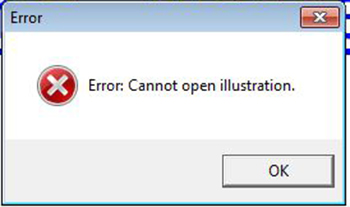
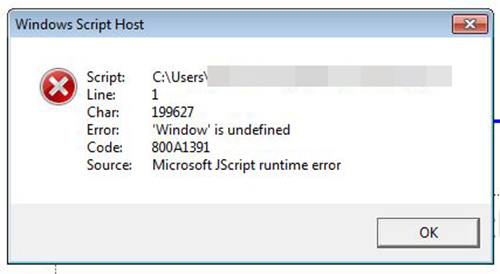
It does the following:
- Enumerates running processes
- Gets OS version
- Send running processes and OS to C&C
- Checks for these running processes:
Procmon
Wireshark
Tempiexplore.exe
ProcessHacker
vmtoolsd
VBoxService
python
Proxifier.exe
Johnson-PC
ImmunityDebugger.exe
lordPE.exe
ctfmon.exe
*JOHN-PC
BehaviorDumper
anti-virus.EXE
AgentSimulator.exe
VzService.exe
VmRemoteGuest - Malware creates %User Temp%\saymyname.txt when it cannot download %User Temp%\floor{random}.exe. %User Temp%\saymyname.txt contains list of files from removable and network drives with the following extensions:
.doc
.xls
.pdf
.rtf
.txt
.pub
.odt
.ods
.odp
.odm
.odc
.odb
.wps
.xlk
.ppt
.mdb
.accdb
.pst
.dwg
.dxf
.dxg
.wpd
.rtf
.wb2
.mdf
.dbf
.psd
.pdd
.eps
.ai
.indd
.cdr
.img_
.jpg
.dng
.3fr
.arw
.srf
.sr2
.bay
.crw
.cr2
.dcr
.kdc
.erf
.mef
.mrw
.nef
.nrw
.orf
.raf
.raw
.rwl
.rw2
.r3d - Executes %User Temp%\floor{random}.exe and if unsuccessful deletes all .exe, .gop, .txt, .log, .jse in the %User Temp% folder.
(Note: %User Temp% is the user's temporary folder, where it usually is C:\Documents and Settings\{user name}\Local Settings\Temp on Windows 2000, Windows Server 2003, and Windows XP (32- and 64-bit); C:\Users\{user name}\AppData\Local\Temp on Windows Vista (32- and 64-bit), Windows 7 (32- and 64-bit), Windows 8 (32- and 64-bit), Windows 8.1 (32- and 64-bit), Windows Server 2008, and Windows Server 2012.)
SOLUTION
Step 1
Before doing any scans, Windows XP, Windows Vista, and Windows 7 users must disable System Restore to allow full scanning of their computers.
Step 2
Note that not all files, folders, and registry keys and entries are installed on your computer during this malware's/spyware's/grayware's execution. This may be due to incomplete installation or other operating system conditions. If you do not find the same files/folders/registry information, please proceed to the next step.
Step 3
Restart in Safe Mode
Step 4
Search and delete this file
- %User Startup%\seter64.jse
- %User Temp%\floor{random}.exe
- %User Temp%\floor{random}.gop
- %User Temp%\saymyname.txt
Step 5
Restart in normal mode and scan your computer with your Trend Micro product for files detected as JS_NEMUCOD.ELDSAUGH. If the detected files have already been cleaned, deleted, or quarantined by your Trend Micro product, no further step is required. You may opt to simply delete the quarantined files. Please check this Knowledge Base page for more information.
Step 6
Scan your computer with your Trend Micro product to delete files detected as JS_NEMUCOD.ELDSAUGH. If the detected files have already been cleaned, deleted, or quarantined by your Trend Micro product, no further step is required. You may opt to simply delete the quarantined files. Please check this Knowledge Base page for more information.
Did this description help? Tell us how we did.


