Trojan.Win32.GULOADER.UVFTFJ
a variant of Win32/Injector.EORO trojan (NOD32)
Windows


Threat Type: Trojan
Destructiveness: No
Encrypted: Yes
In the wild: Yes
OVERVIEW
This Trojan arrives on a system as a file dropped by other malware or as a file downloaded unknowingly by users when visiting malicious sites.
It does not have any propagation routine.
It does not have any backdoor routine.
As of this writing, the said sites are inaccessible.
It does not have any information-stealing capability.
It terminates itself if it detects it is being run in a virtual environment.
TECHNICAL DETAILS
Arrival Details
This Trojan arrives on a system as a file dropped by other malware or as a file downloaded unknowingly by users when visiting malicious sites.
Installation
This Trojan adds the following processes:
- {Malware Path}\{Malware Name}.exe
It injects codes into the following process(es):
- {Malware Path}\{Malware Name}.exe (started process)
Propagation
This Trojan does not have any propagation routine.
Backdoor Routine
This Trojan does not have any backdoor routine.
Rootkit Capabilities
This Trojan does not have rootkit capabilities.
Download Routine
This Trojan connects to the following website(s) to download and execute a malicious file:
- https://{BLOCKED}d.com/wi/bin_LLvtSWgtGD78.bin
As of this writing, the said sites are inaccessible.
Information Theft
This Trojan does not have any information-stealing capability.
Other Details
This Trojan terminates itself if it detects it is being run in a virtual environment.
It does the following:
- Terminates itself if there are less than 12 processes running found in the system
- Modifies the following APIs to avoid debugging:
- ntdll_DbgBreakPoint
- ntdll_DbgUiRemoteBreakin
It checks if the following virtual machine or sandbox related folder(s) or file(s) is present in the affected system:
- %Program Files%\Qemu-ga\qemu-ga.exe
- %Program Files%\qga\qga.exe
(Note: %Program Files% is the default Program Files folder, usually C:\Program Files in Windows 2000(32-bit), Server 2003(32-bit), XP, Vista(64-bit), 7, 8, 8.1, 2008(64-bit), 2012(64-bit) and 10(64-bit) , or C:\Program Files (x86) in Windows XP(64-bit), Vista(64-bit), 7(64-bit), 8(64-bit), 8.1(64-bit), 2008(64-bit), 2012(64-bit) and 10(64-bit).)
It does not proceed to its malicious routine if it detects that it is being debugged.
It does not exploit any vulnerability.
NOTES:
It does the following:
- Displays the following message box when it detects it is in a virtual enviroment or is being debugged:
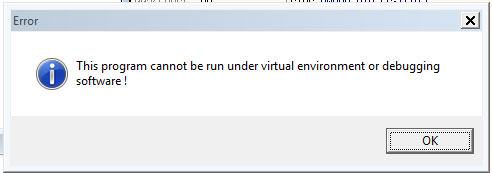
SOLUTION
Step 1
Trend Micro Predictive Machine Learning detects and blocks malware at the first sign of its existence, before it executes on your system. When enabled, your Trend Micro product detects this malware under the following machine learning name:
Troj.Win32.TRX.XXPE50FFF041
Step 2
Before doing any scans, Windows 7, Windows 8, Windows 8.1, and Windows 10 users must disable System Restore to allow full scanning of their computers.
Step 3
Note that not all files, folders, and registry keys and entries are installed on your computer during this malware's/spyware's/grayware's execution. This may be due to incomplete installation or other operating system conditions. If you do not find the same files/folders/registry information, please proceed to the next step.
Step 4
Identify and terminate files detected as Trojan.Win32.GULOADER.UVFTFJ
- Windows Task Manager may not display all running processes. In this case, please use a third-party process viewer, preferably Process Explorer, to terminate the malware/grayware/spyware file. You may download the said tool here.
- If the detected file is displayed in either Windows Task Manager or Process Explorer but you cannot delete it, restart your computer in safe mode. To do this, refer to this link for the complete steps.
- If the detected file is not displayed in either Windows Task Manager or Process Explorer, continue doing the next steps.
Step 5
Scan your computer with your Trend Micro product to delete files detected as Trojan.Win32.GULOADER.UVFTFJ. If the detected files have already been cleaned, deleted, or quarantined by your Trend Micro product, no further step is required. You may opt to simply delete the quarantined files. Please check the following Trend Micro Support pages for more information:
Did this description help? Tell us how we did.
