TROJ_DROPPR.CXC
Trojan:Win32/Foosace.H!dha (Microsoft), Exploit.Win32.Sofacy.b (Kaspersky), Trojan.Sofacy (Symantec)
Windows


Threat Type: Trojan
Destructiveness: No
Encrypted: Yes
In the wild: Yes
OVERVIEW
Downloaded from the Internet, Dropped by other malware
This is the detection for the second stage malware related to the new Java zero-day exploit which was used in the targeted attack campaign, Operation Pawn Storm. In the second stage of the attack, it downloads this malware, which serves as a dropper of .DLL file detected as TSPY_SEDNIT.C.
To get a one-glance comprehensive view of the behavior of this Trojan, refer to the Threat Diagram shown below.
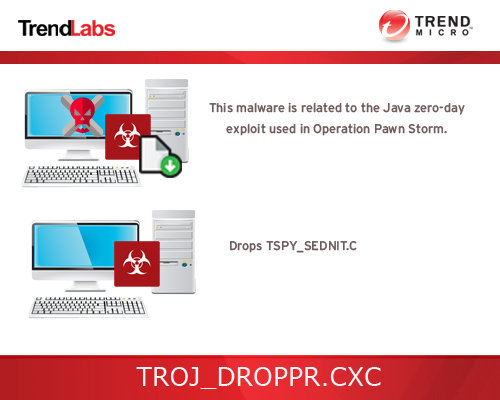
Operation Pawn Storm is an APT campaign that targeted military and defense contractors from the US and its allies among others. For more details on this targeted attack, read our entry, An In-Depth Look at How Pawn Storm’s Java Zero-Day Was Used.
This Trojan arrives on a system as a file dropped by other malware or as a file downloaded unknowingly by users when visiting malicious sites.
TECHNICAL DETAILS
1619968 bytes
EXE
Yes
11 Jul 2015
Drops files
Arrival Details
This Trojan arrives on a system as a file dropped by other malware or as a file downloaded unknowingly by users when visiting malicious sites.
Installation
This Trojan drops the following component file(s):
- %User Temp%\jhuhugit.temp
- %Application Data%\fvecer.bat - used to load TSPY_SEDNIT.C
- %Application Data%\api-ms-win-downlevel-profile-l1-1-0.dll - detected as TSPY_SEDNIT.C
(Note: %User Temp% is the user's temporary folder, where it usually is C:\Documents and Settings\{user name}\Local Settings\Temp on Windows 2000, Windows Server 2003, and Windows XP (32- and 64-bit); C:\Users\{user name}\AppData\Local\Temp on Windows Vista (32- and 64-bit), Windows 7 (32- and 64-bit), Windows 8 (32- and 64-bit), Windows 8.1 (32- and 64-bit), Windows Server 2008, and Windows Server 2012.. %Application Data% is the Application Data folder, where it usually is C:\Documents and Settings\{user name}\Application Data on Windows 2000, Windows Server 2003, and Windows XP (32- and 64-bit); C:\Users\{user name}\AppData\Roaming on Windows Vista (32- and 64-bit), Windows 7 (32- and 64-bit), Windows 8 (32- and 64-bit), Windows 8.1 (32- and 64-bit), Windows Server 2008, and Windows Server 2012.)
It adds the following processes:
- rundll32.exe - to load TSPY_SEDNIT.C
Autostart Technique
This Trojan adds the following registry entries to enable its automatic execution at every system startup:
HKEY_CURRENT_USER\Environment
UserInitMprLogonScript = "%Application Data%\fvecer.bat"
SOLUTION
9.750
11.784.08
11 Jul 2015
11.785.00
12 Jul 2015
Step 1
Before doing any scans, Windows XP, Windows Vista, and Windows 7 users must disable System Restore to allow full scanning of their computers.
Step 2
Note that not all files, folders, and registry keys and entries are installed on your computer during this malware's/spyware's/grayware's execution. This may be due to incomplete installation or other operating system conditions. If you do not find the same files/folders/registry information, please proceed to the next step.
Step 3
Restart in Safe Mode
Step 4
Delete this registry value
Important: Editing the Windows Registry incorrectly can lead to irreversible system malfunction. Please do this step only if you know how or you can ask assistance from your system administrator. Else, check this Microsoft article first before modifying your computer's registry.
- In HKEY_CURRENT_USER\Environment
- UserInitMprLogonScript = "%Application Data%\fvecer.bat"
- UserInitMprLogonScript = "%Application Data%\fvecer.bat"
Step 5
Remove malware/grayware files dropped/downloaded by TROJ_DROPPR.CXC . (Note: Please skip this step if the threats listed below have already been removed.)
- TSPY_SEDNIT.C
Step 6
Search and delete these files
- %User Temp%\jhuhugit.temp
- %Application Data%\fvecer.bat
Step 7
Restart in normal mode and scan your computer with your Trend Micro product for files detected as TROJ_DROPPR.CXC . If the detected files have already been cleaned, deleted, or quarantined by your Trend Micro product, no further step is required. You may opt to simply delete the quarantined files. Please check this Knowledge Base page for more information.
Did this description help? Tell us how we did.

