Ransom.Win64.RECRANS.THEOHBC
Win64:RansomX-gen [Ransom] (AVAST)
Windows


Threat Type: Ransomware
Destructiveness: No
Encrypted:
In the wild: Yes
OVERVIEW
This Ransomware arrives on a system as a file dropped by other malware or as a file downloaded unknowingly by users when visiting malicious sites.
It drops files as ransom note. It avoids encrypting files with the following file extensions.
TECHNICAL DETAILS
Arrival Details
This Ransomware arrives on a system as a file dropped by other malware or as a file downloaded unknowingly by users when visiting malicious sites.
Installation
This Ransomware drops the following files:
- %Public%\2134A99F204DAB9E5574EE51B87C57DCF7483B6F
- %Public%\noise.bmp
(Note: %Public% is the folder that serves as a repository of files or folders common to all users, which is usually C:\Users\Public in Windows Vista, 7, and 8.)
It adds the following processes:
- reg delete "HKEY_CURRENT_USER\Software\Microsoft\Terminal Server Client\Default" /va /f
- reg delete "HKEY_CURRENT_USER\Software\Microsoft\Terminal Server Client\Servers" /f
- reg add "HKEY_CURRENT_USER\Software\Microsoft\Terminal Server Client\Servers"
- cd %userprofile%\documents\
- attrib Default.rdp -s -h
- del Default.rdp
- for /F "tokens=*" %1 in ('wevtutil.exe el') DO wevtutil.exe cl "%1"
- /c del {Malware File Path} > nul
Other System Modifications
This Ransomware changes the desktop wallpaper by modifying the following registry entries:
HKEY_CURRENT_USER\Software\Microsoft\
Windows\CurrentVersion\Policies\
System
Wallpaper = %Public%\noise.bmp
HKEY_CURRENT_USER\Software\Microsoft\
Windows\CurrentVersion\Policies\
System
WallpaperStyle = 4
(Note: The default value data of the said registry entry is 0.)
It sets the system's desktop wallpaper to the following image:
- %Public%\noise.bmp
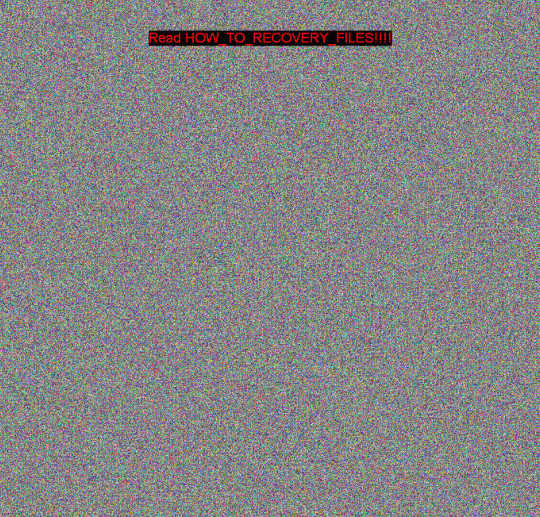
Other Details
This Ransomware does the following:
- It encrypts files found in the following drives:
- Unkown Drive
- No Root Directory Drive
- Removable Drive
- Fixed Drive
- Remote Drive
- It shows its logs within the command prompt.
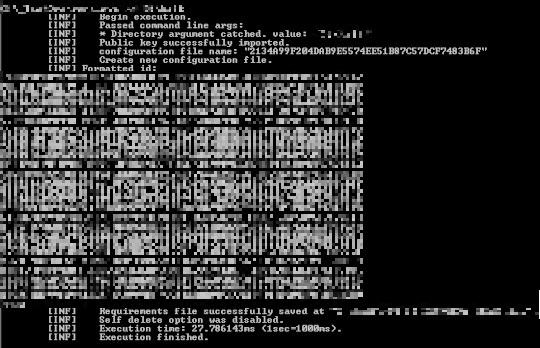
- It deletes itself after execution.
It accepts the following parameters:
- /f → Used for encrypting only the designated file
- /d → Used for encrypting only the designated directory
- /s → displays only the argument used
Ransomware Routine
This Ransomware avoids encrypting files with the following strings in their file path:
- $RECYCLE.BIN
- .vscode
- AVG
- Avast
- Avira
- COMODO
- Chrome
- Common Files
- Common7 Dell
- Dr.Web
- ESET
- Firefox
- Install Shield Installation Information
- Intel
- Internet Explorer
- Kaspersky Lab
- McAfee
- Microsoft
- Microsoft Help
- Microsoft SDKs
- Microsoft Shared
- Microsoft VS Code
- Microsoft Visual
- Studio Microsoft.NET
- MovieMaker
- Mozilla Mozilla Firefox
- NVIDIA Corporation
- Opera
- Package Cache
- Packages
- Reference assemblies
- Spytechsoftware Symantec
- Symantec Client Security
- System Volume Information
- Temp
- Windows
- Windows App Certification Kit
- Windows Defender
- Windows Kits
- Windows Mail
- Windows Media Player
- Windows Multimedia Platform
- Windows NT
- Windows Phone Kits
- Windows Phone Silverlight Kits
- Windows Photo Viewer
- Windows Portable Devices
- Windows Security
- Windows Sidebar
- WindowsApps
- WindowsPowerShell
- Wsus
- Yandex Browser
- sysconfig
It appends the following extension to the file name of the encrypted files:
- .rec_rans
It drops the following file(s) as ransom note:
- {Encrypted Directory}/HOW_TO_RECOVERY_FILES.txt
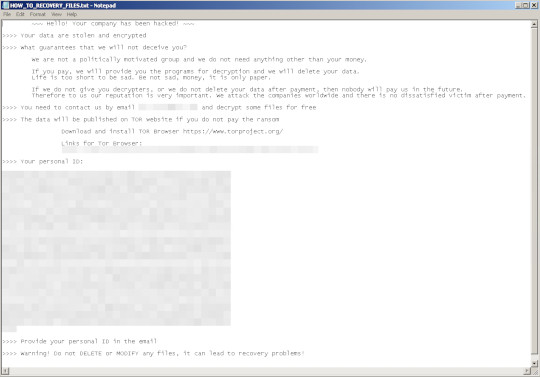
It avoids encrypting files with the following file extensions:
- .386
- .adv
- .ani
- .bat
- .bin
- .cab
- .cmd
- .com
- .cur
- .deskthemepack
- .diagcab
- .diagcfg
- .diagpkg
- .drv
- .exe
- .hlp
- .hta
- .icns
- .ico
- .ics
- .idx
- .lnk
- .lock
- .mod
- .mpa
- .msc
- .msi
- .msp
- .msstyles
- .msu
- .nls
- .nomedia
- .ocx
- .prf
- .ps1
- .rom
- .rtp
- .scr
- .shs
- .sys
- .theme
- .themepack
- .wpx
SOLUTION
Step 1
Trend Micro Predictive Machine Learning detects and blocks malware at the first sign of its existence, before it executes on your system. When enabled, your Trend Micro product detects this malware under the following machine learning name:
- Troj.Win32.TRX.XXPE50FFF068
Step 2
Before doing any scans, Windows 7, Windows 8, Windows 8.1, and Windows 10 users must disable System Restore to allow full scanning of their computers.
Step 3
Note that not all files, folders, and registry keys and entries are installed on your computer during this malware's/spyware's/grayware's execution. This may be due to incomplete installation or other operating system conditions. If you do not find the same files/folders/registry information, please proceed to the next step.
Step 4
Restore these modified registry values
Important:Editing the Windows Registry incorrectly can lead to irreversible system malfunction. Please do this only if you know how to or you can seek your system administrator's help. You may also check out this Microsoft article first before modifying your computer's registry.
- In HKEY_CURRENT_USER\Software\Microsoft\Windows\CurrentVersion\Policies\System
- Wallpaper = %Public%\noise.bmp
- Wallpaper = %Public%\noise.bmp
- In HKEY_CURRENT_USER\Software\Microsoft\Windows\CurrentVersion\Policies\System
- WallpaperStyle = 4
- WallpaperStyle = 4
Step 5
Search and delete this file
- %Public%\2134A99F204DAB9E5574EE51B87C57DCF7483B6F
- %Public%\noise.bmp
- {Encrypted Directory}/HOW_TO_RECOVERY_FILES.txt
Step 6
Scan your computer with your Trend Micro product to delete files detected as Ransom.Win64.RECRANS.THEOHBC. If the detected files have already been cleaned, deleted, or quarantined by your Trend Micro product, no further step is required. You may opt to simply delete the quarantined files. Please check the following Trend Micro Support pages for more information:
Step 7
Restore encrypted files from backup.
Did this description help? Tell us how we did.


