Ransom.Win64.CYCLOPS.A
Trojan:Win32/Seheq!rfn (MICROSOFT)
Windows


Threat Type: Ransomware
Destructiveness: No
Encrypted: Yes
In the wild: Yes
OVERVIEW
Downloaded from the Internet, Dropped by other malware
This Ransomware arrives on a system as a file dropped by other malware or as a file downloaded unknowingly by users when visiting malicious sites.
It connects to certain websites to send and receive information.
It drops files as ransom note. It avoids encrypting files with the following file extensions.
TECHNICAL DETAILS
3,237,376 bytes
EXE
No
09 Aug 2023
Connects to URLs/IPs, Encrypts files, Displays message/message boxes, Collects system information
Arrival Details
This Ransomware arrives on a system as a file dropped by other malware or as a file downloaded unknowingly by users when visiting malicious sites.
Installation
This Ransomware drops the following files:
- %Application Data%\{21 Random Capital Letters}\{21 Random Capital Letters} ← Encrypted shellcode from a PNG file
- %User Temp%\{8 Random Alpha Numeric Characters} ← Encrypted shellcode
- %User Temp%\rgb9rast.exe ← Legitimate 7-zip Standalone Console Application
- {Malware File Path}\KNIGHT_LOG.txt
(Note: %Application Data% is the current user's Application Data folder, which is usually C:\Documents and Settings\{user name}\Application Data on Windows 2000(32-bit), XP, and Server 2003(32-bit), or C:\Users\{user name}\AppData\Roaming on Windows Vista, 7, 8, 8.1, 2008(64-bit), 2012(64-bit) and 10(64-bit).. %User Temp% is the current user's Temp folder, which is usually C:\Documents and Settings\{user name}\Local Settings\Temp on Windows 2000(32-bit), XP, and Server 2003(32-bit), or C:\Users\{user name}\AppData\Local\Temp on Windows Vista, 7, 8, 8.1, 2008(64-bit), 2012(64-bit) and 10(64-bit).)
It adds the following processes:
- %Windows%\SysWOW64\cmd.exe ← Malicious codes are injected in this process
- %User Temp%\rgb9rast.exe ← Malicious codes are hollowed in this process
- cmd.exe /c %System%\WMIC.exe shadow copy where "ID='{ID}'" delete ← Deletes shadow copies
(Note: %Windows% is the Windows folder, where it usually is C:\Windows on all Windows operating system versions.. %User Temp% is the current user's Temp folder, which is usually C:\Documents and Settings\{user name}\Local Settings\Temp on Windows 2000(32-bit), XP, and Server 2003(32-bit), or C:\Users\{user name}\AppData\Local\Temp on Windows Vista, 7, 8, 8.1, 2008(64-bit), 2012(64-bit) and 10(64-bit).. %System% is the Windows system folder, where it usually is C:\Windows\System32 on all Windows operating system versions.)
It creates the following folders:
- %Application Data%\{21 Random Capital Letters}
(Note: %Application Data% is the current user's Application Data folder, which is usually C:\Documents and Settings\{user name}\Application Data on Windows 2000(32-bit), XP, and Server 2003(32-bit), or C:\Users\{user name}\AppData\Roaming on Windows Vista, 7, 8, 8.1, 2008(64-bit), 2012(64-bit) and 10(64-bit).)
It adds the following mutexes to ensure that only one of its copies runs at any one time:
- knight_0_0_1
Process Termination
This Ransomware terminates the following processes if found running in the affected system's memory:
- agntsvc.exe
- dbeng50.exe
- dbsnmp.exe
- encsvc.exe
- excel.exe
- firefox.exe
- isqlplussvc.exe
- msaccess.exe
- mspub.exe
- mydesktopservice.com
- mydesktopservice.exe
- notepad.exe
- ocautoupds.exe
- ocomm.exe
- ocssd.exe
- onenote.exe
- oracle.exe
- outlook.exe
- powerpnt.exe
- sqbcoreservice.exe
- sql.exe
- steam.exe
- synctime.exe
- tbirdconfig.exe
- thebat.exe
- thunderbird.exe
- visio.exe
- winword.exe
- wordpad.exe
- xfssvccon.exe
Information Theft
This Ransomware gathers the following data:
- OS Version
- Native System Info
- Computer Name
- User Name
- Host name
Other Details
This Ransomware connects to the following website to send and receive information:
- https://{BLOCKED}i.org
- https://i.{BLOCKED}b.co/Gp95Qcw/2286401330.png
It does the following:
- It is capable of encrypting network drives.
- It empties the recycle bin.
- It deletes shadow copies using wmic.exe.
- The main encryptor is capable of accepting the following parameters:
- -h {host.txt} ← Contains the server names or the DNS/NETBIOS of the remote server
- -p {path.txt} ← Contains the targeted directories to encrypt
- -m {local} ← Only encrypt local drives
- -m {net} ← Only encrypt network drives
- -log enabled ← Creates a text file for logging
- When encrypting network drives, it will check if the IP address starts with the following to ensure that it is encrypting local and non-internet systems:
- 10.
- 169.
- 172.
- 192.168.
- It adds the following processes to its white list to avoid termination:
- explorer.exe
- vmcompute.exe
- vmms.exe
- svchost.exe
- teamviewer.exe
Ransomware Routine
This Ransomware avoids encrypting files with the following strings in their file path:
- $recycle.bin
- $windows.~bt
- $windows~ws
- all users
- appdata
- application data
- boot
- common files
- config.msi
- default
- intel
- internet explorer
- microsoft
- microsoft shared
- microsoft.net
- mozilla
- msbuild
- msocache
- opera
- perflog
- perflogs
- program files
- program files (X86)
- programdata
- public
- system volume information
- temp
- thumb
- tor browser
- usoshared
- windows
- windows defender
- windows journal
- windows nt
- windows photo viewer
- windows security
- windows.old
- windowsapp
- windowspowershell
- X64dbg
It appends the following extension to the file name of the encrypted files:
- .knight_l
It drops the following file(s) as ransom note:
- {All Available Drives}\How To Restore Your Files.txt
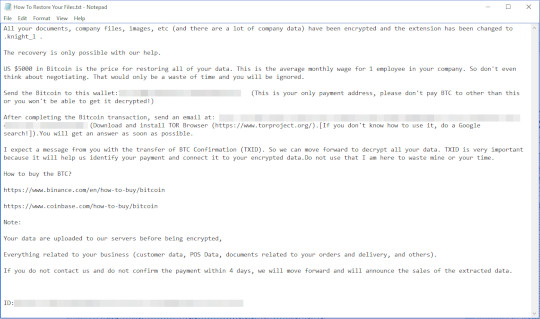
It avoids encrypting files with the following file extensions:
- .app
- .bin
- .cab
- .cmd
- .com
- .cpOBFW(L
- .cur
- .deskthemepack
- .diagcab
- .diagcfg
- .diagpkg
- .dlOBFW(L
- .dmg
- .drv
- .exe
- .hlp
- .hta
- .icns
- .ico
- .icOBFW(L
- .ics
- .idx
- .ipa
- .iso
- .key
- .ldf
- .lnk
- .lock
- .mod
- .mpa
- .msc
- .msi
- .msp
- .msstyles
- .msu
- .nls
- .nomedia
- .ocx
- .part
- .pdb
- .prf
- .ps1
- .rom
- .rtp
- .scr
- .sfcache
- .shs
- .spOBFW(L
- .sys
- .theme
- .themepack
- .wad
- .wav
- .winmd
- .wma
- .woff
- .wpx
- .xex
SOLUTION
9.800
18.624.05
09 Aug 2023
18.625.00
10 Aug 2023
Step 1
Trend Micro Predictive Machine Learning detects and blocks malware at the first sign of its existence, before it executes on your system. When enabled, your Trend Micro product detects this malware under the following machine learning name:
- Ransom.Win32.TRX.XXPE50FFF071E0002
Step 2
Before doing any scans, Windows 7, Windows 8, Windows 8.1, and Windows 10 users must disable System Restore to allow full scanning of their computers.
Step 3
Note that not all files, folders, and registry keys and entries are installed on your computer during this malware's/spyware's/grayware's execution. This may be due to incomplete installation or other operating system conditions. If you do not find the same files/folders/registry information, please proceed to the next step.
Step 4
Identify and terminate files detected as Ransom.Win64.CYCLOPS.A
- Windows Task Manager may not display all running processes. In this case, please use a third-party process viewer, preferably Process Explorer, to terminate the malware/grayware/spyware file. You may download the said tool here.
- If the detected file is displayed in either Windows Task Manager or Process Explorer but you cannot delete it, restart your computer in safe mode. To do this, refer to this link for the complete steps.
- If the detected file is not displayed in either Windows Task Manager or Process Explorer, continue doing the next steps.
Step 5
Search and delete these files
- %Application Data%\{21 Random Capital Letters}\{21 Random Capital Letters}
- %User Temp%\{8 Random Alpha Numeric Characters}
- %User Temp%\rgb9rast.exe
- {Malware File Path}\KNIGHT_LOG.txt
- {All Available Drives}\How To Restore Your Files.txt
Step 6
Search and delete this folder
- %Application Data%\{21 Random Capital Letters}
Step 7
Scan your computer with your Trend Micro product to delete files detected as Ransom.Win64.CYCLOPS.A. If the detected files have already been cleaned, deleted, or quarantined by your Trend Micro product, no further step is required. You may opt to simply delete the quarantined files. Please check the following Trend Micro Support pages for more information:
Step 8
Restore encrypted files from backup.
Did this description help? Tell us how we did.


