Ransom.Win32.DHARMA.THDAAAI
Ransom.Crysis (Malwarebytes); Trojan-Ransom.Win32.Crusis.dgw (Kaspersky)
Windows


Threat Type: Ransomware
Destructiveness: No
Encrypted: Yes
In the wild: Yes
OVERVIEW
This Dharma variant uses a new technique: using software installation as a distraction to help hide malicious activities.
This Ransomware arrives on a system as a file dropped by other malware or as a file downloaded unknowingly by users when visiting malicious sites.
It is capable of encrypting files in the affected system.
It encrypts files with specific file extensions. It drops files as ransom note.
TECHNICAL DETAILS
Arrival Details
This Ransomware arrives on a system as a file dropped by other malware or as a file downloaded unknowingly by users when visiting malicious sites.
Installation
This Ransomware drops the following files:
- %Application Data%\taskhost.exe
(Note: %Application Data% is the current user's Application Data folder, which is usually C:\Documents and Settings\{user name}\Application Data on Windows 2000(32-bit), XP, and Server 2003(32-bit), or C:\Users\{user name}\AppData\Roaming on Windows Vista, 7, 8, 8.1, 2008(64-bit), 2012(64-bit) and 10(64-bit).)
It drops and executes the following files:
- %Temp%\Defender_nt32_enu.exe → ESET AV Remover (Normal File)
- %Temp%\Help.exe
- %Temp%\taskhost.exe
(Note: %Temp% is the Windows temporary folder, where it usually is C:\Windows\Temp on all Windows operating system versions.)
It adds the following mutexes to ensure that only one of its copies runs at any one time:
- muz
Autostart Technique
This Ransomware adds the following registry entries to enable its automatic execution at every system startup:
HKEY_LOCAL_MACHINE\SOFTWARE\Microsoft\
Windows\CurrentVersion\Run
taskhost.exe = %Application Data%\taskhost.exe
HKEY_LOCAL_MACHINE\SOFTWARE\Microsoft\
Windows\CurrentVersion\Run
%System%\Info.hta = mshta.exe "%System%\Info.hta"
HKEY_LOCAL_MACHINE\SOFTWARE\Microsoft\
Windows\CurrentVersion\Run
%Application Data%\Info.hta = mshta.exe "%Application Data%\Info.hta"
It drops the following file(s) in the Windows User Startup folder to enable its automatic execution at every system startup:
- %User Startup%\taskhost.exe
- %User Startup%\Info.hta
(Note: %User Startup% is the current user's Startup folder, which is usually C:\Windows\Profiles\{user name}\Start Menu\Programs\Startup on Windows 98 and ME, C:\WINNT\Profiles\{user name}\Start Menu\Programs\Startup on Windows NT, C:\Documents and Settings\{User name}\Start Menu\Programs\Startup on Windows 2003(32-bit), XP and 2000(32-bit), or C:\Users\{user name}\AppData\Roaming\Microsoft\Windows\Start Menu\Programs\Startup on Windows Vista, 7, 8, 8.1, 2008(64-bit), 2012(64-bit), 10(64-bit).)
It drops the following file(s) in the Windows Common Startup folder to enable its automatic execution at every system startup:
- %Common Startup%\taskhost.exe
(Note: %Common Startup% is the startup folder for all users, which is usually C:\Documents and Settings\All Users\Start Menu\Programs\Startup on Windows 2000, XP, and Server 2003, or C:\ProgramData\Microsoft\Windows\Start Menu\Programs\Startup on Windows Vista, 7, and 8.)
Other System Modifications
This Ransomware adds the following registry keys:
HKEY_LOCAL_MACHINE\SOFTWARE\Microsoft\
Windows NT\CurrentVersion\Image File Execution Options
taskmgr.exe = ""
It adds the following registry entries:
HKEY_LOCAL_MACHINE\SOFTWARE\Microsoft\
Windows NT\CurrentVersion\Image File Execution Options\
taskmgr.exe
Debugger = Hotkey Disabled
Process Termination
This Ransomware terminates the following services if found on the affected system:
- FirebirdGuardianDefaultInstance
- FirebirdServerDefaultInstance
- sqlwriter
- mssqlserver
- sqlserveradhelper
It terminates the following processes if found running in the affected system's memory:
- 1c8.exe
- 1cv77.exe
- outlook.exe
- postgres.exe
- mysqld-nt.exe
- mysqld.exe
- sqlservr.exe
Other Details
This Ransomware does the following:
- It deletes shadow copies by executing the following command:
- vssadmin delete shadows /all /quiet
- It sets the currently active code page to 1251 by executing the following command:
- mode con cp select=1251
- It avoids encrypting files/directories with the following strings:
- %Windows%
- boot.ini
- bootfont.bin
- ntldr
- ntdetect.com
- io.sys
- FILES ENCRYPTED.txt
- Info.hta
- bootmgr
- {Malware Name}.exe
- It encrypts files in all fixed, remote and removable drives.
- It uses the ESET AV REMOVER to trick users to make it look normal and not see the encryption routine.
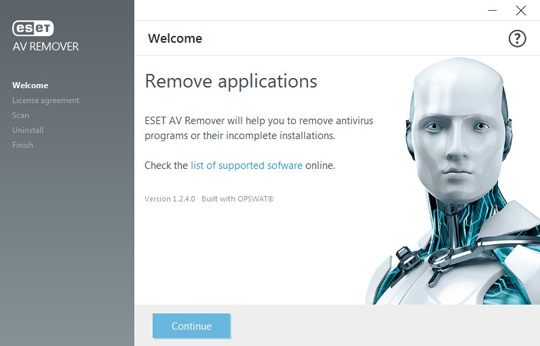
It is capable of encrypting files in the affected system.
Ransomware Routine
This Ransomware encrypts files with the following extensions:
- .tab
- .tar
- .tbb
- .tbi
- .tbk
- .tdi
- .tga
- .thmx
- .tif
- .tiff
- .tld
- .torrent
- .tpl
- .txt
- .u3d
- .udl
- .uxdc
- .vb
- .vbs
- .vcs
- .vda
- .vdr
- .vdw
- .vdx
- .vrp
- .vsd
- .vss
- .vst
- .vsw
- .vsx
- .vtm
- .vtml
- .vtx
- .wb2
- .wav
- .wbm
- .wbmp
- .wim
- .wmf
- .wml
- .wmv
- .wpd
- .wps
- .x3f
- .xl
- .xla
- .xlam
- .xlk
- .xlm
- .xls
- .xlsb
- .xlsm
- .xlsx
- .xlt
- .xltm
- .xltx
- .xlw
- .xml
- .xps
- .xsd
- .xsf
- .xsl
- .xslt
- .xsn
- .xtp
- .xtp2
- .xyze
- .xz
- .zip
- .1cd
- .3ds
- .3fr
- .3g2
- .3gp
- .7z
- .accda
- .accdb
- .accdc
- .accde
- .accdt
- .accdw
- .adb
- .adp
- .ai
- .ai3
- .ai4
- .ai5
- .ai6
- .ai7
- .ai8
- .anim
- .arw
- .as
- .asa
- .asc
- .ascx
- .asm
- .asmx
- .asp
- .aspx
- .asr
- .asx
- .avi
- .avs
- .backup
- .bak
- .bay
- .bd
- .bin
- .bmp
- .bz2
- .c
- .cdr
- .cer
- .cf
- .cfc
- .cfm
- .cfml
- .cfu
- .chm
- .cin
- .class
- .clx
- .config
- .cpp
- .cr2
- .crt
- .crw
- .cs
- .css
- .csv
- .cub
- .dae
- .dat
- .db
- .dbf
- .dbx
- .dc3
- .dcm
- .dcr
- .der
- .dib
- .dic
- .dif
- .divx
- .djvu
- .dng
- .doc
- .docm
- .docx
- .dot
- .dotm
- .dotx
- .dpx
- .dqy
- .dsn
- .dt
- .dtd
- .dwg
- .dwt
- .dx
- .dxf
- .edml
- .efd
- .elf
- .emf
- .emz
- .epf
- .eps
- .epsf
- .epsp
- .erf
- .exr
- .f4v
- .fido
- .flm
- .flv
- .frm
- .fxg
- .geo
- .gif
- .grs
- .gz
- .h
- .hdr
- .hpp
- .hta
- .htc
- .htm
- .html
- .icb
- .ics
- .iff
- .inc
- .indd
- .ini
- .iqy
- .j2c
- .j2k
- .java
- .jp2
- .jpc
- .jpe
- .jpeg
- .jpf
- .jpg
- .jpx
- .js
- .jsf
- .json
- .jsp
- .kdc
- .kmz
- .kwm
- .lasso
- .lbi
- .lgf
- .lgp
- .log
- .m1v
- .m4a
- .m4v
- .max
- .md
- .mda
- .mdb
- .mde
- .mdf
- .mdw
- .mef
- .mft
- .mfw
- .mht
- .mhtml
- .mka
- .mkidx
- .mkv
- .mos
- .mov
- .mp3
- .mp4
- .mpeg
- .mpg
- .mpv
- .mrw
- .msg
- .mxl
- .myd
- .myi
- .nef
- .nrw
- .obj
- .odb
- .odc
- .odm
- .odp
- .ods
- .oft
- .one
- .onepkg
- .onetoc2
- .opt
- .oqy
- .orf
- .p12
- .p7b
- .p7c
- .pam
- .pbm
- .pct
- .pcx
- .pdd
- .pdp
- .pef
- .pem
- .pff
- .pfm
- .pfx
- .pgm
- .php
- .php3
- .php4
- .php5
- .phtml
- .pict
- .pl
- .pls
- .pm
- .png
- .pnm
- .pot
- .potm
- .potx
- .ppa
- .ppam
- .ppm
- .pps
- .ppsm
- .ppt
- .pptm
- .pptx
- .prn
- .ps
- .psb
- .psd
- .pst
- .ptx
- .pub
- .pwm
- .pxr
- .py
- .qt
- .r3d
- .raf
- .rar
- .raw
- .rdf
- .rgbe
- .rle
- .rqy
- .rss
- .rtf
- .rw2
- .rwl
- .safe
- .sct
- .sdpx
- .shtm
- .shtml
- .slk
- .sln
- .sql
- .sr2
- .srf
- .srw
- .ssi
- .st
- .stm
- .svg
- .svgz
- .swf
It appends the following extension to the file name of the encrypted files:
- .id-{ID}.[{BLOCKED}1crypt@aol.com].ETH
It drops the following file(s) as ransom note:
- {Drive Letter}:\FILES ENCRYPTED.txt
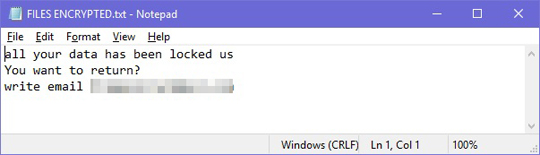
- %Desktop%\FILES ENCRYPTED.txt
- %Public%\Desktop\FILES ENCRYPTED.txt
- %Application Data%\Info.hta
- %System%\Info.hta
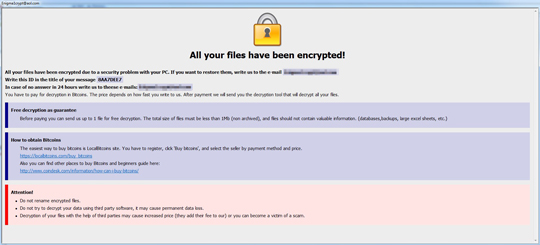
SOLUTION
Step 1
Before doing any scans, Windows 7, Windows 8, Windows 8.1, and Windows 10 users must disable System Restore to allow full scanning of their computers.
Step 2
Note that not all files, folders, and registry keys and entries are installed on your computer during this malware's/spyware's/grayware's execution. This may be due to incomplete installation or other operating system conditions. If you do not find the same files/folders/registry information, please proceed to the next step.
Step 3
Restart in Safe Mode
Step 4
Delete this registry key
Important: Editing the Windows Registry incorrectly can lead to irreversible system malfunction. Please do this step only if you know how or you can ask assistance from your system administrator. Else, check this Microsoft article first before modifying your computer's registry.
- In HKEY_LOCAL_MACHINE\SOFTWARE\Microsoft\Windows NT\CurrentVersion\Image File Execution Options
- taskmgr.exe = ""
- taskmgr.exe = ""
Step 5
Delete this registry value
Important: Editing the Windows Registry incorrectly can lead to irreversible system malfunction. Please do this step only if you know how or you can ask assistance from your system administrator. Else, check this Microsoft article first before modifying your computer's registry.
- In HKEY_LOCAL_MACHINE\SOFTWARE\Microsoft\Windows NT\CurrentVersion\Image File Execution Options\taskmgr.exe
- Debugger = Hotkey Disabled
- Debugger = Hotkey Disabled
- In HKEY_LOCAL_MACHINE\SOFTWARE\Microsoft\Windows\CurrentVersion\Run
- taskhost.exe = %Application Data%\taskhost.exe
- taskhost.exe = %Application Data%\taskhost.exe
- In HKEY_LOCAL_MACHINE\SOFTWARE\Microsoft\Windows\CurrentVersion\Run
- %System%\Info.hta = mshta.exe "%System%\Info.hta"
- %System%\Info.hta = mshta.exe "%System%\Info.hta"
- In HKEY_LOCAL_MACHINE\SOFTWARE\Microsoft\Windows\CurrentVersion\Run
- %Application Data%\Info.hta = mshta.exe "%Application Data%\Info.hta"
- %Application Data%\Info.hta = mshta.exe "%Application Data%\Info.hta"
Step 6
Search and delete this file
- %Application Data%\taskhost.exe
- %Temp%\Defender_nt32_enu.exe
- %Temp%\Help.exe
- %Temp%\taskhost.exe
- %User Startup%\taskhost.exe
- %User Startup%\Info.hta
- %Common Startup%\taskhost.exe
- {Drive Letter}:\FILES ENCRYPTED.txt
- %Desktop%\FILES ENCRYPTED.txt
- %Public%\Desktop\FILES ENCRYPTED.txt
- %Application Data%\Info.hta
- %System%\Info.hta
Step 7
Restart in normal mode and scan your computer with your Trend Micro product for files detected as Ransom.Win32.DHARMA.THDAAAI. If the detected files have already been cleaned, deleted, or quarantined by your Trend Micro product, no further step is required. You may opt to simply delete the quarantined files. Please check this Knowledge Base page for more information.
Step 8
Restore encrypted files from backup.
Did this description help? Tell us how we did.


