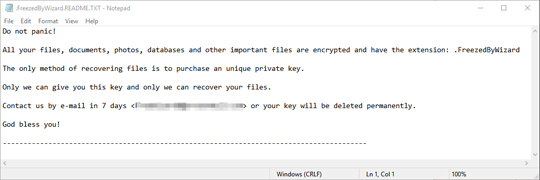Ransom.MSIL.FREEZING.A
Windows


Threat Type: Ransomware
Destructiveness: No
Encrypted: Yes
In the wild: Yes
OVERVIEW
This ransomware is one of the few ransomware families that is loaded and executed under the legitimate PowerShell executable. It also is one of the few that uses restart session manager to terminate processes that have associated files it tries to encrypt.
This Ransomware arrives on a system as a file dropped by other malware or as a file downloaded unknowingly by users when visiting malicious sites.
It drops files as ransom note.
TECHNICAL DETAILS
Arrival Details
This Ransomware arrives on a system as a file dropped by other malware or as a file downloaded unknowingly by users when visiting malicious sites.
This malware arrives via the following means:
- Injected in Powershell.exe process by Trojan.PS1.FREEZING.A
Dropping Routine
This Ransomware drops the following files:
- %ProgramData%\.FreezedByMagic.LOG - contains the following information:
- Malware Process ID
- Processor Count
- Drives to encrypt
- Total number fo files encrypted
- Duration of encryption (in seconds and minutes)
(Note: %ProgramData% is a version of the Program Files folder where any user on a multi-user computer can make changes to programs. This contains application data for all users. This is usually C:\ProgramData on Windows Vista, 7, 8, 8.1, 2008(64-bit), 2012(64-bit) and 10(64-bit), or C:\Documents and Settings\All Users on Windows Server 2003(32-bit), 2000(32-bit) and XP.)
Other Details
This Ransomware does the following:
- It encrypts files in available fixed and removable drives.
- It attempts to terminate running processes using the Restart Session Manager to encrypt the associated file as such will result to the following registry modifications:
- HKEY_CURRENT_USER\SOFTWARE\Microsoft\RestartManager\Session{numbers}
- RegFiles{numbers} = {Encrypted File and Path}
- HKEY_CURRENT_USER\SOFTWARE\Microsoft\RestartManager\Session{numbers}
- RegFilesHash = {Hex Values}
- HKEY_CURRENT_USER\SOFTWARE\Microsoft\RestartManager\Session{numbers}
- Sequence = 0x01
- HKEY_CURRENT_USER\SOFTWARE\Microsoft\RestartManager\Session{numbers}
- SessionHash = {Hex Values}
- HKEY_CURRENT_USER\SOFTWARE\Microsoft\RestartManager\Session{numbers}
- Owner = {Hex Values}
Ransomware Routine
This Ransomware avoids encrypting files with the following strings in their file name:
- .exe
- .sys
- .dll
- .msi
- .iso
- .cab
- .ReadMe.txt
- .LOG
It avoids encrypting files with the following strings in their file path:
- Windows
- ProgramData
- ProgramFiles
- Boot
It renames encrypted files using the following names:
- {filename and extension}.Freezing - during encryption
- {filename and extension}.FreezedByWizard - after successful encryption
It drops the following file(s) as ransom note:
- {drive of encrypted files}\.FreezedByWizard.README.TXT
It leaves text files that serve as ransom notes containing the following text:
SOLUTION
Step 1
Before doing any scans, Windows 7, Windows 8, Windows 8.1, and Windows 10 users must disable System Restore to allow full scanning of their computers.
Step 2
Note that not all files, folders, and registry keys and entries are installed on your computer during this malware's/spyware's/grayware's execution. This may be due to incomplete installation or other operating system conditions. If you do not find the same files/folders/registry information, please proceed to the next step.
Step 3
Restart in Safe Mode
Step 4
Search and delete these files
- %ProgramData%\.FreezedByMagic.LOG
- {drive of encrypted files}\.FreezedByWizard.README.TXT
Step 5
Restart in normal mode and scan your computer with your Trend Micro product for files detected as Ransom.MSIL.FREEZING.A. If the detected files have already been cleaned, deleted, or quarantined by your Trend Micro product, no further step is required. You may opt to simply delete the quarantined files. Please check this Knowledge Base page for more information.
Step 6
Restore encrypted files from backup.
Did this description help? Tell us how we did.