Worm.JS.JASCREX.A
Trojan:JS/Nemucod!MSR (MICROSOFT); JS/TrojanDownloader.Agent.UNH trojan (NOD32)
Windows


Threat Type: Worm
Destructiveness: No
Encrypted:
In the wild: Yes
OVERVIEW
This Worm arrives on a system as a file dropped by other malware or as a file downloaded unknowingly by users when visiting malicious sites.
It executes the downloaded files. As a result, malicious routines of the downloaded files are exhibited on the affected system.
However, as of this writing, the said sites are inaccessible.
TECHNICAL DETAILS
Arrival Details
This Worm arrives on a system as a file dropped by other malware or as a file downloaded unknowingly by users when visiting malicious sites.
Installation
This Worm adds the following processes:
- cmd/T: /U /Q /C cd /D {Drive Letter}: && dir /b/s/x *.mpp *.vsdx *.odt *.ods *.odp *.odm *.odc *.odb *.wps *.xlk *.ppt *.pst *.dwg *.dxf *.dxg *.wpd *.doc *.xls *.pdf *.rtf *.txt *.pub >> %TEMP%\tifony.txt
- cmd/T: /U /Q /C copy /Y "{Malware File Directory}\{Malware File Name}" "{Name of the file it will replace}.jse" && del /Q/F "{Name of the file it will replace}"
- wscript /B /E:JScript "%User Temp%\{Random Numbers}.sep"
- cscript /B /E:JScript "%User Temp%\{Random Numbers}.sep"
- rundll32 "{Random Numbers}.com" InitLibrary
It displays the following fake error messages:
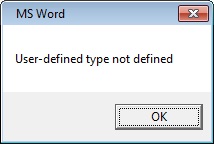
Download Routine
This Worm connects to the following website(s) to download and execute a malicious file:
- https://{BLOCKED}.{BLOCKED}.72.155/1/1.php
It saves the files it downloads using the following names:
- %User Temp%\{Random Numbers}.red
- %User Temp%\{Random Numbers}.sep
- %User Temp%\{Random Numbers}.com
It then executes the downloaded files. As a result, malicious routines of the downloaded files are exhibited on the affected system.
Information Theft
This Worm gathers the following data:
- User Domain
- Computer Name
- User Name
Other Details
This Worm does the following:
- If it fails to download a file from its C&C Server, it locates for files with the following extensions in shared and removable drives, deletes the file and replaces the deleted file with a copy of itself:
- .mpp
- .vsdx
- .odt
- .ods
- .odp
- .odm
- .odc
- .odb
- .wps
- .xlk
- .ppt
- .pst
- .dwg
- .dxf
- .dxg
- .wpd
- .doc
- .xls
- .rtf
- .txt
- .pub
However, as of this writing, the said sites are inaccessible.
SOLUTION
Step 1
Trend Micro Predictive Machine Learning detects and blocks malware at the first sign of its existence, before it executes on your system. When enabled, your Trend Micro product detects this malware under the following machine learning name:
- Downloader.JS.TRX.XXJSE9EFF012
Step 2
Before doing any scans, Windows 7, Windows 8, Windows 8.1, and Windows 10 users must disable System Restore to allow full scanning of their computers.
Step 3
Note that not all files, folders, and registry keys and entries are installed on your computer during this malware's/spyware's/grayware's execution. This may be due to incomplete installation or other operating system conditions. If you do not find the same files/folders/registry information, please proceed to the next step.
Step 4
Identify and terminate files detected as Worm.JS.JASCREX.A
- Windows Task Manager may not display all running processes. In this case, please use a third-party process viewer, preferably Process Explorer, to terminate the malware/grayware/spyware file. You may download the said tool here.
- If the detected file is displayed in either Windows Task Manager or Process Explorer but you cannot delete it, restart your computer in safe mode. To do this, refer to this link for the complete steps.
- If the detected file is not displayed in either Windows Task Manager or Process Explorer, continue doing the next steps.
Step 5
Search and delete these files
- %User Temp%\{Random Numbers}.red
- %User Temp%\{Random Numbers}.sep
- %User Temp%\{Random Numbers}.com
Step 6
Scan your computer with your Trend Micro product to delete files detected as Worm.JS.JASCREX.A. If the detected files have already been cleaned, deleted, or quarantined by your Trend Micro product, no further step is required. You may opt to simply delete the quarantined files. Please check the following Trend Micro Support pages for more information:
Did this description help? Tell us how we did.


