Ransom.PS1.BXCODE.B
Ransom:PowerShell/Ftcode.A!MSR (MICROSOFT); PowerShell/Filecoder.X trojan (NOD32)
Windows


Threat Type: Ransomware
Destructiveness: No
Encrypted: No
In the wild: Yes
OVERVIEW
Dropped by other malware, Downloaded from the Internet
This Ransomware arrives on a system as a file dropped by other malware or as a file downloaded unknowingly by users when visiting malicious sites.
It gathers information and reports it to its servers.
It encrypts files with specific file extensions. It drops files as ransom note.
TECHNICAL DETAILS
9,709 bytes
PS1
No
14 Oct 2019
Connects to URLs/IPs, Encrypts files, Drops files, Downloads files, Steals information
Arrival Details
This Ransomware arrives on a system as a file dropped by other malware or as a file downloaded unknowingly by users when visiting malicious sites.
Installation
This Ransomware drops the following files:
- %User Temp%\AFX50058.tmp → contains current date
- %Public%\OracleKit\w00log03.tmp → contains GUID
(Note: %User Temp% is the current user's Temp folder, which is usually C:\Documents and Settings\{user name}\Local Settings\Temp on Windows 2000(32-bit), XP, and Server 2003(32-bit), or C:\Users\{user name}\AppData\Local\Temp on Windows Vista, 7, 8, 8.1, 2008(64-bit), 2012(64-bit) and 10(64-bit).. %Public% is the folder that serves as a repository of files or folders common to all users, which is usually C:\Users\Public in Windows Vista, 7, and 8.)
It adds the following processes:
- bcdedit /set atwsttu bootstatuspolicy ignoreallfailures → disables Windows error recovery
- bcdedit /set atwsttu recoveryenabled no → disables automatic repair
- wbadmin delete catalog -quiet → deletes backup catalog
- wbadmin delete systemstatebackup → deletes the system state backups
- wbadmin delete backup → deletes other backups
- vssadmin delete shadows /all /quiet → deletes shadow copies
It creates the following folders:
- %Public%\OracleKit
- %Public%\Libraries
(Note: %Public% is the folder that serves as a repository of files or folders common to all users, which is usually C:\Users\Public in Windows Vista, 7, and 8.)
Autostart Technique
This Ransomware drops the following file(s) in the Windows User Startup folder to enable its automatic execution at every system startup:
- WindowsApplicationService.lnk
Download Routine
This Ransomware accesses the following websites to download files:
- http://mario.{BLOCKED}m.com/?need=aegzfej&vid=dpec6&
It saves the files it downloads using the following names:
- %Public%\Libraries\{random numbers} (then moves its contents to %Public%\Libraries\WindowsIndexingService.vbs after downloading) → contains a vbscript that will execute a powershell command to connect to a URL and execute its contents in the memory
(Note: %Public% is the folder that serves as a repository of files or folders common to all users, which is usually C:\Users\Public in Windows Vista, 7, and 8.)
Stolen Information
This Ransomware sends the gathered information via HTTP POST to the following URL:
- http://connect.{BLOCKED}ards.com/
Other Details
This Ransomware does the following:
- It will not proceed with its routine and will terminate itself if any of the following conditions is met:
- If http://connect.{BLOCKED}ards.com/ is inaccessible
- If %User Temp%\quanto98.tmp file creation time is 30 minutes or less
It gathers the following information and reports it to its servers:
- Malware Version
- GUID
- Appended File Extension
- Encryption Key
- Powershell Version
- Error Log
- Status
- Number of Encrypted Files
It adds the following scheduled tasks:
- Task name: WindowsApplicationService
Trigger: At 12:00 AM every day - After triggered, repeat every 14 minutes for a duration of 23:59:00
Task to be run: %Public%\Libraries\WindowsIndexingService.vbs
(Note: %Public% is the folder that serves as a repository of files or folders common to all users, which is usually C:\Users\Public in Windows Vista, 7, and 8.)
Ransomware Routine
This Ransomware encrypts files with the following extensions:
- .sql
- .mp4
- .7z
- .rar
- .m4a
- .wma
- .avi
- .wmv
- .csv
- .d3dbsp
- .zip
- .sie
- .sum
- .ibank
- .t13
- .t12
- .qdf
- .gdb
- .tax
- .pkpass
- .bc6
- .bc7
- .bkp
- .qic
- .bkf
- .sidn
- .sidd
- .mddata
- .itl
- .itdb
- .icxs
- .hvpl
- .hplg
- .hkdb
- .mdbackup
- .syncdb
- .gho
- .cas
- .svg
- .map
- .wmo
- .itm
- .sb
- .fos
- .mov
- .vdf
- .ztmp
- .sis
- .sid
- .ncf
- .menu
- .layout
- .dmp
- .blob
- .esm
- .vcf
- .vtf
- .dazip
- .fpk
- .mlx
- .kf
- .iwd
- .vpk
- .tor
- .psk
- .rim
- .w3x
- .fsh
- .ntl
- .arch00
- .lvl
- .snx
- .cfr
- .ff
- .vpp_pc
- .lrf
- .m2
- .mcmeta
- .vfs0
- .mpqge
- .kdb
- .db0
- .dba
- .rofl
- .hkx
- .bar
- .upk
- .das
- .iwi
- .litemod
- .asset
- .forge
- .ltx
- .bsa
- .apk
- .re4
- .sav
- .lbf
- .slm
- .bik
- .epk
- .rgss3a
- .pak
- .big
- wallet
- .wotreplay
- .xxx
- .desc
- .py
- .m3u
- .flv
- .js
- .css
- .rb
- .png
- .jpeg
- .txt
- .p7c
- .p7b
- .p12
- .pfx
- .pem
- .crt
- .cer
- .der
- .x3f
- .srw
- .pef
- .ptx
- .r3d
- .rw2
- .rwl
- .raw
- .raf
- .orf
- .nrw
- .mrwref
- .mef
- .erf
- .kdc
- .dcr
- .cr2
- .crw
- .bay
- .sr2
- .srf
- .arw
- .3fr
- .dng
- .jpe
- .jpg
- .cdr
- .indd
- .ai
- .eps
- .pdd
- .psd
- .dbf
- .mdf
- .wb2
- .rtf
- .wpd
- .dxg
- .xf
- .dwg
- .pst
- .accdb
- .mdb
- .pptm
- .pptx
- .ppt
- .xlk
- .xlsb
- .xlsm
- .xlsx
- .xls
- .wps
- .docm
- .docx
- .doc
- .odb
- .odc
- .odm
- .odp
- .ods
- .odt
It avoids encrypting files with the following strings in their file path:
- windows
- temp
- Recycle
- intel
- OEM
- Program Files
- ProgramData
It appends the following extension to the file name of the encrypted files:
- .{6 random characters}
It drops the following file(s) as ransom note:
- {Encrypted Directory}\READ_ME_NOW.htm
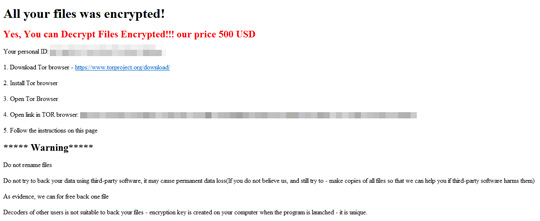
SOLUTION
9.850
15.482.02
08 Nov 2019
15.483.00
09 Nov 2019
Step 1
Before doing any scans, Windows 7, Windows 8, Windows 8.1, and Windows 10 users must disable System Restore to allow full scanning of their computers.
Step 2
Note that not all files, folders, and registry keys and entries are installed on your computer during this malware's/spyware's/grayware's execution. This may be due to incomplete installation or other operating system conditions. If you do not find the same files/folders/registry information, please proceed to the next step.
Step 3
Deleting Scheduled Tasks
The following {Task Name} - {Task to be run} listed should be used in the steps identified below:
- WindowsApplicationService - %Public%\Libraries\WindowsIndexingService.vbs
For Windows 2000, Windows XP, and Windows Server 2003:
- Open the Windows Scheduled Tasks. Click Start>Programs>Accessories>
System Tools>Scheduled Tasks. - Locate each {Task Name} values listed above in the Name column.
- Right-click on the said file(s) with the aforementioned value.
- Click on Properties. In the Run field, check for the listed {Task to be run}.
- If the strings match the list above, delete the task.
For Windows Vista, Windows 7, Windows Server 2008, Windows 8, Windows 8.1, and Windows Server 2012:
- Open the Windows Task Scheduler. To do this:
• On Windows Vista, Windows 7, and Windows Server 2008, click Start, type taskschd.msc in the Search input field, then press Enter.
• On Windows 8, Windows 8.1, and Windows Server 2012, right-click on the lower left corner of the screen, click Run, type taskschd.msc, then press Enter. - In the left panel, click Task Scheduler Library.
- In the upper-middle panel, locate each {Task Name} values listed above in the Name column.
- In the lower-middle panel, click the Actions tab. In the Details column, check for the {Task to be run} string.
- If the said string is found, delete the task.
Step 4
Search and delete these folders
- %Public%\OracleKit
- %Public%\Libraries
Step 5
Search and delete this file
- %User Temp%\AFX50058.tmp
- %Public%\OracleKit\w00log03.tmp
- %User Startup%\WindowsApplicationService.lnk
- %Public%\Libraries\{random numbers}
- %Public%\Libraries\WindowsIndexingService.vbs
- {Encrypted Directory}\READ_ME_NOW.htm
Step 6
Scan your computer with your Trend Micro product to delete files detected as Ransom.PS1.BXCODE.B. If the detected files have already been cleaned, deleted, or quarantined by your Trend Micro product, no further step is required. You may opt to simply delete the quarantined files. Please check the following Trend Micro Support pages for more information:
Step 7
Enabling Windows Error Recovery
- Run the command prompt (cmd.exe) as administrator.
- Enable Windows Error Recovery Screen on Startup by typing the following command:
bcdedit /set {default} bootstatuspolicy displayallfailures
Step 8
Enabling Volume Shadow Service
- Run the command prompt (cmd.exe) as administrator.
- Enable Volume Shadow Service by typing the following command:
net start vss
Step 9
Enabling Startup Repair
- Run the command prompt (cmd.exe) as administrator.
- Enable Startup Repair by typing the following command:
/bcedit /set {default} recoveryenabled Yes
Step 10
Restore encrypted files from backup.
NOTES:
Restoring Backup Catalog
- Run the command prompt (cmd.exe) as administrator.
- Restore backup catalog using the following command: wbadmin restore catalog
Did this description help? Tell us how we did.


