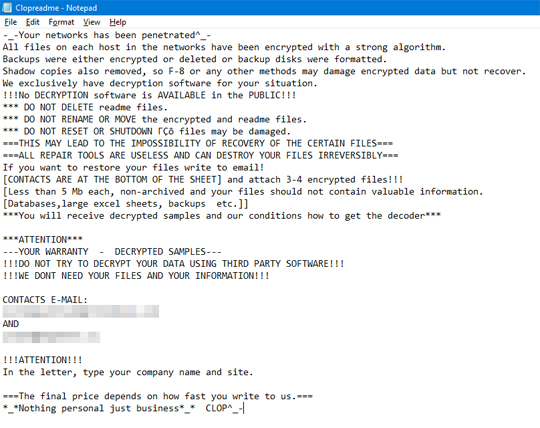Ransom.Win32.CLOP.E
N/A
Windows


Threat Type: Ransomware
Destructiveness: No
Encrypted: Yes
In the wild: Yes
OVERVIEW
Downloaded from the Internet, Dropped by other malware
This Ransomware arrives on a system as a file dropped by other malware or as a file downloaded unknowingly by users when visiting malicious sites.
It drops files as ransom note.
TECHNICAL DETAILS
250,136 bytes
EXE
No
26 Feb 2019
Terminates processes, Encrypts files, Displays message/message boxes
Arrival Details
This Ransomware arrives on a system as a file dropped by other malware or as a file downloaded unknowingly by users when visiting malicious sites.
Installation
This Ransomware drops the following files:
- {Malware Path}\systempdisk_11_23_556_6.bat
It adds the following mutexes to ensure that only one of its copies runs at any one time:
- HappyLife^_-
Autostart Technique
This Ransomware starts the following services:
- Service Name: TaskNetProcess
Service Type: 16
Process Termination
This Ransomware terminates the following processes if found running in the affected system's memory:
- mysqld-opt.exe
- xfssvccon.exe
- thebat.exe
- ocautoupds.exe
- wordpad.exe
- mysqld-nt.exe
- thebat64.exe
- excel.exe
- thunderbird.exe
- agntsvc.exeagntsvc.exe
- zoolz.exe
- msaccess.exe
- sqlwriter.exe
- WINWORD.EXE
- THEBAT.EXE
- VISIO.EXE
- MSFTESQL.EXE
- ORACLE.EXE
- MYDESKTOPQOS.EXE
Other Details
This Ransomware does the following:
- This Ransomware will delete itself:
- If the keyboard layout is any of the following:
- Georgian
- Russian
- Tajik
- Belarusian
- Armenian
- Azeri
- Kazak
- Kyrgyz
- If the default language ID is as follows:
- Russian
- If the keyboard layout is any of the following:
- It will drop and execute "{Malware Path}\systempdisk_11_23_556_6.bat" if the following processes are not found:
- SBAMSvc.exe
- VipreAAPSvc.exe
- SBAMTray.exe
- SBPIMSvc.exe
- WRSA.exe
- Executes the following commands to edit the boot configuration data file
- bcdedit /set {default} recoveryenabled No
- bcdedit /set {default} bootstatuspolicy ignoreallfailures
- Executes the following commands to delete and resize the shadow copies:
- vssadmin resize shadowstorage /for=h: /on=h: /maxsize=401MB
- vssadmin resize shadowstorage /for=h: /on=h: /maxsize=unbounded
- vssadmin Delete Shadows /all /quiet
- It encrypts all files except the following:
- .Clop
- Clopreadme.txt
- ntldr
- NTLDR
- boot.ini
- BOOT.INI
- ntuser.ini
- NTUSER.INI
- AUTOEXEC.BAT
- autoexec.bat
- NTDETECT.COM
- ntdetect.com
- .dll
- .DLL
- .exe
- .EXE
- .sys
- .SYS
- .OCX
- .ocx
- .LNK
- .lnk
- desktop.ini
- autorun.inf
- ntuser.dat
- iconcache.db
- bootsect.bak
- ntuser.dat.log
- thumbs.db
- DESKTOP.INI
- AUTORUN.INF
- NTUSER.DAT
- ICONCACHE.DB
- bootsect.bak
- NTUSER.DAT.LOG
- THUMBS.DB
- It encrypts files which can be found in the following locations:
- Removable Drives
- Fixed Drives
- Shared Drives
- the batch file "{Malware Path}\systempdisk_11_23_556_6.bat" contains the following strings:
- @echo off
vssadmin Delete Shadows /all /quiet
vssadmin resize shadowstorage /for=c: /on=c: /maxsize=401MB
vssadmin resize shadowstorage /for=c: /on=c: /maxsize=unbounded
vssadmin resize shadowstorage /for=d: /on=d: /maxsize=401MB
vssadmin resize shadowstorage /for=d: /on=d: /maxsize=unbounded
vssadmin resize shadowstorage /for=e: /on=e: /maxsize=401MB
vssadmin resize shadowstorage /for=e: /on=e: /maxsize=unbounded
vssadmin resize shadowstorage /for=f: /on=f: /maxsize=401MB
vssadmin resize shadowstorage /for=f: /on=f: /maxsize=unbounded
vssadmin resize shadowstorage /for=g: /on=g: /maxsize=401MB
vssadmin resize shadowstorage /for=g: /on=g: /maxsize=unbounded
vssadmin resize shadowstorage /for=h: /on=h: /maxsize=401MB
vssadmin resize shadowstorage /for=h: /on=h: /maxsize=unbounded
vssadmin Delete Shadows /all /quiet
bcdedit /set {default} recoveryenabled No
bcdedit /set {default} bootstatuspolicy ignoreallfailures
- @echo off
Ransomware Routine
This Ransomware appends the following extension to the file name of the encrypted files:
- {file name}.{file extension}.Clop
It drops the following file(s) as ransom note:
SOLUTION
9.850
14.838.02
26 Feb 2019
14.839.00
27 Feb 2019
Step 1
Before doing any scans, Windows XP, Windows Vista, and Windows 7 users must disable System Restore to allow full scanning of their computers.
Step 2
Note that not all files, folders, and registry keys and entries are installed on your computer during this malware's/spyware's/grayware's execution. This may be due to incomplete installation or other operating system conditions. If you do not find the same files/folders/registry information, please proceed to the next step.
Step 3
Restart in Safe Mode
Step 4
Disable this malware service
- Service Name: TaskNetProcess
Step 5
Search and delete this file
- {Malware Path}\systempdisk_11_23_556_6.bat
Step 6
Restart in normal mode and scan your computer with your Trend Micro product for files detected as Ransom.Win32.CLOP.E. If the detected files have already been cleaned, deleted, or quarantined by your Trend Micro product, no further step is required. You may opt to simply delete the quarantined files. Please check this Knowledge Base page for more information.
Step 7
Restore encrypted files from backup.
Did this description help? Tell us how we did.