Ransom.Win32.MEDUSALOCKER.A
Trojan.Win32.DelShad.azp (Kaspersky)
Windows


Threat Type: Ransomware
Destructiveness: No
Encrypted:
In the wild: Yes
OVERVIEW
This Ransomware arrives on a system as a file dropped by other malware or as a file downloaded unknowingly by users when visiting malicious sites.
It does not have any propagation routine.
It does not have any backdoor routine.
It does not have any information-stealing capability.
It encrypts files found in specific folders. It drops files as ransom note. It avoids encrypting files with the following file extensions.
TECHNICAL DETAILS
Arrival Details
This Ransomware arrives on a system as a file dropped by other malware or as a file downloaded unknowingly by users when visiting malicious sites.
Installation
This Ransomware drops the following copies of itself into the affected system:
- %Application Data%\svchostt.exe
(Note: %Application Data% is the current user's Application Data folder, which is usually C:\Documents and Settings\{user name}\Application Data on Windows 2000(32-bit), XP, and Server 2003(32-bit), or C:\Users\{user name}\AppData\Roaming on Windows Vista, 7, 8, 8.1, 2008(64-bit), 2012(64-bit) and 10(64-bit).)
It adds the following processes:
- vssadmin.exe Delete Shadows /All /Quiet
- bcdedit.exe /set {default} recoveryenabled No
- bcdedit.exe /set {default} bootstatuspolicy ignoreallfailures
- wbadmin DELETE SYSTEMSTATEBACKUP
- wbadmin DELETE SYSTEMSTATEBACKUP -deleteOldest
- wmic.exe SHADOWCOPY /nointeractive
It adds the following mutexes to ensure that only one of its copies runs at any one time:
- {8761ABBD-7F85-42EE-B272-A76179687C63}
Autostart Technique
This Ransomware starts the following services:
- LanmanWorkStation
Other System Modifications
This Ransomware adds the following registry keys:
HKEY_CURRENT_USER\SOFTWARE\Medusa
HKEY_CURRENT_USER\Software\Microsoft\
RestartManager\Session0000
HKEY_CURRENT_USER\Software\Microsoft\
RestartManager\Session0001
It adds the following registry entries as part of its installation routine:
HKEY_CURRENT_USER\SOFTWARE\Medusa
Name = {Malware File Name}
HKEY_CURRENT_USER\Software\Microsoft\
RestartManager\Session0000
Owner = {HEX VALUES}
HKEY_CURRENT_USER\Software\Microsoft\
RestartManager\Session0000
SessionHash = {HEX VALUES}
HKEY_CURRENT_USER\Software\Microsoft\
RestartManager\Session0000
Sequence = {HEX VALUES}
HKEY_CURRENT_USER\Software\Microsoft\
RestartManager\Session0000
RegFiles0000 = {HEX VALUES}
HKEY_LOCAL_MACHINE\SOFTWARE\Microsoft\
Windows\CurrentVersion\Policies\
System
EnableLUA = 0
HKEY_LOCAL_MACHINE\SOFTWARE\Microsoft\
Windows\CurrentVersion\Policies\
System
ConsentPromptBehaviorAdmin = 0
HKEY_LOCAL_MACHINE\SOFTWARE\Microsoft\
Windows\CurrentVersion\Policies\
System
EnableLinkedConnections = 1
Propagation
This Ransomware does not have any propagation routine.
Backdoor Routine
This Ransomware does not have any backdoor routine.
Rootkit Capabilities
This Ransomware does not have rootkit capabilities.
Process Termination
This Ransomware terminates the following services if found on the affected system:
- wrapper
- DefWatch
- ccEvtMgr
- ccSetMgr
- SavRoam
- sqlservr
- sqlagent
- sqladhlp
- Culserver
- RTVscan
- sqlbrowser
- SQLADHLP
- QBI
- DPService
- Intuit.QuickBooks.FCS
- QBCFMonitorService
- sqlwriter
- msmdsrv
- tomcat6
- zhudongfangyu
- SQLADHLP
- vmware-usba
- rbitator64
- vmware-converter
- dbsrv12
- dbeng8
It terminates the following processes if found running in the affected system's memory:
- wxServer.exe
- wxServerView
- sqlservr.exe
- sqlmangr.exe
- RAgui.exe
- supervise.exe
- Culture.exe
- RTVscan.exe
- Defwatch.exe
- sqlbrowser.exe
- winword.exe
- QBW32.exe
- QBDBMgr.exe
- qbupdate.exe
- QBCFMonitorService.exe
- axlbridge.exe
- QBIDPService.exe
- httpd.exe
- fdlauncher.exe
- MsDtSrvr.exe
- tomcat6.exe
- java.exe
- 360se.exe
- 360doctor.exe
- wdswfsafe.exe
- fdlauncher.exe
- fdhost.exe
- GDscan.exe
- ZhuDongFangYu.exe
Information Theft
This Ransomware does not have any information-stealing capability.
Other Details
This Ransomware does the following:
- This ransomware can perform privilege escalation
- This ransomware affects all existing drives in the system
It does not exploit any vulnerability.
It adds the following scheduled tasks:
- Task Name:svchostt
Task Action:%Application Data%\svchostt.exe
Task Trigger:Once installed, and every 15 minutes after indefinitely
(Note: %Application Data% is the current user's Application Data folder, which is usually C:\Documents and Settings\{user name}\Application Data on Windows 2000(32-bit), XP, and Server 2003(32-bit), or C:\Users\{user name}\AppData\Roaming on Windows Vista, 7, 8, 8.1, 2008(64-bit), 2012(64-bit) and 10(64-bit).)
Ransomware Routine
This Ransomware encrypts files found in the following folders:
- Program Files\Microsoft\Exchange Server
- Program Files (x86)\Microsoft\Exchange Server
- Program Files\Microsoft SQL Server
- Program Files (x86)\Microsoft SQL Server
It avoids encrypting files found in the following folders:
- %User Profile%\AppData
- \ProgramData
- \Program Files
- \Program Files (x86)
- \AppData
- \Application Data
- \intel
- \nvidia
- \Users\All Users
- \Windows
(Note: %User Profile% is the current user's profile folder, which is usually C:\Documents and Settings\{user name} on Windows 2000(32-bit), XP, and Server 2003(32-bit), or C:\Users\{user name} on Windows Vista, 7, 8, 8.1, 2008(64-bit), 2012(64-bit) and 10(64-bit).)
It appends the following extension to the file name of the encrypted files:
- .encrypted
It drops the following file(s) as ransom note:
- HOW_TO_RECOVER_DATA.html
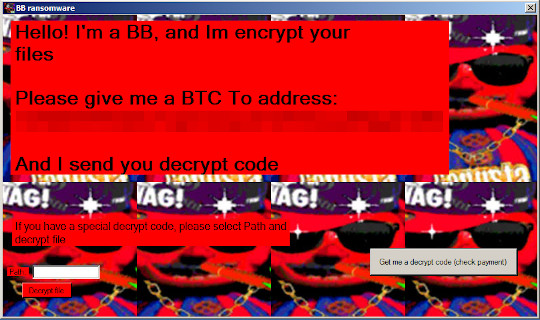
It avoids encrypting files with the following file extensions:
- .exe
- .dll
- .sys
- .ini
- .lnk
- .rdp
- .encrypted
SOLUTION
Step 1
Trend Micro Predictive Machine Learning detects and blocks malware at the first sign of its existence, before it executes on your system. When enabled, your Trend Micro product detects this malware under the following machine learning name:
- Troj.Win32.TRX.XXPE50FFF032
Step 2
Before doing any scans, Windows 7, Windows 8, Windows 8.1, and Windows 10 users must disable System Restore to allow full scanning of their computers.
Step 3
Identify and terminate files detected as Ransom.Win32.MEDUSALOCKER.A
- Windows Task Manager may not display all running processes. In this case, please use a third-party process viewer, preferably Process Explorer, to terminate the malware/grayware/spyware file. You may download the said tool here.
- If the detected file is displayed in either Windows Task Manager or Process Explorer but you cannot delete it, restart your computer in safe mode. To do this, refer to this link for the complete steps.
- If the detected file is not displayed in either Windows Task Manager or Process Explorer, continue doing the next steps.
Step 4
Delete this registry key
Important: Editing the Windows Registry incorrectly can lead to irreversible system malfunction. Please do this step only if you know how or you can ask assistance from your system administrator. Else, check this Microsoft article first before modifying your computer's registry.
- In HKEY_CURRENT_USER\SOFTWARE\Medusa
- = ""
- = ""
Step 5
Restore this modified registry value
Important: Editing the Windows Registry incorrectly can lead to irreversible system malfunction. Please do this only if you know how to or you can seek your system administrator’s help. You may also check out this Microsoft article first before modifying your computer's registry.
- In HKEY_LOCAL_MACHINE\SOFTWARE\Microsoft\Windows\CurrentVersion\Policies\System
- From: EnableLUA = 0
To: EnableLUA = {Default Value}
- From: EnableLUA = 0
- In HKEY_LOCAL_MACHINE\SOFTWARE\Microsoft\Windows\CurrentVersion\Policies\System
- From: ConsentPromptBehaviorAdmin = 0
To: ConsentPromptBehaviorAdmin = {Default Value}
- From: ConsentPromptBehaviorAdmin = 0
- In HKEY_LOCAL_MACHINE\SOFTWARE\Microsoft\Windows\CurrentVersion\Policies\System
- From: EnableLinkedConnections = 1
To: EnableLinkedConnections = {Default Value}
- From: EnableLinkedConnections = 1
Step 6
Deleting Scheduled Tasks
The following {Task Name} - {Task to be run} listed should be used in the steps identified below:
- svchostt = "%Application Data%\svchostt.exe"
For Windows 2000, Windows XP, and Windows Server 2003:
- Open the Windows Scheduled Tasks. Click Start>Programs>Accessories>
System Tools>Scheduled Tasks. - Locate each {Task Name} values listed above in the Name column.
- Right-click on the said file(s) with the aforementioned value.
- Click on Properties. In the Run field, check for the listed {Task to be run}.
- If the strings match the list above, delete the task.
For Windows Vista, Windows 7, Windows Server 2008, Windows 8, Windows 8.1, and Windows Server 2012:
- Open the Windows Task Scheduler. To do this:
• On Windows Vista, Windows 7, and Windows Server 2008, click Start, type taskschd.msc in the Search input field, then press Enter.
• On Windows 8, Windows 8.1, and Windows Server 2012, right-click on the lower left corner of the screen, click Run, type taskschd.msc, then press Enter. - In the left panel, click Task Scheduler Library.
- In the upper-middle panel, locate each {Task Name} values listed above in the Name column.
- In the lower-middle panel, click the Actions tab. In the Details column, check for the {Task to be run} string.
- If the said string is found, delete the task.
Step 7
Scan your computer with your Trend Micro product to delete files detected as Ransom.Win32.MEDUSALOCKER.A. If the detected files have already been cleaned, deleted, or quarantined by your Trend Micro product, no further step is required. You may opt to simply delete the quarantined files. Please check the following Trend Micro Support pages for more information:
Step 8
Enabling Volume Shadow Service
- Run the command prompt (cmd.exe) as administrator.
- Enable Volume Shadow Service by typing the following command:
net start vss
Step 9
Enabling Windows Error Recovery
- Run the command prompt (cmd.exe) as administrator.
- Enable Windows Error Recovery Screen on Startup by typing the following command:
bcdedit /set {default} bootstatuspolicy displayallfailures
Step 10
Restore encrypted files from backup.
Did this description help? Tell us how we did.


