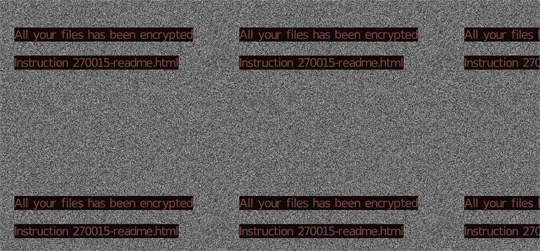Ransom.Win32.AVADDON.YJAF-A
Ransom:Win32/Avaddon.PA!MTB(MICROSOFT); Win32/Filecoder.Avaddon.A trojan(NOD32);
Windows

Tipo de malware
Ransomware
Destructivo?
No
Cifrado
Sí
In the Wild:
Sí
Resumen y descripción
It arrives on a system as a file dropped by other malware or as a file downloaded unknowingly by users when visiting malicious sites. Puede haberlo descargado otro malware/grayware/spyware desde sitios remotos.
Detalles técnicos
Detalles de entrada
It arrives on a system as a file dropped by other malware or as a file downloaded unknowingly by users when visiting malicious sites.
Puede haberlo descargado el siguiente malware/grayware/spyware desde sitios remotos:
Instalación
Crea las siguientes copias de sí mismo en el sistema afectado:
- %Application Data%\{malware filename}.exe
(Nota: %Application Data% es la carpeta Application Data del usuario activo, que en el caso de Windows 98 y ME suele estar ubicada en C:\Windows\Profiles\{nombre de usuario}\Application Data, en el caso de Windows NT en C:\WINNT\Profiles\{nombre de usuario}\Application Data, en el caso de Windows 2000(32-bit), XP y Server 2003(32-bit) en C:\Documents and Settings\{nombre de usuario}\Local Settings\Application Data y en el caso de Windows Vista, 7, 8, 8.1, 2008(64-bit), 2012(64-bit) y 10(64-bit) en C:\Users\{nombre de usuario}\AppData\Roaming.).
)Agrega los procesos siguientes:
- wmic.exe SHADOWCOPY /nointeractive
- wbadmin DELETE SYSTEMSTATEBACKUP
- wbadmin DELETE SYSTEMSTATEBACKUP -deleteOldest
- bcdedit.exe /set {default} recoveryenabled No
- bcdedit.exe /set {default} bootstatuspolicy ignoreallfailures
- vssadmin.exe Delete Shadows /All /Quiet
Técnica de inicio automático
Agrega las siguientes entradas de registro para permitir su ejecución automática cada vez que se inicia el sistema:
HKEY_CURRENT_USER\Software\Microsoft\
Windows\CurrentVersion\Run
update = %Application Data%\{malware filename}.exe
HKEY_LOCAL_MACHINE\SOFTWARE\Microsoft\
Windows\CurrentVersion\Run
update = %Application Data%\{malware filename}.exe
Otras modificaciones del sistema
Agrega las siguientes entradas de registro:
HKEY_CURRENT_USER\Software\Microsoft\
RestartManager\Session0000
Owner = {HEX VALUES}
HKEY_CURRENT_USER\Software\Microsoft\
RestartManager\Session0000
SessionHash = {HEX VALUES}
HKEY_CURRENT_USER\Software\Microsoft\
RestartManager\Session0000
Sequence = {VALUE}
HKEY_CURRENT_USER\Software\Microsoft\
RestartManager\Session0000
RegFiles0000 = {Target File Name}
HKEY_CURRENT_USER\Software\Microsoft\
RestartManager\Session0000
RegFilesHash = {Hex Values}
Agrega las siguientes entradas de registro como parte de la rutina de instalación:
HKEY_LOCAL_MACHINE\SOFTWARE\Microsoft\
Windows\CurrentVersion\Policies\
System
EnableLUA = 0
(Note: The default value data of the said registry entry is 1.)
HKEY_LOCAL_MACHINE\SOFTWARE\Microsoft\
Windows\CurrentVersion\Policies\
System
EnableLinkedConnections = 1
(Note: The default value data of the said registry entry is None.)
HKEY_LOCAL_MACHINE\SOFTWARE\Microsoft\
Windows\CurrentVersion\Policies\
System
ConsentPromptBehaviorAdmin = 0
(Note: The default value data of the said registry entry is 5.)
Cambia el fondo de escritorio mediante la modificación de las siguientes entradas de registro:
HKEY_CURRENT_USER\Control Panel\Desktop
Wallpaper = %User Profile%\bckgrd.bmp
Este malware establece la imagen siguiente como fondo de escritorio del sistema:
Finalización del proceso
Finaliza los servicios siguientes si los detecta en el sistema afectado:
- ccEvtMgr
- ccSetMgr
- Culserver
- dbeng8
- dbsrv12
- DefWatch
- Intuit.QuickBooks.FCS
- msmdsrv
- QBCFMonitorService
- QBIDPService
- RTVscan
- sqladhlp
- SQLADHLP
- sqlagent
- sqlbrowser
- sqlservr
- sqlwriter
- tomcat6
- VMAuthdService
- VMnetDHCP
- VMUSBArbService
- vmware-converter
- VMwareHostd
- vmware-usbarbitator64
Finaliza los procesos siguientes si detecta que se ejecutan en la memoria del sistema afectado:
- 360doctor.exe
- 360se.exe
- axlbridge.exe
- BCFMonitorService.exe
- Culture.exe
- Defwatch.exe
- fdhost.exe
- fdlauncher.exe
- GDscan.exe
- httpd.exe
- java.exe
- MsDtSrvr.exe
- QBDBMgr.exe
- QBIDPService.exe
- QBIDPService.exe
- qbupdate.exe
- QBW32.exe
- RAgui.exe
- RTVscan.exe
- sqlbrowser.exe
- sqlservr.exe
- supervise.exe
- tomcat6.exe
- wdswfsafe.exe
- winword.exe
- wxServer.exe
- wxServerView.exe
Otros detalles
Agrega las siguientes entradas de registro como parte de la rutina de instalación:
HKEY_CURRENT_USER\Software\Microsoft\
RestartManager\Session0000
HKEY_CURRENT_USER\Software\Microsoft\
RestartManager\Session0001
HKEY_CURRENT_USER\Software\Microsoft\
RestartManager\Session0002
Hace lo siguiente:
- Terminates itself if Windows Locale ID is equal to the following:
- 419 = Russian
- 422 = Ukrainian
- Terminates itself if machine is set to the following keyboard layout language:
- 419 = Russian
- 485 = Yakut(Russia)
- 444 = Tatar
- 422 = Ukrainian
- This ransomware affects all existing drives in the system
Soluciones
Step 2
Los usuarios de Windows ME y XP, antes de llevar a cabo cualquier exploración, deben comprobar que tienen desactivada la opción Restaurar sistema para permitir la exploración completa del equipo.
Step 3
Note that not all files, folders, and registry keys and entries are installed on your computer during this malware's/spyware's/grayware's execution. This may be due to incomplete installation or other operating system conditions. If you do not find the same files/folders/registry information, please proceed to the next step.
Step 4
Reiniciar en modo seguro
Step 5
Eliminar esta clave del Registro
Importante: si modifica el Registro de Windows incorrectamente, podría hacer que el sistema funcione mal de manera irreversible. Lleve a cabo este paso solo si sabe cómo hacerlo o si puede contar con ayuda de su administrador del sistema. De lo contrario, lea este artículo de Microsoft antes de modificar el Registro del equipo.
- In HKEY_CURRENT_USER\Software\Microsoft
- RestartManager\Session0000
- RestartManager\Session0000
- In HKEY_CURRENT_USER\Software\Microsoft
- RestartManager\Session0001
- RestartManager\Session0001
- In HKEY_CURRENT_USER\Software\Microsoft
- RestartManager\Session0002
- RestartManager\Session0002
Step 6
Eliminar este valor del Registro
Importante: si modifica el Registro de Windows incorrectamente, podría hacer que el sistema funcione mal de manera irreversible. Lleve a cabo este paso solo si sabe cómo hacerlo o si puede contar con ayuda de su administrador del sistema. De lo contrario, lea este artículo de Microsoft antes de modificar el Registro del equipo.
- In HKEY_LOCAL_MACHINE\SOFTWARE\Microsoft\Windows\CurrentVersion\Policies\System
- EnableLinkedConnections = 1
- EnableLinkedConnections = 1
- In HKEY_CURRENT_USER\Software\Microsoft\Windows\CurrentVersion\Run
- update = %Application Data%\{malware filename}.exe
- update = %Application Data%\{malware filename}.exe
- In HKEY_LOCAL_MACHINE\SOFTWARE\Microsoft\Windows\CurrentVersion\Run
- update = %Application Data%\{malware filename}.exe
- update = %Application Data%\{malware filename}.exe
Step 7
Restaurar este valor del Registro modificado
Importante: si modifica el Registro de Windows incorrectamente, podría hacer que el sistema funcione mal de manera irreversible. Lleve a cabo este paso solo si sabe cómo hacerlo o si puede contar con ayuda de su administrador del sistema. De lo contrario, lea este artículo de Microsoft antes de modificar el Registro del equipo.
- In HKEY_LOCAL_MACHINE\SOFTWARE\Microsoft\Windows\CurrentVersion\Policies\System
- From: EnableLUA = 0
To: EnableLUA = 1
- From: EnableLUA = 0
- In HKEY_LOCAL_MACHINE\SOFTWARE\Microsoft\Windows\CurrentVersion\Policies\System
- From: ConsentPromptBehaviorAdmin = 0
To: ConsentPromptBehaviorAdmin = 5
- From: ConsentPromptBehaviorAdmin = 0
Step 8
Buscar y eliminar estos archivos
- %Application Data%\{malware filename}.exe
- {Encrypted Directory}\{random numbers}-readme.html
- %Application Data%\{malware filename}.exe
- {Encrypted Directory}\{random numbers}-readme.html
Step 9
Deleting Scheduled Tasks
The following {Task Name} - {Task to be run} listed should be used in the steps identified below:
- update = %Application Data%\{Malware filename}.exe
For Windows 2000, Windows XP, and Windows Server 2003:
- Open the Windows Scheduled Tasks. Click Start>Programs>Accessories>
System Tools>Scheduled Tasks. - Locate each {Task Name} values listed above in the Name column.
- Right-click on the said file(s) with the aforementioned value.
- Click on Properties. In the Run field, check for the listed {Task to be run}.
- If the strings match the list above, delete the task.
For Windows Vista, Windows 7, Windows Server 2008, Windows 8, Windows 8.1, and Windows Server 2012:
- Open the Windows Task Scheduler. To do this:
• On Windows Vista, Windows 7, and Windows Server 2008, click Start, type taskschd.msc in the Search input field, then press Enter.
• On Windows 8, Windows 8.1, and Windows Server 2012, right-click on the lower left corner of the screen, click Run, type taskschd.msc, then press Enter. - In the left panel, click Task Scheduler Library.
- In the upper-middle panel, locate each {Task Name} values listed above in the Name column.
- In the lower-middle panel, click the Actions tab. In the Details column, check for the {Task to be run} string.
- If the said string is found, delete the task.
Step 10
Reinicie en modo normal y explore el equipo con su producto de Trend Micro para buscar los archivos identificados como Ransom.Win32.AVADDON.YJAF-A En caso de que el producto de Trend Micro ya haya limpiado, eliminado o puesto en cuarentena los archivos detectados, no serán necesarios más pasos. Puede optar simplemente por eliminar los archivos en cuarentena. Consulte esta página de Base de conocimientos para obtener más información.
Step 13
Restore encrypted files from backup.
Rellene nuestra encuesta!