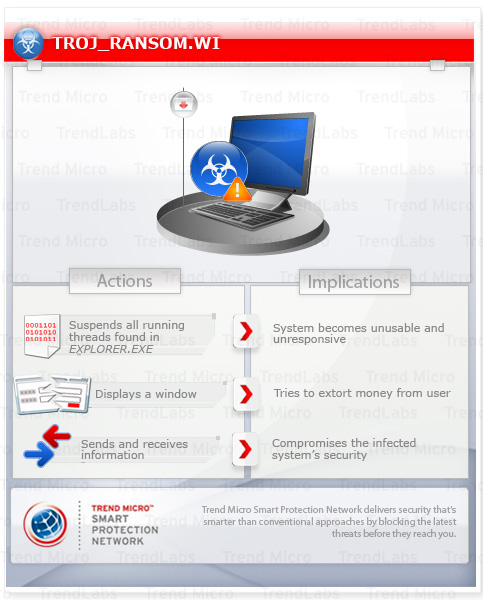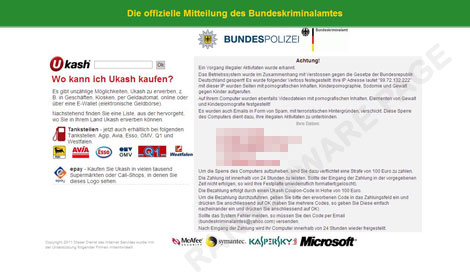This Trojan ransomware possesses increased potential for damage, propagation, or both. Specifically, it locks the affected machine by suspending all running threads found in EXPLORER.EXE. It then displays a message written in German in an attempt to extort money from the affected users.
To get a one-glance comprehensive view of the behavior of this Trojan, refer to the Threat Diagram shown below.
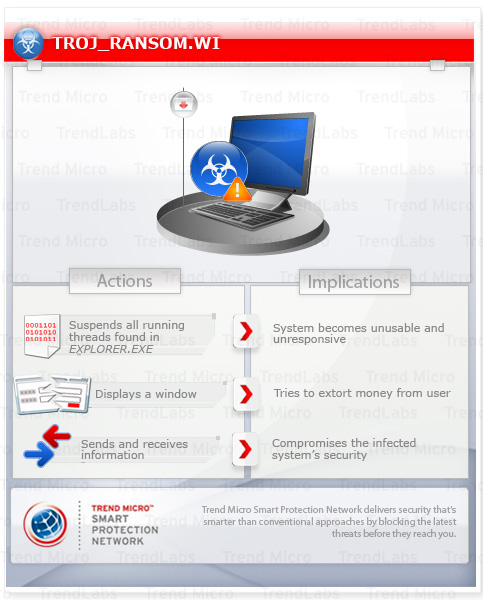
It connects to a legitimate site to determine the system's network information.
This Trojan arrives on a system as a file dropped by other malware or as a file downloaded unknowingly by users when visiting malicious sites.
It connects to certain websites to send and receive information.
Arrival Details
This Trojan arrives on a system as a file dropped by other malware or as a file downloaded unknowingly by users when visiting malicious sites.
Autostart Technique
This Trojan modifies the following registry entries to ensure it automatic execution at every system startup:
HKEY_LOCAL_MACHINE\SOFTWARE\Microsoft\
Windows NT\CurrentVersion\Winlogon
Shell = "{malware path and file name}"
(Note: The default value data of the said registry entry is Explorer.exe.)
Process Termination
This Trojan terminates the following processes if found running in the affected system's memory:
Other Details
This Trojan connects to the following website to send and receive information:
- http://{BLOCKED}.{BLOCKED}.187.232/s.php?a=2
NOTES:
This ransomware Trojan locks the affected machine by suspending all running threads found in EXPLORER.EXE. It then displays the following message written in German in an attempt to extort money from the affected users:
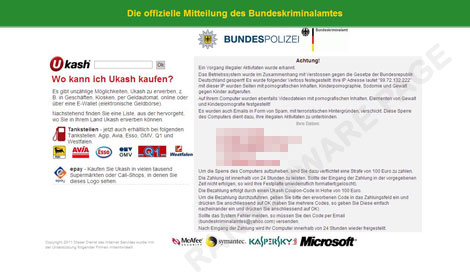
It also connects to the following legitimate site to determine the system's network information:
- http://tools.ip2location.com/ib2/
Step 1
Before doing any scans, Windows XP, Windows Vista, and Windows 7 users must disable System Restore to allow full scanning of their computers.
Step 2
Identify and delete files detected as TROJ_RANSOM.WI using either the Startup Disk or Recovery Console
[ Learn More ]
[ back ]
To identify and delete the malware/grayware file:
• On Windows XP and Server 2003 systems:
- Scan your computer with your Trend Micro product and then take note of the names of the malware/grayware files detected.
- Click Start>Run. In the Open input box, type secpol.msc and press Enter.
- In the left panel, double-click Local Policies>Security Options.
- In the right panel, double-click Recovery Console: Allow floppy copy and access to all drives and folders.
- Select Enabled and click OK.
- Insert the Windows Installation CD into the CD drive, then restart your computer.
- When prompted, press any key to boot from the CD.
- On the main menu, type r to go to the Recovery Console.
- Type the number that corresponds to the drive and directory that contains Windows (usually C:\WINDOWS) and press Enter.
- Type the Administrator password and press Enter.
- In the input box, type the following then press Enter:
SET AllowAllPaths = TRUE
del "{malware/grayware path and file name}" - Type exit and press Enter to restart the system normally.
• On Windows Vista, 7, and Server 2008 systems:
- Scan your computer with your Trend Micro product and then take note of the names of the malware/grayware files detected.
- Insert your Windows Installation DVD in the DVD drive, then Press the restart button.
- When prompted, press any key to boot from the CD.
- Depending on your Windows Installation DVD, you might be required to select the installation language. Then on the Install Windows window, choose your language, locale, and keyboard layout or input method. Click Next, then click Repair your computer.
- Select Use recovery tools that can help fix problems starting Windows. Select your installation of Windows. Click Next.
- If the Startup Repair window appears, click Cancel, Yes, then Finish.
- In the System Recovery Options window, click Command Prompt.
- In the Command Prompt window, type the following then press Enter:
BootRec.exe /fixmbr
del "{malware/grayware path and file name}" - Type exit and press Enter to close the Command Prompt window.
- Click Restart to restart the system normally.
• On Windows 8, 8.1, and Server 2012 systems:
- Scan your computer with your Trend Micro product and then take note of the names of the malware/grayware files detected.
- Insert your Windows Installation DVD in the DVD drive, then restart your computer.
- When prompted, press any key to boot from the DVD.
- Depending on your Windows Installation DVD, you might be required to select the keyboard layout. Then on the Windows Setup window, choose your language, locale, and input method. Click Next, then click Repair your computer.
- Click Troubleshoot>Advanced Options>Command Prompt.
- In the Command Prompt window, type the following then press Enter:
BootRec.exe /fixmbr
del "{malware/grayware path and file name}" - Type exit and press Enter to close the Command Prompt window.
- Click Continue to restart the system normally.
Step 3
Restore this modified registry value
[ Learn More ]
[ back ]
Important: Editing the Windows Registry incorrectly can lead to irreversible system malfunction. Please do this step only if you know how or you can ask assistance from your system administrator. Else, check this Microsoft article first before modifying your computer's registry.
- In HKEY_LOCAL_MACHINE\SOFTWARE\Microsoft\Windows NT\CurrentVersion\Winlogon
- From: Shell = "{malware path and file name}"
To: Shell = "Explorer.exe"
To restore the registry value this malware/grayware modified:
- Open Registry Editor.
» For Windows 2000, Windows XP, and Windows Server 2003 users, click Start>Run, type regedit in the text box provided, and then press Enter.
» For Windows Vista, Windows 7, and Windows Server 2008 users, click the Start button, type regedit in the Search input field then press Enter.
» For Windows 8, Windows 8.1, and Windows Server 2012 users, right-click on the lower left corner of the screen, click Run, type regedit in the text box provided, and then press Enter. - In the left panel, double-click the following:
HKEY_LOCAL_MACHINE>SOFTWARE>Microsoft>Windows NT>CurrentVersion>Winlogon - In the right panel, locate the registry value:
Shell = "{malware path and file name}" - Right-click on the value name and choose Modify. Change the value data of this entry to:
Shell = "Explorer.exe" - Close Registry Editor.
Step 4
Scan your computer with your Trend Micro product to delete files detected as TROJ_RANSOM.WI. If the detected files have already been cleaned, deleted, or quarantined by your Trend Micro product, no further step is required. You may opt to simply delete the quarantined files. Please check this Knowledge Base page for more information.