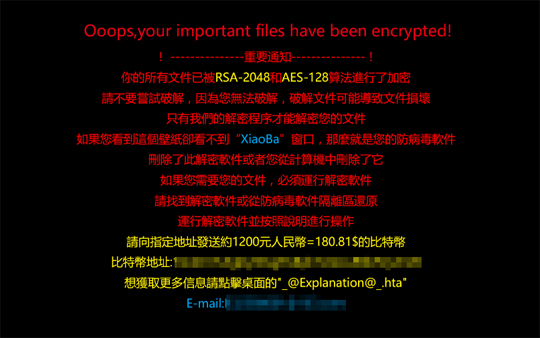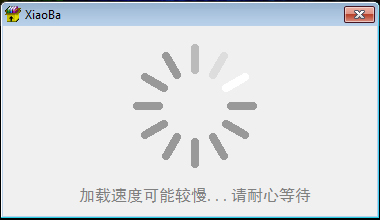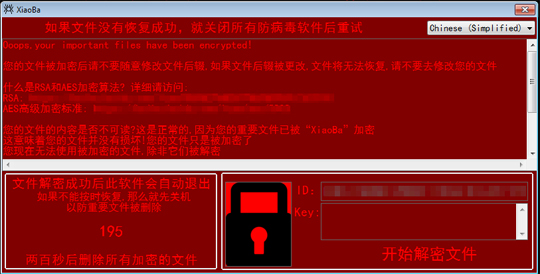RANSOM_XIAOBA.A
Ransom:Win32/Genasom (Microsoft), Trojan-Ransom.Win32.Crypmodadv.xnr (Kaspersky), Ransom.Enciphered (Symantec)
Windows


Threat Type: Ransomware
Destructiveness: No
Encrypted: Yes
In the wild: Yes
OVERVIEW
This Ransomware arrives on a system as a file dropped by other malware or as a file downloaded unknowingly by users when visiting malicious sites.
It uses a user interface (UI).
It encrypts files with specific file extensions. It drops files as ransom note.
TECHNICAL DETAILS
Arrival Details
This Ransomware arrives on a system as a file dropped by other malware or as a file downloaded unknowingly by users when visiting malicious sites.
Installation
This Ransomware drops the following files:
- %User Temp%\Victim.tmp → Infection marker
(Note: %User Temp% is the user's temporary folder, where it usually is C:\Documents and Settings\{user name}\Local Settings\Temp on Windows 2000, Windows Server 2003, and Windows XP (32- and 64-bit); C:\Users\{user name}\AppData\Local\Temp on Windows Vista (32- and 64-bit), Windows 7 (32- and 64-bit), Windows 8 (32- and 64-bit), Windows 8.1 (32- and 64-bit), Windows Server 2008, and Windows Server 2012.)
Autostart Technique
This Ransomware adds the following registry entries to enable its automatic execution at every system startup:
HKEY_LOCAL_MACHINE\Software\Microsoft\
Windows\CurrentVersion\Run
Xiaoba = "{Full Path of Malware}\{Malware Filename}.exe"
Other System Modifications
This Ransomware modifies the following registry entries:
HKEY_LOCAL_MACHINE\Software\Microsoft\
Windows\CurrentVersion\Policies\
System
EnableLUA = "0"
(Note: The default value data of the said registry entry is "1".)
HKEY_CURRENT_USER\Control Panel\Desktop
Wallpaper = "%Windows%\{Chinese characters}.bmp"
(Note: The default value data of the said registry entry is {User Preference}.)
It creates the following registry key/entry to trick users into thinking that it is a legitimate application:
HKEY_CURRENT_USER\Software\Microsoft\
Direct3D\MostRecentApplication
Name = "{Full Path of Malware}\{Malware Filename}.exe"
It sets the system's desktop wallpaper to the following image:
Other Details
This Ransomware connects to the following URL(s) to check for an Internet connection:
- www.baidu.com
It displays the following message boxes:
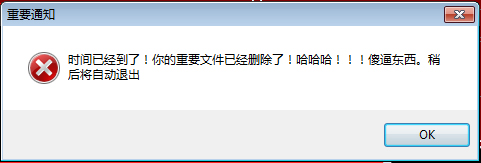
It uses the following user interfaces (UIs):
It does the following:
- It displays the following as a ransom note:
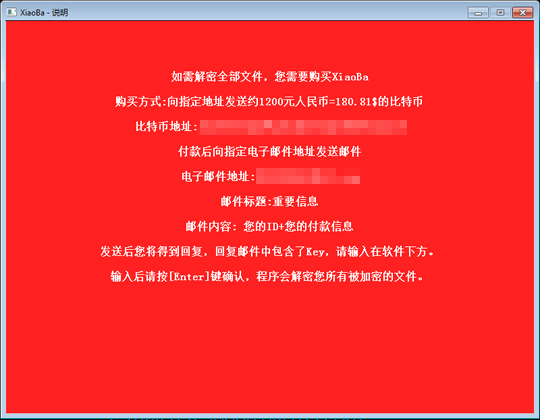
- It replaces the file extension of encrypted files with ".Xiaoba21"
- It deletes all files with extension ".Xiaoba21" after encrypting all its target files
- It clears Windows Server backup history using the following command:
- cmd.exe /c bcedit /set{default} recoveryenabled no
- It deletes shadow copies by executing the following commands:
- cmd.exe /c vssadmin delete shadow /all /quiet
- cmd.exe /c wmic shadowcopy delete
- It disables Windows Error Recovery on startup by executing the following commands:
- cmd.exe /c bcedit /set {default} boostatuspolicy ignoreallfailures
- It grants access to all users using the following command:
- icacls . /grant Everyone:F /T /C /Q
- Drops the following files if the infected machine's language is set to Chinese:
- %Cookies%\{Username}@baidu[1].txt
- %Cookies%\{Username}@baidu[2].txt
- %Temporary Internet Files%\cookie:{Username}@baidu.com/.txt
It accesses the following URL(s) to get the affected system's location:
- www.ip138.com
Ransomware Routine
This Ransomware encrypts files with the following extensions:
- .7z
- .avi
- .bak
- .bmp
- .c
- .cpp
- .docx
- .gif
- .h
- .htm
- .html
- .ico
- .iconv
- .mp4
- .php
- .png
- .pps
- .rtf
- .swf
- .wav
- .xlsx
- .zip
It drops the following file(s) as ransom note:
- %User Temp%\Chinese Simplified.txt
- %User Temp%\Chinese Traditional.txt
- %User Temp%\English.txt
- %Desktop%\_@Explanation@_.hta
- %Desktop%\_@XiaoBa@_.bmp
- {Root Directory of all infected drives}:\_@Explanation@_.hta
- {Root Directory of all infected drives}:\_@XiaoBa@_.bmp
- %Windows%\{Chinese characters}.bmp → set as desktop wallpaper
(Note: %User Temp% is the user's temporary folder, where it usually is C:\Documents and Settings\{user name}\Local Settings\Temp on Windows 2000, Windows Server 2003, and Windows XP (32- and 64-bit); C:\Users\{user name}\AppData\Local\Temp on Windows Vista (32- and 64-bit), Windows 7 (32- and 64-bit), Windows 8 (32- and 64-bit), Windows 8.1 (32- and 64-bit), Windows Server 2008, and Windows Server 2012.. %Desktop% is the desktop folder, where it usually is C:\Documents and Settings\{user name}\Desktop in Windows 2000, Windows Server 2003, and Windows XP (32- and 64-bit); C:\Users\{user name}\Desktop in Windows Vista (32- and 64-bit), Windows 7 (32- and 64-bit), Windows 8 (32- and 64-bit), Windows 8.1 (32- and 64-bit), Windows Server 2008, and Windows Server 2012.. %Windows% is the Windows folder, where it usually is C:\Windows on all Windows operating system versions.)
SOLUTION
Step 1
Before doing any scans, Windows XP, Windows Vista, and Windows 7 users must disable System Restore to allow full scanning of their computers.
Step 2
Note that not all files, folders, and registry keys and entries are installed on your computer during this malware's/spyware's/grayware's execution. This may be due to incomplete installation or other operating system conditions. If you do not find the same files/folders/registry information, please proceed to the next step.
Step 3
Restart in Safe Mode
Step 4
Delete this registry value
Important: Editing the Windows Registry incorrectly can lead to irreversible system malfunction. Please do this step only if you know how or you can ask assistance from your system administrator. Else, check this Microsoft article first before modifying your computer's registry.
- In HKEY_LOCAL_MACHINE\Software\Microsoft\Windows\CurrentVersion\Run
- Xiaoba = "{Full Path of Malware}\{Malware Filename}.exe
- Xiaoba = "{Full Path of Malware}\{Malware Filename}.exe
- In HKEY_CURRENT_USER\Software\Microsoft\Direct3D\MostRecentApplication
- Name = "{Full Path of Malware}\{Malware Filename}.exe
- Name = "{Full Path of Malware}\{Malware Filename}.exe
Step 5
Restore this modified registry value
Important: Editing the Windows Registry incorrectly can lead to irreversible system malfunction. Please do this step only if you know how or you can ask assistance from your system administrator. Else, check this Microsoft article first before modifying your computer's registry.
- In HKEY_LOCAL_MACHINE\Software\Microsoft\Windows\CurrentVersion\Policies\System
- From: EnableLUA = "0"
To: EnableLUA = "1"
- From: EnableLUA = "0"
Step 6
Search and delete this file
- %User Temp%\Chinese Simplified.txt
- %User Temp%\Chinese Traditional.txt
- %User Temp%\English.txt
- %Desktop%\_@Explanation@_.hta
- %Desktop%\_@XiaoBa@_.bmp
- {Root Directory of all infected drives}:\_@Explanation@_.hta
- {Root Directory of all infected drives}:\_@XiaoBa@_.bmp
- %Windows%\{Chinese characters}.bmp
- %User Temp%\Victim.tmp
Step 7
Restart in normal mode and scan your computer with your Trend Micro product for files detected as RANSOM_XIAOBA.A. If the detected files have already been cleaned, deleted, or quarantined by your Trend Micro product, no further step is required. You may opt to simply delete the quarantined files. Please check this Knowledge Base page for more information.
Step 8
Reset your Desktop properties
Step 9
Restore encrypted files from backup.
NOTES:
Enable Volume Shadow Service
- Run the command prompt (cmd.exe) as administrator.
- Enable Volume Shadow Service by typing the following command:
net start vss
Enable Windows Error Recovery Screen on Startup
- Run the command prompt (cmd.exe) as administrator.
- Enable Windows Error Recovery Screen on Startup use the following command:
bcdedit /set {default} bootstatuspolicy displayallfailures
Enable Startup Repair
- Run the command prompt (cmd.exe) as administrator.
- Enable Volume Shadow Service by typing the following command:
net start vss
Did this description help? Tell us how we did.