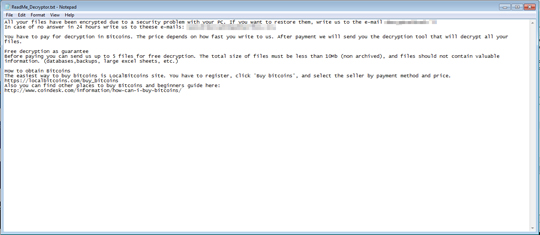RANSOM_WYVERN.A
HEUR:Trojan.Win32.Generic (KASPERSKY); TrojanDropper:Win32/Randrew.A!bit (MICROSOFT); Troj/BTCWare-I (SOPHOS_LITE)
Windows


Threat Type: Ransomware
Destructiveness: No
Encrypted: No
In the wild: Yes
OVERVIEW
This Ransomware arrives on a system as a file dropped by other malware or as a file downloaded unknowingly by users when visiting malicious sites.
It drops files as ransom note.
TECHNICAL DETAILS
Arrival Details
This Ransomware arrives on a system as a file dropped by other malware or as a file downloaded unknowingly by users when visiting malicious sites.
Installation
This Ransomware drops the following copies of itself into the affected system and executes them:
- %Application Data%\msshost.exe
(Note: %Application Data% is the Application Data folder, where it usually is C:\Documents and Settings\{user name}\Application Data on Windows 2000, Windows Server 2003, and Windows XP (32- and 64-bit); C:\Users\{user name}\AppData\Roaming on Windows Vista (32- and 64-bit), Windows 7 (32- and 64-bit), Windows 8 (32- and 64-bit), Windows 8.1 (32- and 64-bit), Windows Server 2008, and Windows Server 2012.)
It adds the following processes:
- bcedit /set {default} recoveryenabled No
- bcedit /set {default} bootstatuspolicy ignoreallfailures
- vssadmin delete shadows /all /quiet
- wmic shadowcopy delete
- wbadmin delete catalog -quiet
Autostart Technique
This Ransomware adds the following registry entries to enable its automatic execution at every system startup:
HKEY_LOCAL_MACHINE\SOFTWARE\Windows\
CurrentVersion\Run
MssHostEngine = "%Application Data%\msshost.exe"
HKEY_CURRENT_USER\Software\Windows\
CurrentVersion\Run
MssHostEngine = "%Application Data%\msshost.exe"
Process Termination
This Ransomware terminates processes or services that contain any of the following strings if found running in the affected system's memory:
- wcsvc
- WinDefend
- wuauserv
- BITS
- ERSvc
- WerSvc
- MSExchange*
- Microsoft.Exchange*
- sqlserver.exe
- sqlwriter.exe
Other Details
This Ransomware does the following:
- Adds the following infection mark to encrypted files:
- {LAMA}
- Encrypts files found in the following folders but does not append a specific extension to the encrypted files:
- %User Temp%
- %ProgramData%
(Note: %ProgramData% is the Program Data folder, where it usually is C:\Program Files in Windows 2000, Windows Server 2003, and Windows XP (32- and 64-bit); C:\ProgramData in Windows Vista (32- and 64-bit), Windows 7 (32- and 64-bit), Windows 8 (32- and 64-bit), Windows 8.1 (32- and 64-bit), Windows Server 2008, and Windows Server 2012.)
Ransomware Routine
This Ransomware avoids encrypting files with the following strings in their file name:
- .exe
- .dll
- .sys
It avoids encrypting files found in the following folders:
- %Windows%
(Note: %Windows% is the Windows folder, where it usually is C:\Windows on all Windows operating system versions.)
It appends the following extension to the file name of the encrypted files:
- .[decryptor@{BLOCKED}k.li].dcrtr
It drops the following file(s) as ransom note:
- {Folder of encrypted files}\ReadMe_Decryptor.txt
It leaves text files that serve as ransom notes containing the following text:
SOLUTION
Step 1
Before doing any scans, Windows XP, Windows Vista, and Windows 7 users must disable System Restore to allow full scanning of their computers.
Step 2
Note that not all files, folders, and registry keys and entries are installed on your computer during this malware's/spyware's/grayware's execution. This may be due to incomplete installation or other operating system conditions. If you do not find the same files/folders/registry information, please proceed to the next step.
Step 3
Identify and terminate files detected as RANSOM_WYVERN.A
- Windows Task Manager may not display all running processes. In this case, please use a third-party process viewer, preferably Process Explorer, to terminate the malware/grayware/spyware file. You may download the said tool here.
- If the detected file is displayed in either Windows Task Manager or Process Explorer but you cannot delete it, restart your computer in safe mode. To do this, refer to this link for the complete steps.
- If the detected file is not displayed in either Windows Task Manager or Process Explorer, continue doing the next steps.
Step 4
Delete this registry value
Important: Editing the Windows Registry incorrectly can lead to irreversible system malfunction. Please do this step only if you know how or you can ask assistance from your system administrator. Else, check this Microsoft article first before modifying your computer's registry.
- In HKEY_LOCAL_MACHINE\SOFTWARE\Windows\CurrentVersion\Run
- MssHostEngine - %Application Data%\msshost.exe
- MssHostEngine - %Application Data%\msshost.exe
- In HKEY_CURRENT_USER\Software\Windows\CurrentVersion\Run
- MssHostEngine - %Application Data%\msshost.exe
- MssHostEngine - %Application Data%\msshost.exe
Step 5
Search and delete this file
- {Folder of encrypted files}\ReadME_Decryptor.txt
Step 6
Scan your computer with your Trend Micro product to delete files detected as RANSOM_WYVERN.A. If the detected files have already been cleaned, deleted, or quarantined by your Trend Micro product, no further step is required. You may opt to simply delete the quarantined files. Please check the following Trend Micro Support pages for more information:
Step 7
Restore encrypted files from backup.
NOTES:
Clean Solution:
- Enable services disabled using the command prompt.
- Run cmd.exe as administrator.
- To enable Volume Shadow Service, use the following command:
net start vss
- To enable Windows Error Recovery Screen on Startup, use the command:
bcdedit /set {default} bootstatuspolicy displayallfailures
- To enable Startup Repair, use the command:
bcedit /set {default} recoveryenabled Yes
Did this description help? Tell us how we did.