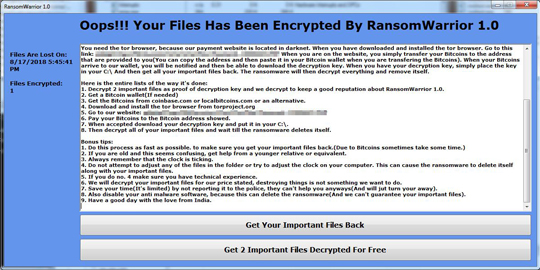Ransom_WARRIOR.THHOGAH
HEUR:Trojan-Ransom.Win32.Agent.gen (Kaspersky), Ransom:Win32/Genasom (Microsoft)
Windows


Threat Type: Ransomware
Destructiveness: No
Encrypted: No
In the wild: Yes
OVERVIEW
This Ransomware arrives on a system as a file dropped by other malware or as a file downloaded unknowingly by users when visiting malicious sites.
TECHNICAL DETAILS
Arrival Details
This Ransomware arrives on a system as a file dropped by other malware or as a file downloaded unknowingly by users when visiting malicious sites.
Installation
This Ransomware drops the following files:
- %System Root%\RansomWarrior 1.0\KeyCrypt.THBEC ← File to input the bought decryption key
- %System Root%\RansomWarrior 1.0\Happened.THBEC
- %System Root%\RansomWarrior 1.0\FreeFileNamesCrypted.THBEC ← List of decrypted files for free
- %System Root%\RansomWarrior 1.0\Number_Of_Encrypted_Files.THBEC ← List of the number of encrypted files
- %System Root%\RansomWarrior 1.0\Date_Happened.THBEC ← Date when the encryption started
- %System Root%\RansomWarrior 1.0\TEX.THBEC
- %System Root%\RansomWarrior 1.0\DEX.THBEC
(Note: %System Root% is the Windows root folder, where it usually is C:\ on all Windows operating system versions.)
It creates the following folders:
- %System Root%\RansomWarrior 1.0
(Note: %System Root% is the Windows root folder, where it usually is C:\ on all Windows operating system versions.)
Other Details
This Ransomware encrypts files with the following extensions:
- .ACP
- .ACT
- .AFM
- .AI
- .ALL
- .ANS
- .ASC
- .ASM
- .ASP
- .AVI
- .BAK
- .BAS
- .BAT
- .BFC
- .BMP
- .BTM
- .CLASS
- .CLP
- .CMD
- .CMP
- .COM
- .CPP
- .CVS
- .DAT
- .DBF
- .DIF
- .DOC
- .DOCX
- .EPS
- .EXE
- .FM3
- .GAL
- .GIF
- .H
- .HPP
- .HQX
- .HTM
- .HTML
- .ICO
- .JAVA
- .JPG
- .JPEG
- .LBM
- .LIB
- .MAC
- .MAP
- .MDB
- .MID
- .MIDI
- .MMF
- .MMM
- .MOV
- .MSG
- .MSP
- .MUS
- .OBJ
- .PNG
- .PPT
- .PPTX
- .PSD
- .PSP
- .QLB
- .QT
- .QTM
- .RA
- .RTF
- .SAV
- .SCR
- .SIT
- .TAR
- .TIF
- .TXT
- .VBP
- .XLS
- .XLSX
- .ZIP
It does the following:
- Displays the following as ransom note.
Ransomware Routine
This Ransomware avoids encrypting files with the following strings in their file path:
- All Users
- Microsoft
- Windows
- Package Cache
- AppData
- Chrome
- User Data
- Internet Explorer
- Java
- RansomWarrior 1.0
It avoids encrypting files found in the following folders:
- $Recycle.Bin
- Documents and Settings
- DRIVERS
- Intel
- PerfLogs
- Program Files
- Program Files (x86)
- ProgramData
- Programmer
- Recovery
- System Volume Information
- Windows
- 39ce3cc9a4c9635fb5a3
- a0d8335d1416763a86
- Tor Browser
It appends the following extension to the file name of the encrypted files:
- .THBEC
SOLUTION
Step 1
Before doing any scans, Windows XP, Windows Vista, and Windows 7 users must disable System Restore to allow full scanning of their computers.
Step 2
Note that not all files, folders, and registry keys and entries are installed on your computer during this malware's/spyware's/grayware's execution. This may be due to incomplete installation or other operating system conditions. If you do not find the same files/folders/registry information, please proceed to the next step.
Step 3
Identify and terminate files detected as Ransom_WARRIOR.THHOGAH
- Windows Task Manager may not display all running processes. In this case, please use a third-party process viewer, preferably Process Explorer, to terminate the malware/grayware/spyware file. You may download the said tool here.
- If the detected file is displayed in either Windows Task Manager or Process Explorer but you cannot delete it, restart your computer in safe mode. To do this, refer to this link for the complete steps.
- If the detected file is not displayed in either Windows Task Manager or Process Explorer, continue doing the next steps.
Step 4
Search and delete this file
- %System Root%\RansomWarrior 1.0\KeyCrypt.THBEC ← File to input the bought decryption key
- %System Root%\RansomWarrior 1.0\Happened.THBEC
- %System Root%\RansomWarrior 1.0\FreeFileNamesCrypted.THBEC ← List of decrypted files for free
- %System Root%\RansomWarrior 1.0\Number_Of_Encrypted_Files.THBEC ← List of the number of encrypted files
- %System Root%\RansomWarrior 1.0\Date_Happened.THBEC ← Date when the encryption started
- %System Root%\RansomWarrior 1.0\TEX.THBEC
- %System Root%\RansomWarrior 1.0\DEX.THBEC
Step 5
Search and delete these folders
- %System Root%\RansomWarrior 1.0
Step 6
Scan your computer with your Trend Micro product to delete files detected as Ransom_WARRIOR.THHOGAH. If the detected files have already been cleaned, deleted, or quarantined by your Trend Micro product, no further step is required. You may opt to simply delete the quarantined files. Please check the following Trend Micro Support pages for more information:
Step 7
Restore encrypted files from backup.
Did this description help? Tell us how we did.