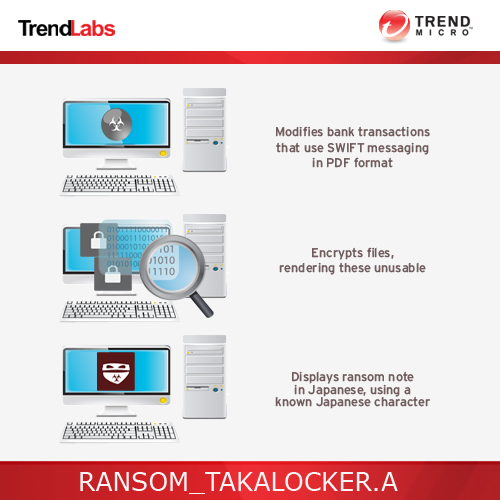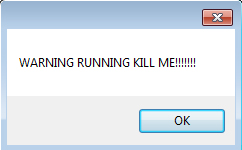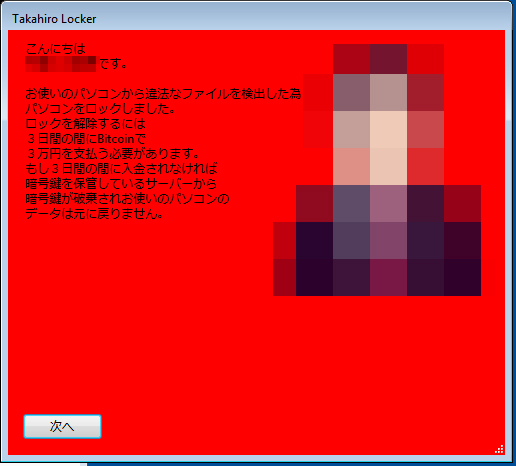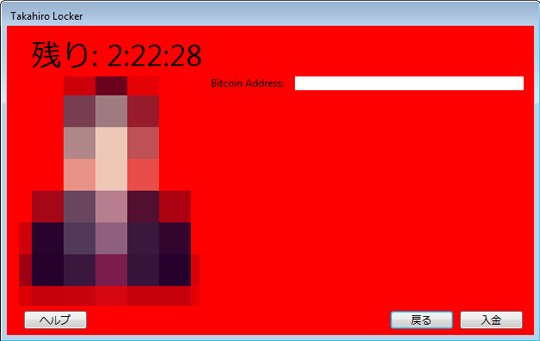To get a one-glance comprehensive view of the behavior of this Trojan, refer to the Threat Diagram shown below.
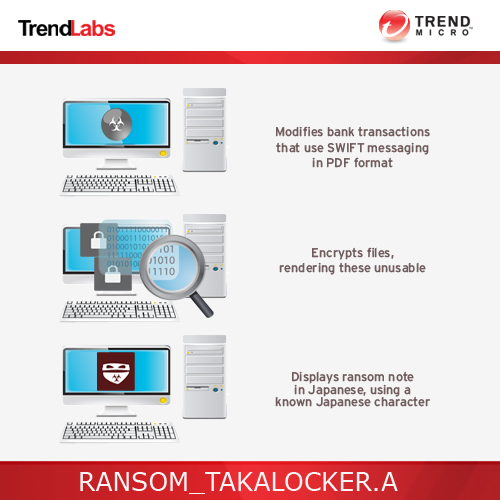
This Trojan arrives on a system as a file dropped by other malware or as a file downloaded unknowingly by users when visiting malicious sites.
Arrival Details
This Trojan arrives on a system as a file dropped by other malware or as a file downloaded unknowingly by users when visiting malicious sites.
Installation
This Trojan drops a copy of itself in the following folders using different file names:
- %User Temp%\Google\Chrome\Update.exe
(Note: %User Temp% is the user's temporary folder, where it usually is C:\Documents and Settings\{user name}\Local Settings\Temp on Windows 2000, Windows Server 2003, and Windows XP (32- and 64-bit); C:\Users\{user name}\AppData\Local\Temp on Windows Vista (32- and 64-bit), Windows 7 (32- and 64-bit), Windows 8 (32- and 64-bit), Windows 8.1 (32- and 64-bit), Windows Server 2008, and Windows Server 2012.)
It creates the following folders:
- %User Temp%\Google
- %User Temp%\Google\Chrome
(Note: %User Temp% is the user's temporary folder, where it usually is C:\Documents and Settings\{user name}\Local Settings\Temp on Windows 2000, Windows Server 2003, and Windows XP (32- and 64-bit); C:\Users\{user name}\AppData\Local\Temp on Windows Vista (32- and 64-bit), Windows 7 (32- and 64-bit), Windows 8 (32- and 64-bit), Windows 8.1 (32- and 64-bit), Windows Server 2008, and Windows Server 2012.)
Autostart Technique
This Trojan adds the following registry entries to enable its automatic execution at every system startup:
HKEY_CURRENT_USER\Software\Microsoft\
Windows\CurrentVersion\Run
Google Chrome Update Check = %User Temp%\Google\Chrome\Update.exe
Other System Modifications
This Trojan adds the following registry entries:
HKEY_CURRENT_USER\Software\Google\
Update\SEND
SENDING = {random}
Other Details
This Trojan encrypts files with the following extensions:
- .txt
- .jpg
- .png
- .bmp
- .zip
- .rar
- .7z
- .sql
- .torrent
- .pdf
- .tar
- .mp3
- .mp4
- .flv
- .lnk
- .html
- .php
It does the following:
- It avoids encrypting files from the following directories:
- Windows
- Origin
- Steam
- Recycle Bin
- Program Files
NOTES:
This malware displays the following:
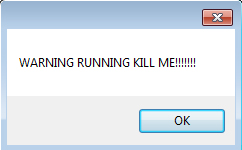
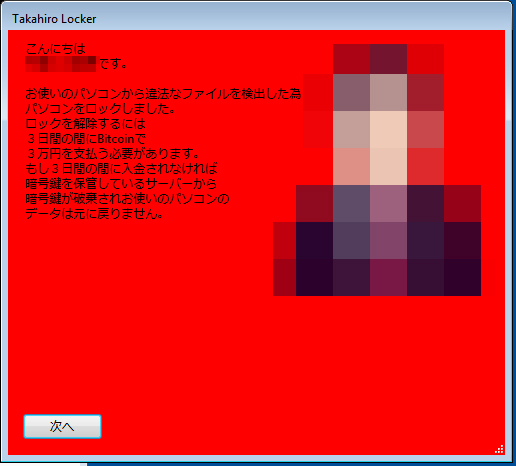
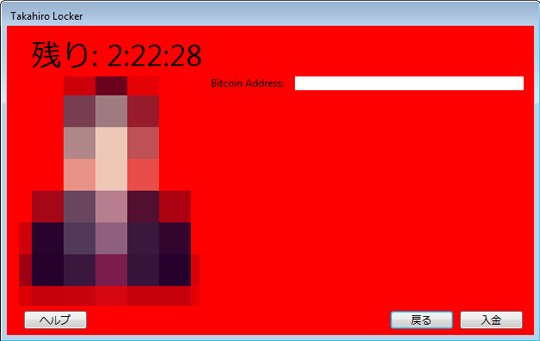

Step 1
Before doing any scans, Windows XP, Windows Vista, and Windows 7 users must disable System Restore to allow full scanning of their computers.
Step 2
Note that not all files, folders, and registry keys and entries are installed on your computer during this malware's/spyware's/grayware's execution. This may be due to incomplete installation or other operating system conditions. If you do not find the same files/folders/registry information, please proceed to the next step.
Step 3
Restart in Safe Mode
[ Learn More ]
[ back ]
To restart in Safe Mode:
• For Windows 2000 users
- Restart your computer.
- Press F8 when you see the Starting Windows bar at the bottom of the screen.
- Choose the Safe Mode option from the Windows Advanced Options menu then press Enter.
• For Windows XP users
- Restart your computer.
- Press F8 after the Power-On Self Test (POST) routine is done. If the Windows Advanced Options menu does not appear, try restarting then pressing F8 several times when the POST screen appears.
- Choose the Safe Mode option from the Windows Advanced Options menu then press Enter.
• For Windows Server 2003 users
- Restart your computer.
- Press F8 after Windows starts up. If the Windows Advanced Options menu does not appear, try restarting again and pressing F8 several times afterward.
- On the Windows Advanced Option menu, use the arrow keys to select Safe Mode then press Enter.
• For Windows Vista, Windows 7, and Windows Server 2008 users
- Restart your computer.
- Press F8 after the Power-On Self Test (POST) routine is done. If the Advanced Boot Options menu does not appear, try restarting and then pressing F8 several times after the POST screen is displayed.
- On the Advanced Boot Options menu, use the arrow keys to select the Safe Mode option, and then press Enter.
• For Windows 8, Windows 8.1, and Windows Server 2012 users
- Access the Charms bar by moving your mouse pointer to the upper right corner of the screen.
- Move your mouse pointer down and click Settings>Change your PC Settings.
- In the left panel, click General.
- In the right panel, scroll down to the bottom to find the Advanced startup section, then click the Restart now button and wait for the system to restart.
- In the Advanced Startup menu, click Troubleshoot>Advanced Options>Startup Settings>Restart and wait for the system to restart.
- In the Startup Settings menu, press 4 to enable safe mode.
Step 4
Delete this registry value
[ Learn More ]
[ back ]
Important: Editing the Windows Registry incorrectly can lead to irreversible system malfunction. Please do this step only if you know how or you can ask assistance from your system administrator. Else, check this Microsoft article first before modifying your computer's registry.
- In HKEY_CURRENT_USER\Software\Microsoft\Windows\CurrentVersion\Run
- Google Chrome Update Check = %User Temp%\Google\Chrome\Update.exe
- In HKEY_CURRENT_USER\Software\Google\Update\SEND
To delete the registry value this malware created:
- Open Registry Editor. To do this:
» For Windows 2000, Windows XP, and Windows Server 2003 users, click Start>Run, type regedit in the text box provided, and then press Enter.
» For Windows Vista, Windows 7, and Windows Server 2008 users, click the Start button, type regedit in the Search input field then press Enter.
» For Windows 8, Windows 8.1, and Windows Server 2012 users, right-click on the lower left corner of the screen, click Run, type regedit in the text box provided, and then press Enter. - In the left panel of the Registry Editor window, double-click the following:
HKEY_CURRENT_USER>Software>Microsoft>Windows>CurrentVersion>Run - In the right panel, locate and delete the entry:
Google Chrome Update Check = %User Temp%\Google\Chrome\Update.exe - In the left panel of the Registry Editor window, double-click the following:
HKEY_CURRENT_USER>Software>Google>Update>SEND - In the right panel, locate and delete the entry:
SENDING = {random} - Close Registry Editor.
Step 5
Search and delete these folders
[ Learn More ]
[ back ]
Please make sure you check the
Search Hidden Files and Folders checkbox in the More advanced options option to include all hidden folders in the search result.
- %User Temp%\Google
- %User Temp%\Google\Chrome
To delete malware/grayware/spyware folders:
For Windows 2000, Windows XP, and Windows Server 2003:
- Right-click Start then click Search... or Find..., depending on the version of Windows you are running.
- In the File name* input box, type:
- %User Temp%\Google
- %User Temp%\Google\Chrome
- In the Look In drop-down list, select My Computer, then press Enter.
- Once located, select the folder then press SHIFT+DELETE to permanently delete the folder.
- Repeat steps 2 to 4 for the remaining folders:
- %User Temp%\Google
- %User Temp%\Google\Chrome
*Note: The file name input box title varies depending on the Windows version (e.g. Search for files or folders named or All or part of the file name.).
For Windows Vista, Windows 7, Windows Server 2008, Windows 8, Windows 8.1, and Windows Server 2012:
- Open a Windows Explorer window.
- For Windows Vista, 7, and Server 2008 users, click Start>Computer.
- For Windows 8, 8.1, and Server 2012 users, right-click on the lower left corner of the screen, then click File Explorer.
- In the Search Computer/This PC input box, type:
- %User Temp%\Google
- %User Temp%\Google\Chrome
- Once located, select the file then press SHIFT+DELETE to permanently delete the folder.
- Repeat steps 2-3 for the remaining folders:
- %User Temp%\Google
- %User Temp%\Google\Chrome
*Note: Read the following Microsoft page if these steps do not work on Windows 7.
Step 6
Search and delete this file
[ Learn More ]
[ back ]
There may be some files that are hidden. Please make sure you check the
Search Hidden Files and Folders checkbox in the "More advanced options" option to include all hidden files and folders in the search result.
- %User Temp%\Google\Chrome\Update.exe
To manually delete a malware/grayware file from an affected system:
• For Windows 2000, Windows XP, and Windows Server 2003:
- Right-click Start then click Search....
- In the File name* input box, type the following:
- %User Temp%\Google\Chrome\Update.exe
- In the Look In drop-down list, select My Computer then press Enter.
- Once located, select the file then press SHIFT+DELETE to delete it.
*Note: The file name input box title varies depending on the Windows version (e.g. Search for files or folders named or All or part of the file name.).
• For Windows Vista, Windows 7, Windows Server 2008, Windows 8, Windows 8.1, and Windows Server 2012:
- Open a Windows Explorer window.
- For Windows Vista, 7, and Server 2008 users, click Start>Computer.
- For Windows 8, 8.1, and Server 2012 users, right-click on the lower left corner of the screen, then click File Explorer.
- In the Search Computer/This PC input box, type:
- %User Temp%\Google\Chrome\Update.exe
- Once located, select the file then press SHIFT+DELETE to delete it.
*Note: Read the following Microsoft page if these steps do not work on Windows 7.
Step 7
Restart in normal mode and scan your computer with your Trend Micro product for files detected as RANSOM_TAKALOCKER.A. If the detected files have already been cleaned, deleted, or quarantined by your Trend Micro product, no further step is required. You may opt to simply delete the quarantined files. Please check this Knowledge Base page for more information.