RANSOM_RANCIDLOCKER.THABBH
Trojan.Win32.Diztakun.bfry (KASPERSKY), Trojan:Win32/Skeeyah.A!bit (MICROSOFT), Trojan.Diztakun (QUICKHEAL)
Windows


Threat Type: Ransomware
Destructiveness: No
Encrypted: No
In the wild: Yes
OVERVIEW
This Ransomware arrives on a system as a file dropped by other malware or as a file downloaded unknowingly by users when visiting malicious sites.
TECHNICAL DETAILS
Arrival Details
This Ransomware arrives on a system as a file dropped by other malware or as a file downloaded unknowingly by users when visiting malicious sites.
Other System Modifications
This Ransomware adds the following registry entries:
HKEY_CURRENT_USER\Software\Microsoft\
Windows\CurrentVersion\Policies\
System
DisableTaskMgr = 1
Process Termination
This Ransomware terminates the following processes if found running in the affected system's memory:
- taskmgr.exe
NOTES:
This ransomware does not encrypt any files in the computer, instead an audio will be played and the following lockscreen will be displayed:
After some time, it will also display a ransom note: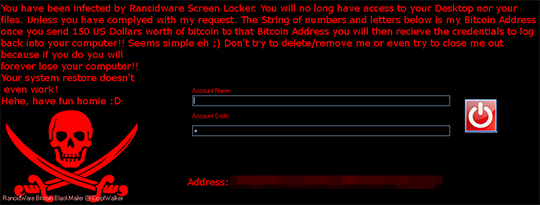
The correct account name is: Dominator
The correct account code is: 0
It will, then, exit its process.
SOLUTION
Step 1
Before doing any scans, Windows XP, Windows Vista, and Windows 7 users must disable System Restore to allow full scanning of their computers.
Step 2
Note that not all files, folders, and registry keys and entries are installed on your computer during this malware's/spyware's/grayware's execution. This may be due to incomplete installation or other operating system conditions. If you do not find the same files/folders/registry information, please proceed to the next step.
Step 3
Restart in Safe Mode
Step 4
Restore this modified registry value
Important: Editing the Windows Registry incorrectly can lead to irreversible system malfunction. Please do this only if you know how to or you can seek your system administrator’s help. You may also check out this Microsoft article first before modifying your computer's registry.
- In HKEY_CURRENT_USER\Software\Microsoft\Windows\CurrentVersion\Policies\System
- From: DisableTaskMgr = 1"
To: DisableTaskMgr = 0"
- From: DisableTaskMgr = 1"
Step 5
Restart in normal mode and scan your computer with your Trend Micro product for files detected as RANSOM_RANCIDLOCKER.THABBH. If the detected files have already been cleaned, deleted, or quarantined by your Trend Micro product, no further step is required. You may opt to simply delete the quarantined files. Please check this Knowledge Base page for more information.
Did this description help? Tell us how we did.
