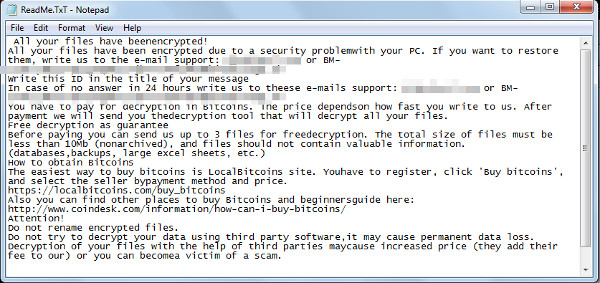RANSOM_LOCKCRYPT.A
Ransom:Win32/Genasom (Microsoft); Win32.Trojan-Ransom.LockCrypt.A (GData)
Windows


Threat Type: Ransomware
Destructiveness: No
Encrypted: No
In the wild: Yes
OVERVIEW
This Ransomware arrives on a system as a file dropped by other malware or as a file downloaded unknowingly by users when visiting malicious sites.
It modifies the Internet Explorer Zone Settings.
It connects to certain websites to send and receive information.
TECHNICAL DETAILS
Arrival Details
This Ransomware arrives on a system as a file dropped by other malware or as a file downloaded unknowingly by users when visiting malicious sites.
Installation
This Ransomware drops the following files:
- {malware current directory}\W.bat
- {folder of encrypted files}\ReadMe.TxT
- %System Root%\ReadMe.TxT
- %Windows%\bfsvcm.exe
(Note: %System Root% is the Windows root folder, where it usually is C:\ on all Windows operating system versions.. %Windows% is the Windows folder, where it usually is C:\Windows on all Windows operating system versions.)
Autostart Technique
This Ransomware adds the following registry entries to enable its automatic execution at every system startup:
HKEY_LOCAL_MACHINE\Software\Microsoft\
Windows\CurrentVersion\Run
unlock = "%Windows%\notepad.exe" c:\ReadMe.TxT
Other System Modifications
This Ransomware modifies the following registry entries:
HKEY_LOCAL_MACHINE\Software\Microsoft\
Windows NT\CurrentVersion\Winlogon
Hacked = {random characters}
HKEY_LOCAL_MACHINE\Software\Microsoft\
Windows NT\CurrentVersion\Winlogon
LegalNoticeCaption = "Attention!!! Your files are encrypted !!!"
HKEY_LOCAL_MACHINE\Software\Microsoft\
Windows NT\CurrentVersion\Winlogon
LegalNoticeText = To recover files, follow the prompts in the text file "Readme"
HKEY_LOCAL_MACHINE\Software\Microsoft\
Windows NT\CurrentVersion\Winlogon
Userinit = "%System%\userinit.exe,c:\Windows\bfsvcm.exe,"
Process Termination
This Ransomware terminates the following processes if found running in the affected system's memory:
- sqlbrowser.exe
Web Browser Home Page and Search Page Modification
This Ransomware modifies the Internet Explorer Zone Settings.
Other Details
This Ransomware connects to the following website to send and receive information:
- {BLOCKED}.{BLOCKED}.17.222:21010
It executes the following command to disable/stop/delete Windows components:
- vssadmin delete shadows /all
Ransomware Routine
This Ransomware avoids encrypting files with the following strings in their file name:
- windows
- ReadMe.TxT
- lock
It renames encrypted files using the following names:
- {random characters} ID {random characters}.lock
It leaves text files that serve as ransom notes containing the following text:
NOTES:
This ransomware displays the following before logging in:
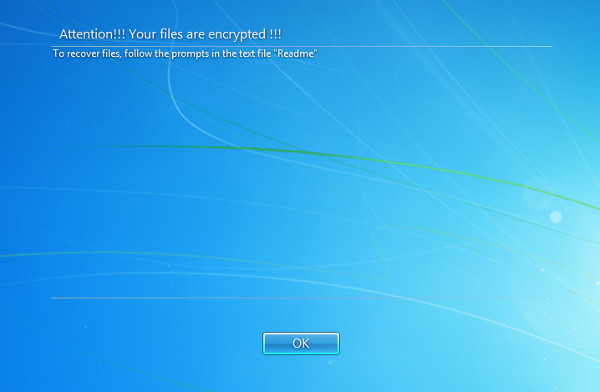
This ransomware will then display the following window while encrypting files:
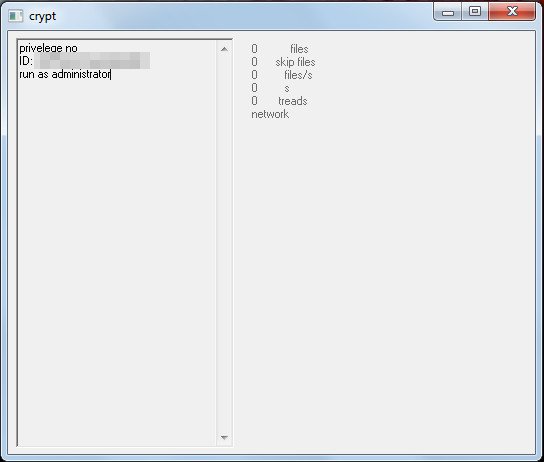
SOLUTION
Step 1
Before doing any scans, Windows XP, Windows Vista, and Windows 7 users must disable System Restore to allow full scanning of their computers.
Step 2
Note that not all files, folders, and registry keys and entries are installed on your computer during this malware's/spyware's/grayware's execution. This may be due to incomplete installation or other operating system conditions. If you do not find the same files/folders/registry information, please proceed to the next step.
Step 3
Scan your computer with your Trend Micro product to delete files detected as RANSOM_LOCKCRYPT.A. If the detected files have already been cleaned, deleted, or quarantined by your Trend Micro product, no further step is required. You may opt to simply delete the quarantined files. Please check this Knowledge Base page for more information.
Step 4
Search and delete this file
- {malware current directory}\W.bat
- {folder of encrypted files}\ReadMe.TxT
- %System Root%\ReadMe.TxT
Step 5
Delete this registry value
Important: Editing the Windows Registry incorrectly can lead to irreversible system malfunction. Please do this step only if you know how or you can ask assistance from your system administrator. Else, check this Microsoft article first before modifying your computer's registry.
- In HKEY_LOCAL_MACHINE\Software\Microsoft\Windows NT\CurrentVersion\Winlogon
- Hacked = {random characters}
- Hacked = {random characters}
- In HKEY_LOCAL_MACHINE\Software\Microsoft\Windows NT\CurrentVersion\Winlogon
- LegalNoticeCaption = "Attention!!! Your files are encrypted !!!"
- LegalNoticeCaption = "Attention!!! Your files are encrypted !!!"
- In HKEY_LOCAL_MACHINE\Software\Microsoft\Windows NT\CurrentVersion\Winlogon
- LegalNoticeText = To recover files, follow the prompts in the text file "Readme"
- LegalNoticeText = To recover files, follow the prompts in the text file "Readme"
- In HKEY_LOCAL_MACHINE\Software\Microsoft\Windows\CurrentVersion\Run
- unlock = "%Windows%\notepad.exe" c:\ReadMe.TxT
- unlock = "%Windows%\notepad.exe" c:\ReadMe.TxT
Step 6
Restore this modified registry value
Important: Editing the Windows Registry incorrectly can lead to irreversible system malfunction. Please do this step only if you know how or you can ask assistance from your system administrator. Else, check this Microsoft article first before modifying your computer's registry.
- In HKEY_LOCAL_MACHINE\Software\Microsoft\Windows NT\CurrentVersion\Winlogon
- From: Userinit = "%System%\userinit.exe,c:\Windows\bfsvcm.exe,"
To: Userinit = "%System%\userinit.exe,"
- From: Userinit = "%System%\userinit.exe,c:\Windows\bfsvcm.exe,"
Step 7
Restore encrypted files from backup.
Did this description help? Tell us how we did.