RANSOM_EMPER.A
Ransom:Win32/Empercrypt.A (Microsoft)
Windows


Threat Type: Trojan
Destructiveness: No
Encrypted: Yes
In the wild: Yes
OVERVIEW
This Trojan arrives on a system as a file dropped by other malware or as a file downloaded unknowingly by users when visiting malicious sites.
It connects to certain websites to send and receive information. It gathers information and reports it to its servers.
TECHNICAL DETAILS
Arrival Details
This Trojan arrives on a system as a file dropped by other malware or as a file downloaded unknowingly by users when visiting malicious sites.
Installation
This Trojan drops the following component file(s):
- %AppDataLocal%\del.bat - used to delete the initial malware copy
- %AppDataLocal%\bcd.bat - used to disable startup recovery options by executing the following commands:
bcdedit /set {current} bootems no
bcdedit /set {current} advancedoptions off
bcdedit /set {current} optionsedit off
bcdedit /set {current} bootstatuspolicy IgnoreAllFailures
bcdedit /set {current} recoveryenabled off - %AppDataLocal%\time.e - infection timestamp
- %AppDataLocal%\uac.exe - allows components to run with elevated rights
- %System%\Tasks\uac - executes tue component bcd.bat
(Note: %AppDataLocal% is the Application Data folder found in Local Settings, where it is usually C:\Documents and Settings\{user name}\Local Settings\Application Data on Windows 2000, Windows Server 2003, and Windows XP (32- and 64-bit); C:\Users\{user name}\AppData\Local on Windows Vista (32- and 64-bit), Windows 7 (32- and 64-bit), Windows 8 (32- and 64-bit), Windows 8.1 (32- and 64-bit), Windows Server 2008, and Windows Server 2012.. %System% is the Windows system folder, where it usually is C:\Windows\System32 on all Windows operating system versions.)
It drops the following copies of itself into the affected system:
- %AppDataLocal%\system.exe
(Note: %AppDataLocal% is the Application Data folder found in Local Settings, where it is usually C:\Documents and Settings\{user name}\Local Settings\Application Data on Windows 2000, Windows Server 2003, and Windows XP (32- and 64-bit); C:\Users\{user name}\AppData\Local on Windows Vista (32- and 64-bit), Windows 7 (32- and 64-bit), Windows 8 (32- and 64-bit), Windows 8.1 (32- and 64-bit), Windows Server 2008, and Windows Server 2012.)
Autostart Technique
This Trojan adds the following registry entries to enable its automatic execution at every system startup:
HKEY_LOCAL_MACHINE\SOFTWARE\Microsoft\
Windows\CurrentVersion\Run
System = "%AppDataLocal%\system.exe"
It modifies the following registry entry(ies) to enable its automatic execution at every system startup:
HKEY_LOCAL_MACHINE\SOFTWARE\Microsoft\
Windows NT\CurrentVersion\Winlogon
Shell = "%AppDataLocal%\system.exe"
(Note: The default value data of the said registry entry is explorer.exe.)
Other System Modifications
This Trojan adds the following registry keys:
HKEY_LOCAL_MACHINE\SOFTWARE\Microsoft\
Windows NT\CurrentVersion\Schedule\
TaskCache\Tasks\{GUID}
HKEY_LOCAL_MACHINE\SOFTWARE\Microsoft\
Windows NT\CurrentVersion\Schedule\
TaskCache\Tree\uac
HKEY_LOCAL_MACHINE\SOFTWARE\Microsoft\
Windows NT\CurrentVersion\Schedule\
TaskCache\Logon\{GUID}
It adds the following registry entries:
HKEY_LOCAL_MACHINE\SYSTEM\CurrentControlSet\
Control\Keyboard Layout
Scancode Map = "00000000 00000000 17000000 00003800 000038e0 00005be0 00005ce0 00003600 00001d00 00001de000000f000000010000001c0000003e0000003b00000044000000450000003d0000005de000000000"
This disables the following keys:
- Enter
- Escape
- F1
- F10
- F3
- F4
- Left Alt
- Left Ctrl
- Left Windows
- Num Lock
- Right Alt
- Right Ctrl
- Right Shift
- Right Windows
- Tab
HKEY_LOCAL_MACHINE\SOFTWARE\Microsoft\
Windows\CurrentVersion
rgd_bcd_condition = "1"
HKLM\SOFTWARE\Microsoft\
Windows NT\CurrentVersion\Schedule\
TaskCache\Tree\uac
Id = "{GUID}"
HKEY_LOCAL_MACHINE\SOFTWARE\Microsoft\
Windows\CurrentVersion\Policies\
System
EnableLUA = "0"
It modifies the following registry entries:
HKEY_CURRENT_USER\Control Panel\Accessibility\
StickyKeys
Flags = "506"
(Note: The default value data of the said registry entry is 510.)
Other Details
This Trojan connects to the following website to send and receive information:
- http://{BLOCKED}r.in/news/gate.php?RIGHTS={user's rights}&WIN={windows version}&ID={unique ID}
It encrypts files with the following extensions:
- dbf
- arw
- txt
- doc
- docm
- docx
- zip
- rar
- xlsx
- xlsb
- xlsm
- jpg
- jpe
- jpeg
- sql
- mdf
- accdb
- mdb
- odb
- odm
- odp
- ods
It does the following:
- It appends the extension .R5A to the encrypted files
It gathers the following information and reports it to its servers:
- Windows Version
- User's rights (Example: ADMIN)
NOTES:
It locks the screen and displays the following ransom note:
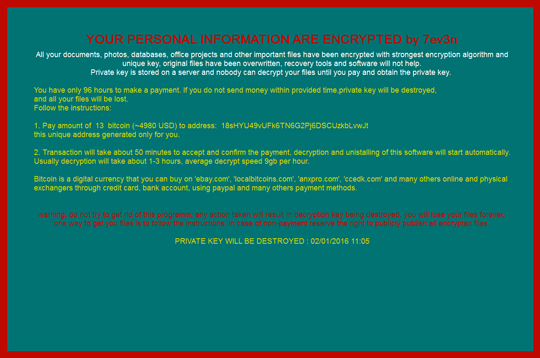
SOLUTION
Step 1
Before doing any scans, Windows XP, Windows Vista, and Windows 7 users must disable System Restore to allow full scanning of their computers.
Step 2
Note that not all files, folders, and registry keys and entries are installed on your computer during this malware's/spyware's/grayware's execution. This may be due to incomplete installation or other operating system conditions. If you do not find the same files/folders/registry information, please proceed to the next step.
Step 3
Restart in Safe Mode
Step 4
Delete this registry value
Important: Editing the Windows Registry incorrectly can lead to irreversible system malfunction. Please do this step only if you know how or you can ask assistance from your system administrator. Else, check this Microsoft article first before modifying your computer's registry.
- In HKEY_LOCAL_MACHINE\SOFTWARE\Microsoft\Windows\CurrentVersion\Run
- System = "%AppDataLocal%\system.exe"
- System = "%AppDataLocal%\system.exe"
- In HKEY_LOCAL_MACHINE\SOFTWARE\Microsoft\Windows\CurrentVersion
- rgd_bcd_condition = "1"
- rgd_bcd_condition = "1"
- In HKEY_LOCAL_MACHINE\SOFTWARE\Microsoft\Windows NT\CurrentVersion\Schedule\TaskCache\Tree\uac
- Id = "{GUID}"
- Id = "{GUID}"
- In HKEY_LOCAL_MACHINE\SOFTWARE\Microsoft\Windows\CurrentVersion\Policies\System
- EnableLUA = "0"
- EnableLUA = "0"
Step 5
Restore these modified registry values
Important:Editing the Windows Registry incorrectly can lead to irreversible system malfunction. Please do this only if you know how to or you can seek your system administrator's help. You may also check out this Microsoft article first before modifying your computer's registry.
- In HKEY_LOCAL_MACHINE\SOFTWARE\Microsoft\Windows NT\CurrentVersion\Winlogon
- From: Shell = "%AppDataLocal%\system.exe"
To: Shell = "explorer.exe"
- From: Shell = "%AppDataLocal%\system.exe"
- In HKEY_CURRENT_USER\Control Panel\Accessibility\StickyKeys
- From: Flags = "506"
To: Flags = "510"
- From: Flags = "506"
Step 6
Delete this registry key
Important: Editing the Windows Registry incorrectly can lead to irreversible system malfunction. Please do this step only if you know how or you can ask assistance from your system administrator. Else, check this Microsoft article first before modifying your computer's registry.
- In HKEY_LOCAL_MACHINE\SOFTWARE\Microsoft\Windows NT\CurrentVersion\Schedule\TaskCache\Tree
- uac
- uac
Step 7
The following created files/folders/registry keys/registry entries cannot be identified by the user since there are no reference values in the created key. The only way it can be identified is by comparing the present system information with a backup. Note that the said components do not have to be deleted since it won't be harmful to the system.
- In HKEY_LOCAL_MACHINE\SOFTWARE\Microsoft\Windows NT\CurrentVersion\Schedule\TaskCache\Tasks
- {GUID}
- {GUID}
- In HKEY_LOCAL_MACHINE\SOFTWARE\Microsoft\Windows NT\CurrentVersion\Schedule\TaskCache\Logon
- {GUID}
- {GUID}
Step 8
Deleting Scheduled Tasks
For Windows 2000, Windows XP, and Windows Server 2003:
- Open the Windows Scheduled Tasks. Click Start>Programs>Accessories>
System Tools>Scheduled Tasks. - Locate each task that has the following value in the Schedule column:
- %AppDataLocal%\bcd.bat
- Right-click on the said file(s) with the aforementioned value.
- Click on Properties. In the Run field, check for the following string:
Cmd /c /rd /s /q C: - If the said string is found, delete the task.
For Windows Vista, Windows 7, Windows Server 2008, Windows 8, Windows 8.1, and Windows Server 2012:
- Open the Windows Task Scheduler. To do this:
• On Windows Vista, Windows 7, and Windows Server 2008, click Start, type taskschd.msc in the Search input field, then press Enter.
• On Windows 8, Windows 8.1, and Windows Server 2012, right-click on the lower left corner of the screen, click Run, type taskschd.msc, then press Enter. - In the left panel, click Task Scheduler Library.
- In the upper-middle panel, locate each task that has the value in the Triggers column:
- %AppDataLocal%\bcd.bat
- In the lower-middle panel, click the Actions tab. In the Details column, check for the following string:
Cmd /c /rd /s /q C: - If the said string is found, delete the task..
Step 9
Search and delete this file
- %AppDataLocal%\time.e
- %AppDataLocal%\del.bat
- %AppDataLocal%\bcd.bat
- %AppDataLocal%\uac.exe
Step 10
Restart in normal mode and scan your computer with your Trend Micro product for files detected as RANSOM_EMPER.A. If the detected files have already been cleaned, deleted, or quarantined by your Trend Micro product, no further step is required. You may opt to simply delete the quarantined files. Please check this Knowledge Base page for more information.
Step 11
Restore encrypted files from backup.
Did this description help? Tell us how we did.


