RANSOM_BYTELOCKER.THBAIAH
Ransomware-GJS!201C3E2C96C7 (NAI), a variant of MSIL/LockScreen.XP trojan (NOD32),MSIL/LockScreen.XP!tr (FORTINET)
Windows


Threat Type: Ransomware
Destructiveness: No
Encrypted: No
In the wild: Yes
OVERVIEW
This Ransomware arrives on a system as a file dropped by other malware or as a file downloaded unknowingly by users when visiting malicious sites.
It adds certain registry entries to disable the Task Manager. This action prevents users from terminating the malware process, which can usually be done via the Task Manager.
TECHNICAL DETAILS
Arrival Details
This Ransomware arrives on a system as a file dropped by other malware or as a file downloaded unknowingly by users when visiting malicious sites.
Autostart Technique
This Ransomware adds the following registry entries to enable its automatic execution at every system startup:
HKEY_CURRENT_USER\Software\Microsoft\
Windows\CurrentVersion\Run
ByteLocker = {malware file path}\{malware file name}
Other System Modifications
This Ransomware adds the following registry entries to disable the Task Manager:
HKEY_CURRENT_USER\Software\Microsoft\
Windows\CurrentVersion\Policies\
System
DisableTaskMgr = 1
Process Termination
This Ransomware terminates processes or services that contain any of the following strings if found running in the affected system's memory:
- taskmgr
- explorer
- iexplore
- firefox
- winrar
- WDExpress
- chrome
- SystemSettings
Other Details
This Ransomware does the following:
- "Buy BitCoins" button will open a browser window which opens the site "https://buy.bitcoin.com/"
- Entering "Key" on the Enter Decryption Key field and pressing "Unlock My Windows" re-enables task manager,starts windows explorer, and shows the following window:
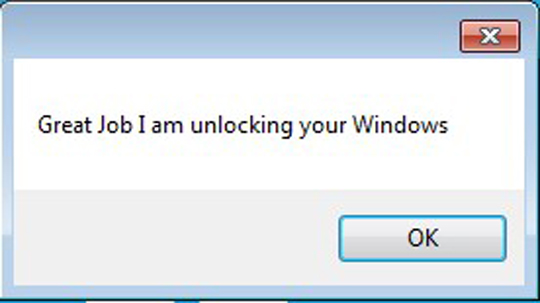
- Upon execution of the ransomware, it shows the following window in full screen, effectively locking the desktop:
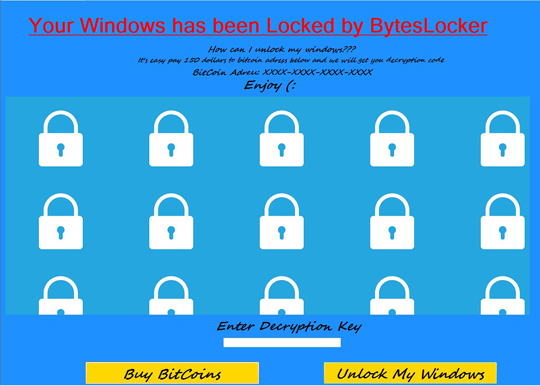
SOLUTION
Step 1
Before doing any scans, Windows XP, Windows Vista, and Windows 7 users must disable System Restore to allow full scanning of their computers.
Step 2
Note that not all files, folders, and registry keys and entries are installed on your computer during this malware's/spyware's/grayware's execution. This may be due to incomplete installation or other operating system conditions. If you do not find the same files/folders/registry information, please proceed to the next step.
Step 3
Restart in Safe Mode
Step 4
Delete this registry value
Important: Editing the Windows Registry incorrectly can lead to irreversible system malfunction. Please do this step only if you know how or you can ask assistance from your system administrator. Else, check this Microsoft article first before modifying your computer's registry.
- In HKEY_CURRENT_USER\Software\Microsoft\Windows\CurrentVersion\Run
- ByteLocker = {malware file path}\{malware file name}
- ByteLocker = {malware file path}\{malware file name}
- In HKEY_CURRENT_USER\Software\Microsoft\Windows\CurrentVersion\Policies\System
- DisableTaskMgr = 1
- DisableTaskMgr = 1
Step 5
Restart in normal mode and scan your computer with your Trend Micro product for files detected as RANSOM_BYTELOCKER.THBAIAH. If the detected files have already been cleaned, deleted, or quarantined by your Trend Micro product, no further step is required. You may opt to simply delete the quarantined files. Please check this Knowledge Base page for more information.
Did this description help? Tell us how we did.


