RANSOM_BITPAYMER.A
Windows


Threat Type: Ransomware
Destructiveness: No
Encrypted: Yes
In the wild: Yes
OVERVIEW
This Ransomware arrives on a system as a file dropped by other malware or as a file downloaded unknowingly by users when visiting malicious sites.
It deletes itself after execution.
TECHNICAL DETAILS
Arrival Details
This Ransomware arrives on a system as a file dropped by other malware or as a file downloaded unknowingly by users when visiting malicious sites.
Installation
This Ransomware drops the following copies of itself into the affected system and executes them:
- %AppDataLocal%\{random folder name 1}\{random filename 1}.exe
- %AppDataLocal%\{random folder name 2}\{random filename 2}.exe
(Note: %AppDataLocal% is the Application Data folder found in Local Settings, where it is usually C:\Documents and Settings\{user name}\Local Settings\Application Data on Windows 2000, Windows Server 2003, and Windows XP (32- and 64-bit); C:\Users\{user name}\AppData\Local on Windows Vista (32- and 64-bit), Windows 7 (32- and 64-bit), Windows 8 (32- and 64-bit), Windows 8.1 (32- and 64-bit), Windows Server 2008, and Windows Server 2012.)
It drops the following files:
- %User Temp%\{random filename 3}.tmp
- %User Temp%\{random filename 4}.tmp
- %AppDataLocal%\{random filename 5}
- %AppDataLocal%\{random filename 6}
(Note: %User Temp% is the user's temporary folder, where it usually is C:\Documents and Settings\{user name}\Local Settings\Temp on Windows 2000, Windows Server 2003, and Windows XP (32- and 64-bit); C:\Users\{user name}\AppData\Local\Temp on Windows Vista (32- and 64-bit), Windows 7 (32- and 64-bit), Windows 8 (32- and 64-bit), Windows 8.1 (32- and 64-bit), Windows Server 2008, and Windows Server 2012.. %AppDataLocal% is the Application Data folder found in Local Settings, where it is usually C:\Documents and Settings\{user name}\Local Settings\Application Data on Windows 2000, Windows Server 2003, and Windows XP (32- and 64-bit); C:\Users\{user name}\AppData\Local on Windows Vista (32- and 64-bit), Windows 7 (32- and 64-bit), Windows 8 (32- and 64-bit), Windows 8.1 (32- and 64-bit), Windows Server 2008, and Windows Server 2012.)
It creates the following folders:
- {random folder name 1}
- {random folder name 2}
Autostart Technique
This Ransomware adds the following registry entries to enable its automatic execution at every system startup:
HKEY_CURRENT_USER\Software\Microsoft\
Windows\CurrentVersion\Run
{random} = %AppDataLocal%\{random folder name 1}\{random filename 1}.exe
Other Details
This Ransomware deletes itself after execution.
Ransomware Routine
This Ransomware avoids encrypting files with the following strings in their file path:
- .locked
- .readme_txt
It avoids encrypting files found in the following folders:
- %Windows%
(Note: %Windows% is the Windows folder, where it usually is C:\Windows on all Windows operating system versions.)
It appends the following extension to the file name of the encrypted files:
- .locked
NOTES:
It drops its ransom note in {encrypted filename}.readme_txt:
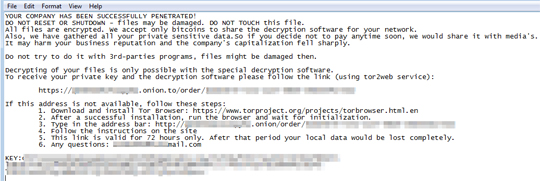
SOLUTION
Step 1
Before doing any scans, Windows XP, Windows Vista, and Windows 7 users must disable System Restore to allow full scanning of their computers.
Step 2
Note that not all files, folders, and registry keys and entries are installed on your computer during this malware's/spyware's/grayware's execution. This may be due to incomplete installation or other operating system conditions. If you do not find the same files/folders/registry information, please proceed to the next step.
Step 3
Restart in Safe Mode
Step 4
Delete this registry value
Important: Editing the Windows Registry incorrectly can lead to irreversible system malfunction. Please do this step only if you know how or you can ask assistance from your system administrator. Else, check this Microsoft article first before modifying your computer's registry.
- In HKEY_CURRENT_USER\Software\Microsoft\Windows\CurrentVersion\Run
- {random} = "%AppDataLocal%\{random folder name 1}\{random filename 1}.exe"
- {random} = "%AppDataLocal%\{random folder name 1}\{random filename 1}.exe"
Step 5
Search and delete these files
- %User Temp%\{random filename 3}.tmp
- %User Temp%\{random filename 4}.tmp
- %AppDataLocal%\{random filename 5}
- %AppDataLocal%\{random filename 6}
- {path of encrypted file}\{encrypted filename}.readme_txt
Step 6
Restart in normal mode and scan your computer with your Trend Micro product for files detected as RANSOM_BITPAYMER.A. If the detected files have already been cleaned, deleted, or quarantined by your Trend Micro product, no further step is required. You may opt to simply delete the quarantined files. Please check this Knowledge Base page for more information.
Step 7
Restore encrypted files from backup.
Did this description help? Tell us how we did.


