RANSOM_ALCATRAZ.F116J5
Windows


Threat Type: Trojan
Destructiveness: No
Encrypted: No
In the wild: Yes
OVERVIEW
This Trojan arrives on a system as a file dropped by other malware or as a file downloaded unknowingly by users when visiting malicious sites.
It connects to certain websites to send and receive information. It is capable of encrypting files in the affected system.
TECHNICAL DETAILS
Arrival Details
This Trojan arrives on a system as a file dropped by other malware or as a file downloaded unknowingly by users when visiting malicious sites.
Installation
This Trojan drops the following files:
- %Desktop%\ransomed.html - Ransom note
(Note: %Desktop% is the desktop folder, where it usually is C:\Documents and Settings\{user name}\Desktop in Windows 2000, Windows Server 2003, and Windows XP (32- and 64-bit); C:\Users\{user name}\Desktop in Windows Vista (32- and 64-bit), Windows 7 (32- and 64-bit), Windows 8 (32- and 64-bit), Windows 8.1 (32- and 64-bit), Windows Server 2008, and Windows Server 2012.)
Other Details
This Trojan connects to the following URL(s) to get the affected system's IP address:
- http://www.{BLOCKED}rnalip.com/raw
It connects to the following website to send and receive information:
- {BLOCKED}.{BLOCKED}.83.197
It renames encrypted files using the following names:
- {original filename}.Alcatraz
It does the following:
- It deletes shadow copies by executing the following command:
- vssadmin.exe Delete Shadows /Quiet /All
- It avoids encrypting files in the AppData folder.
- This Ransomware only encrypts files in the %User Profile%.
- It displays the Ransom note using the following commands:
- C:\Windows\system32\cmd.exe /c start %Desktop%\ransomed.html
(Note: %User Profile% is the current user's profile folder, which is usually C:\Documents and Settings\{user name} on Windows 2000, XP, and Server 2003, or C:\Users\{user name} on Windows Vista and 7.. %Desktop% is the desktop folder, where it usually is C:\Documents and Settings\{user name}\Desktop in Windows 2000, Windows Server 2003, and Windows XP (32- and 64-bit); C:\Users\{user name}\Desktop in Windows Vista (32- and 64-bit), Windows 7 (32- and 64-bit), Windows 8 (32- and 64-bit), Windows 8.1 (32- and 64-bit), Windows Server 2008, and Windows Server 2012.)
It is capable of encrypting files in the affected system.
NOTES:
It displays the following ransom note:
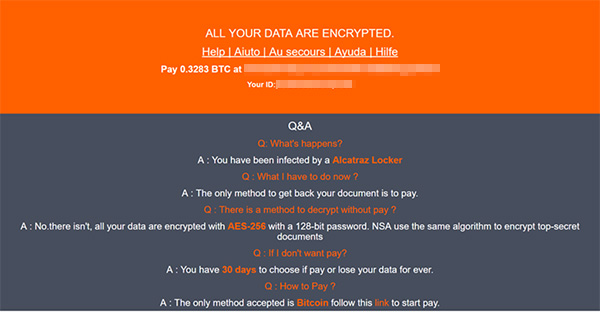
SOLUTION
Step 1
Before doing any scans, Windows XP, Windows Vista, and Windows 7 users must disable System Restore to allow full scanning of their computers.
Step 2
Note that not all files, folders, and registry keys and entries are installed on your computer during this malware's/spyware's/grayware's execution. This may be due to incomplete installation or other operating system conditions. If you do not find the same files/folders/registry information, please proceed to the next step.
Step 3
Search and delete this file
- %Desktop%\ransomed.html
Step 4
Scan your computer with your Trend Micro product to delete files detected as RANSOM_ALCATRAZ.F116J5. If the detected files have already been cleaned, deleted, or quarantined by your Trend Micro product, no further step is required. You may opt to simply delete the quarantined files. Please check this Knowledge Base page for more information.
Step 5
Restore encrypted files from backup.
Did this description help? Tell us how we did.


