Ransom.Win32.CRYSIS.NDF
W32/Filecoder.NPA!tr.ransom(Fortinet)
Windows


Threat Type: Ransomware
Destructiveness: No
Encrypted: Yes
In the wild: Yes
OVERVIEW
This Ransomware arrives on a system as a file dropped by other malware or as a file downloaded unknowingly by users when visiting malicious sites.
TECHNICAL DETAILS
Arrival Details
This Ransomware arrives on a system as a file dropped by other malware or as a file downloaded unknowingly by users when visiting malicious sites.
Installation
This Ransomware drops the following copies of itself into the affected system:
- %Windows%\searchfiles.exe
(Note: %Windows% is the Windows folder, where it usually is C:\Windows on all Windows operating system versions.)
It adds the following processes:
- cmd.exe /c vssadmin delete shadows /all
It leaves text files that serve as ransom notes containing the following:
- {Encrypted Directory}:\Decoding help.hta
Autostart Technique
This Ransomware creates the following registry entries to enable automatic execution of dropped component at every system startup:
HKEY_LOCAL_MACHINE\Software\Microsoft\
Windows\CurrentVersion\Run
unlock = "%System Root%\Decoding help.hta"
HKEY_LOCAL_MACHINE\Software\Microsoft\
Windows\CurrentVersion\Run
searchfiles = "%Windows%\searchfiles.exe"
Other System Modifications
This Ransomware adds the following registry entries:
HKEY_LOCAL_MACHINE\Software\Microsoft\
Windows\CurrentVersion\DateTime
rsa = "{Hex Data}"
HKEY_LOCAL_MACHINE\Software\Microsoft\
Windows\CurrentVersion\DateTime
orsa = "{Hex Data}"
It modifies the following registry entries:
HKEY_LOCAL_MACHINE\Software\Microsoft\
Windows\CurrentVersion\Policies\
System
PromptOnSecureDesktop = "0"
HKEY_LOCAL_MACHINE\Software\Microsoft\
Windows\CurrentVersion\Policies\
System
EnableLUA = "0"
HKEY_LOCAL_MACHINE\Software\Microsoft\
Windows\CurrentVersion\Policies\
Systemc
ConsentPromptBehaviorAdmin = "0"
Process Termination
This Ransomware terminates the following processes if found running in the affected system's memory:
- audiodg.exe
- taskhost.exe
- armsvc.exe
- imdsksvc.exe
- GrooveMonitor.exe
- wmpnetwk.exe
- SearchProtocolHost.exe
- SearchFilterHost.exe
- pwinmail.exe
- wmplayer.exe
- explorer.exe
- iexplore.exe
- ntsd.exe
- cdb.exe
- windbg.exe
Other Details
This Ransomware does the following:
- It displays the following as ransom note:
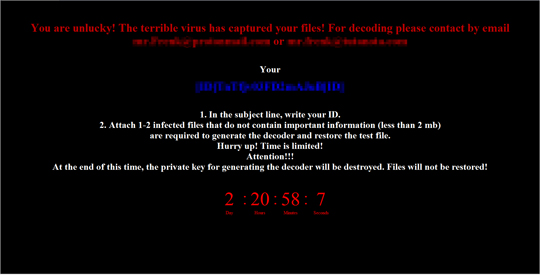
Ransomware Routine
This Ransomware avoids encrypting files with the following strings in their file path:
- %Windows%
- boot.ini
- bootfont.bin
- ntldr
- ntdetect.com
- io.sys
- Decoding help.hta
- searchfiles.exe
- {Malware Filename}.exe
- config.sys
- bootmgr
It appends the following extension to the file name of the encrypted files:
- .[ID]{Random Characters}[ID]
SOLUTION
Step 1
Before doing any scans, Windows XP, Windows Vista, and Windows 7 users must disable System Restore to allow full scanning of their computers.
Step 2
Note that not all files, folders, and registry keys and entries are installed on your computer during this malware's/spyware's/grayware's execution. This may be due to incomplete installation or other operating system conditions. If you do not find the same files/folders/registry information, please proceed to the next step.
Step 3
Identify and terminate files detected as Ransom.Win32.CRYSIS.NDF
- Windows Task Manager may not display all running processes. In this case, please use a third-party process viewer, preferably Process Explorer, to terminate the malware/grayware/spyware file. You may download the said tool here.
- If the detected file is displayed in either Windows Task Manager or Process Explorer but you cannot delete it, restart your computer in safe mode. To do this, refer to this link for the complete steps.
- If the detected file is not displayed in either Windows Task Manager or Process Explorer, continue doing the next steps.
Step 4
Delete this registry value
Important: Editing the Windows Registry incorrectly can lead to irreversible system malfunction. Please do this step only if you know how or you can ask assistance from your system administrator. Else, check this Microsoft article first before modifying your computer's registry.
- In HKEY_LOCAL_MACHINE\Software\Microsoft\Windows\CurrentVersion\Run
- unlock = "%System Root%\Decoding help.hta"
- unlock = "%System Root%\Decoding help.hta"
- In HKEY_LOCAL_MACHINE\Software\Microsoft\Windows\CurrentVersion\Run
- searchfiles = "%Windows%\searchfiles.exe"
- searchfiles = "%Windows%\searchfiles.exe"
- In HKEY_LOCAL_MACHINE\Software\Microsoft\Windows\CurrentVersion\DateTime
- rsa = "{Hex Data}"
- rsa = "{Hex Data}"
- In HKEY_LOCAL_MACHINE\Software\Microsoft\Windows\CurrentVersion\DateTime
- orsa = "{Hex Data}"
- orsa = "{Hex Data}"
Step 5
Restore this modified registry value
Important: Editing the Windows Registry incorrectly can lead to irreversible system malfunction. Please do this step only if you know how or you can ask assistance from your system administrator. Else, check this Microsoft article first before modifying your computer's registry.
- In HKEY_LOCAL_MACHINE\Software\Microsoft\Windows\CurrentVersion\Policies\System
- From: PromptOnSecureDesktop = "0"
To: PromptOnSecureDesktop = "1"
- From: PromptOnSecureDesktop = "0"
- In HKEY_LOCAL_MACHINE\Software\Microsoft\Windows\CurrentVersion\Policies\System
- From: EnableLUA = "0"
To: EnableLUA = "1"
- From: EnableLUA = "0"
- In HKEY_LOCAL_MACHINE\Software\Microsoft\Windows\CurrentVersion\Policies\System
- From: ConsentPromptBehaviorAdmin = "0"
To: ConsentPromptBehaviorAdmin = "5"
- From: ConsentPromptBehaviorAdmin = "0"
Step 6
Search and delete this file
- {Encrypted Directory}:\Decoding help.hta
Step 7
Scan your computer with your Trend Micro product to delete files detected as Ransom.Win32.CRYSIS.NDF. If the detected files have already been cleaned, deleted, or quarantined by your Trend Micro product, no further step is required. You may opt to simply delete the quarantined files. Please check the following Trend Micro Support pages for more information:
Step 8
Restore encrypted files from backup.
NOTES:
Enabling Volume Shadow Service
- Run the command prompt (cmd.exe) as administrator.
- Enable Volume Shadow Service by typing the following command: net start vss
Did this description help? Tell us how we did.

