Ransom.Win32.BABUK.YEBA-THAAEBA
Ransom:Win32/BabukLocker.MK!MTB (MICROSOFT); Trojan-Ransom.FileCrypter (IKARUS)
Windows


Threat Type: Ransomware
Destructiveness: No
Encrypted: No
In the wild: Yes
OVERVIEW
This Ransomware arrives on a system as a file dropped by other malware or as a file downloaded unknowingly by users when visiting malicious sites.
TECHNICAL DETAILS
Arrival Details
This Ransomware arrives on a system as a file dropped by other malware or as a file downloaded unknowingly by users when visiting malicious sites.
Installation
This Ransomware adds the following processes:
- /c vssadmin.exe delete shadows /all /quiet
It adds the following mutexes to ensure that only one of its copies runs at any one time:
- babuk_v3
Process Termination
This Ransomware terminates the following services if found on the affected system:
- AcronisAgent
- AcrSch2Svc
- backup
- BackupExecAgentAccelerator
- BackupExecAgentBrowser
- BackupExecDiveciMediaService
- BackupExecJobEngine
- BackupExecManagementService
- BackupExecRPCService
- BackupExecVSSProvider
- CAARCUpdateSvc
- CASAD2DWebSvc
- ccEvtMgr
- ccSetMgr
- DefWatch
- GxBlr
- GxCIMgr
- GxCVD
- GxFWD
- GxVss
- Intuit.QuickBooks.FCS
- mepocs
- PDVFSService
- QBCFMonitorService
- QBFCService
- QBIDPService
- RTVscan
- SavRoam
- sophos
- sophos
- stc_raw_agent
- veeam
- veeam
- VeeamDeploymentService
- VeeamNFSSvc
- VeeamTransportSvc
- VSNAPVSS
- YooBackup
- YooIT
- zhudongfangyu
It terminates the following processes if found running in the affected system's memory:
- agntsvc.exe
- dbeng50.exe
- dbsnmp.exe
- encsvc.exe
- excel.exe
- firefox.exe
- infopath.exe
- isqlplussvc.exe
- msaccess.exe
- mspub.exe
- mydesktopqos.exe
- mydesktopservice.exe
- notepad.exe
- ocautoupds.exe
- ocomm.exe
- ocssd.exe
- onenote.exe
- oracle.exe
- outlook.exe
- powerpnt.exe
- sqbcoreservice.exe
- sql.exe
- steam.exe
- synctime.exe
- tbirdconfig.exe
- thebat.exe
- thunderbird.exe
- visio.exe
- winword.exe
- wordpad.exe
- xfssvccon.exe
Other Details
This Ransomware does the following:
- Empties Recycle Bin Contents.
- Uses Windows Restart Manager to unlock files it will encrypt.
- Encrypts all fixed and removable drives.
- It encrypts files from network shares.
It accepts the following parameters:
- -lanfirst -> encrypt network shares
- -nolan -> do not encrypt network shares
Ransomware Routine
This Ransomware avoids encrypting files with the following strings in their file path:
- $Recycle.Bin
- All Users
- autorun.inf
- boot.ini
- bootfont.bin
- bootmgfw.efi
- bootmgr
- bootmgr.efi
- bootsect.bak
- desktop.ini
- ecdh_pub_k.bin
- iconcache.db
- Internet Explorer
- Mozilla
- Mozilla Firefox
- ntldr
- ntuser.dat
- ntuser.dat.log
- ntuser.ini
- Opera
- Opera Software
- Program Files
- Program Files (x86)
- ProgramData
- thumbs.db
- Tor Browser
- Windows
- Windows.old
It appends the following extension to the file name of the encrypted files:
- .babyk
It leaves text files that serve as ransom notes containing the following text:
- {encrypted directory}\How To Restore Your Files.txt
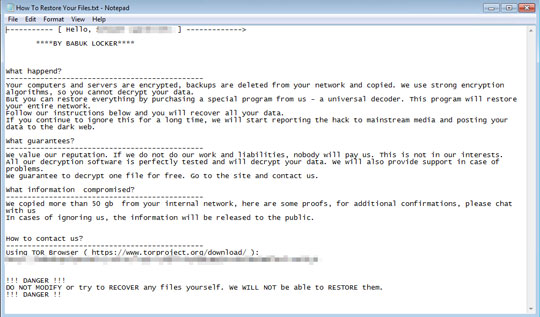
SOLUTION
Step 1
Trend Micro Predictive Machine Learning detects and blocks malware at the first sign of its existence, before it executes on your system. When enabled, your Trend Micro product detects this malware under the following machine learning name:
- Troj.Win32.TRX.XXPE50FFF039
Step 2
Before doing any scans, Windows 7, Windows 8, Windows 8.1, and Windows 10 users must disable System Restore to allow full scanning of their computers.
Step 3
Note that not all files, folders, and registry keys and entries are installed on your computer during this malware's/spyware's/grayware's execution. This may be due to incomplete installation or other operating system conditions. If you do not find the same files/folders/registry information, please proceed to the next step.
Step 4
Search and delete these files
- {encrypted directory}\How To Restore Your Files.txt
Step 5
Restore encrypted files from backup.
Did this description help? Tell us how we did.


