TSPY_ZBOT.YUYAQ
PWS:Win32/Zbot (Microsoft), Trojan.Zbot (Symantec), Win32/Spy.Zbot.AAU (ESET)
Windows 2000, Windows Server 2003, Windows XP (32-bit, 64-bit), Windows Vista (32-bit, 64-bit), Windows 7 (32-bit, 64-bit)


Threat Type: Spyware
Destructiveness: No
Encrypted: Yes
In the wild: Yes
OVERVIEW
This malware is a new derivative of the Gameover Zeus. It uses both Domain Generation Algorithm (DGA) and a "fast flux" tactic to obscure C&C servers.
To get a one-glance comprehensive view of the behavior of this Spyware, refer to the Threat Diagram shown below.
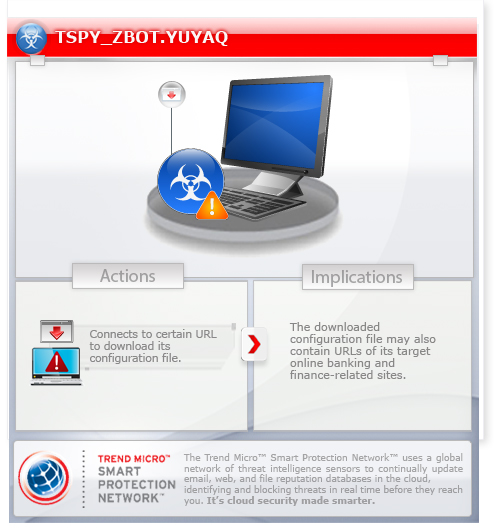
This spyware arrives on a system as a file dropped by other malware or as a file downloaded unknowingly by users when visiting malicious sites.
TECHNICAL DETAILS
Arrival Details
This spyware arrives on a system as a file dropped by other malware or as a file downloaded unknowingly by users when visiting malicious sites.
Installation
This spyware drops the following copies of itself into the affected system and executes them:
- %User Temp%\{random folder name}\{random filename 1}.exe
(Note: %User Temp% is the current user's Temp folder, which is usually C:\Documents and Settings\{user name}\Local Settings\Temp on Windows 2000, XP, and Server 2003, or C:\Users\{user name}\AppData\Local\Temp on Windows Vista and 7.)
It drops the following file(s)/component(s):
- %User Temp%\{random filename 2}.bat - deletes the initial malware copy
(Note: %User Temp% is the current user's Temp folder, which is usually C:\Documents and Settings\{user name}\Local Settings\Temp on Windows 2000, XP, and Server 2003, or C:\Users\{user name}\AppData\Local\Temp on Windows Vista and 7.)
It creates the following folders:
- %User Temp%\{random folder name}
(Note: %User Temp% is the current user's Temp folder, which is usually C:\Documents and Settings\{user name}\Local Settings\Temp on Windows 2000, XP, and Server 2003, or C:\Users\{user name}\AppData\Local\Temp on Windows Vista and 7.)
It injects threads into the following normal process(es):
- explorer.exe
Autostart Technique
This spyware adds the following registry entries to enable its automatic execution at every system startup:
HKEY_CURRENT_USER\Software\Microsoft\
Windows\CurrentVersion\Run
{random filename 1} = "%User Temp%\{random folder name}\{random filename 1}.exe"
Other System Modifications
This spyware adds the following registry keys:
HKEY_CURRENT_USER\Software\{random key name}
Download Routine
This spyware connects to the following URL(s) to download its configuration file:
- http://{pseudorandom domain name}.com
- http://{pseudorandom domain name}.biz
- http://{pseudorandom domain name}.net
- http://{pseudorandom domain name}.org
NOTES:
There are no successful connections at the time of analysis.
This spyware attempts to download its configuration file by connecting to randomly generated URLs. The configuration file may contain URLs where it downloads an updated copy of itself and where it sends its gathered information. It may also contain URLs of its target online banking and finance-related sites from where it steals the information.
SOLUTION
Step 1
Before doing any scans, Windows XP, Windows Vista, and Windows 7 users must disable System Restore to allow full scanning of their computers.
Step 2
Scan your computer with your Trend Micro product and note files detected as TSPY_ZBOT.YUYAQ
Step 3
Restart in Safe Mode
Step 4
Delete this registry value
Important: Editing the Windows Registry incorrectly can lead to irreversible system malfunction. Please do this step only if you know how or you can ask assistance from your system administrator. Else, check this Microsoft article first before modifying your computer's registry.
- In HKEY_CURRENT_USER\Software\Microsoft\Windows\CurrentVersion\Run
- {random filename 1} = "%User Temp%\{random folder name}\{random filename 1}.exe"
- {random filename 1} = "%User Temp%\{random folder name}\{random filename 1}.exe"
Step 5
Search and delete these folders
- %User Temp%\{random folder name}
Step 6
Search and delete these files
- %User Temp%\{random filename 2}.bat
Step 7
Restart in normal mode and scan your computer with your Trend Micro product for files detected as TSPY_ZBOT.YUYAQ. If the detected files have already been cleaned, deleted, or quarantined by your Trend Micro product, no further step is required. You may opt to simply delete the quarantined files. Please check this Knowledge Base page for more information.
Step 8
The following created files/folders/registry keys/registry entries cannot be identified by the user since there are no reference values in the created key. The only way it can be identified is by comparing the present system information with a backup. Note that the said components do not have to be deleted since it won't be harmful to the system.
- In HKEY_CURRENT_USER\Software
- {random key name}
- {random key name}
Did this description help? Tell us how we did.



