TROJ_CRYPCTB.UKL
Windows


Threat Type: Trojan
Destructiveness: No
Encrypted:
In the wild: Yes
OVERVIEW
This Trojan arrives on a system as a file dropped by other malware or as a file downloaded unknowingly by users when visiting malicious sites.
It connects to certain websites to send and receive information.
TECHNICAL DETAILS
Arrival Details
This Trojan arrives on a system as a file dropped by other malware or as a file downloaded unknowingly by users when visiting malicious sites.
Installation
This Trojan drops the following files:
- %Windows%\Tasks\{random filename2}.job
- %User Profile%\My Documents\!Decrypt-All-Files-{random 7 characters 1}.txt
- %User Profile%\My Documents\!Decrypt-All-Files-{random 7 characters 1}.bmp
- %All Users Profile%\Application Data\{randomly selected path}\{random filename3} - for Windows XP and below.
- %AppDataLocal%\{randomly selected path}\{random filename3} - for Windows 7 and above.
(Note: %Windows% is the Windows folder, where it usually is C:\Windows on all Windows operating system versions.. %User Profile% is the current user's profile folder, which is usually C:\Documents and Settings\{user name} on Windows 2000, XP, and Server 2003, or C:\Users\{user name} on Windows Vista and 7.. %All Users Profile% is the All Users folder, where it usually is C:\Documents and Settings\All Users on Windows 2000, Windows Server 2003, and Windows XP (32- and 64-bit); C:\ProgramData on Windows Vista (32- and 64-bit), Windows 7 (32- and 64-bit), Windows 8 (32- and 64-bit), Windows 8.1 (32- and 64-bit), Windows Server 2008, and Windows Server 2012.. %AppDataLocal% is the Application Data folder found in Local Settings, where it is usually C:\Documents and Settings\{user name}\Local Settings\Application Data on Windows 2000, Windows Server 2003, and Windows XP (32- and 64-bit); C:\Users\{user name}\AppData\Local on Windows Vista (32- and 64-bit), Windows 7 (32- and 64-bit), Windows 8 (32- and 64-bit), Windows 8.1 (32- and 64-bit), Windows Server 2008, and Windows Server 2012.)
It drops the following copies of itself into the affected system:
- %User Temp%\{random filename1}.exe
(Note: %User Temp% is the user's temporary folder, where it usually is C:\Documents and Settings\{user name}\Local Settings\Temp on Windows 2000, Windows Server 2003, and Windows XP (32- and 64-bit); C:\Users\{user name}\AppData\Local\Temp on Windows Vista (32- and 64-bit), Windows 7 (32- and 64-bit), Windows 8 (32- and 64-bit), Windows 8.1 (32- and 64-bit), Windows Server 2008, and Windows Server 2012.)
It injects codes into the following process(es):
- svchost.exe
- explorer.exe
Autostart Technique
The scheduled task executes the malware every:
- system startup
Other System Modifications
This Trojan modifies the following registry entries:
HKEY_CURRENT_USER\Control Panel\Desktop
TileWallpaper = "0"
(Note: The default value data of the said registry entry is {User Preference}.)
HKEY_CURRENT_USER\Control Panel\Desktop
WallpaperStyle = "0"
(Note: The default value data of the said registry entry is {User Preference}.)
HKEY_CURRENT_USER\Control Panel\Desktop
WallPaper = "%User Profile%\My Documents\!Decrypt-All-Files-{random 7 characters 1}.bmp"
(Note: The default value data of the said registry entry is {User Preference}.)
Other Details
This Trojan connects to the following URL(s) to get the affected system's IP address:
- ip.telize.com
It connects to the following website to send and receive information:
- http://{BLOCKED}sp3sjyg.tor2web.fi
- http://{BLOCKED}sp3sjyg.tor2web.blutmagie.de
- http://{BLOCKED}sp3sjyg.onion.cab
- http://{BLOCKED}sp3sjyg.onion.gq
It encrypts files with the following extensions:
- 3fr
- 7z
- abu
- accdb
- ai
- arp
- arw
- bas
- bay
- bdcr
- bdcu
- bdd
- bdp
- bds
- blend
- bpdr
- bpdu
- bsdr
- bsdu
- c
- cdr
- cer
- config
- cpp
- cr2
- crt
- crw
- cs
- dbf
- dbx
- dcr
- dd
- dds
- der
- dng
- doc
- docm
- docx
- dwg
- dxf
- dxg
- eps
- erf
- fdb
- gdb
- groups
- gsd
- gsf
- ims
- indd
- iss
- jpe
- jpeg
- jpg
- js
- kdc
- kwm
- md
- mdb
- mdf
- mef
- mrw
- nef
- nrw
- odb
- odm
- odp
- ods
- odt
- orf
- p12
- p7b
- p7c
- pas
- pdd
- pef
- pem
- pfx
- php
- pl
- ppt
- pptm
- pptx
- psd
- pst
- ptx
- pwm
- py
- r3d
- raf
- rar
- raw
- rgx
- rik
- rtf
- rw2
- rwl
- safe
- sql
- srf
- srw
- txt
- vsd
- wb2
- wpd
- wps
- xlk
- xls
- xlsb
- xlsm
- xlsx
- zip
NOTES:
This Trojan drops the following files when it is encrypts a file:
- !Decrypt-All-Files-{random 7 characters 1}.txt
- !Decrypt-All-Files-{random 7 characters 1}.bmp
The dropped Decrypt All Files {random characters}.txt contains the following ransom message:
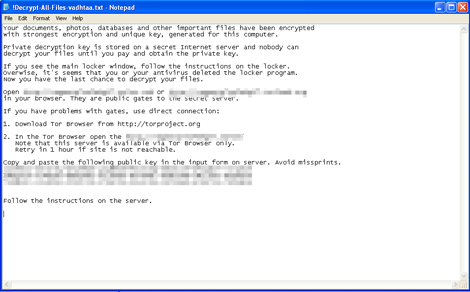
It sets the system's desktop wallpaper to the following image:
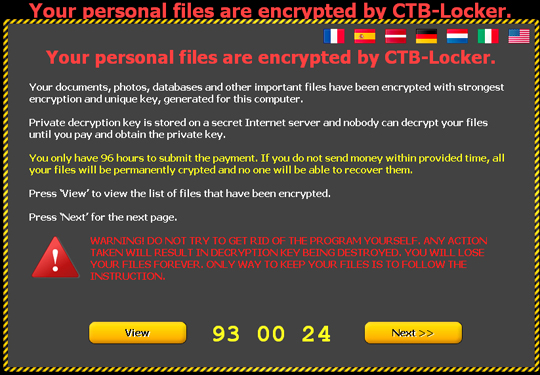
It displays the ransom message in the following languages:
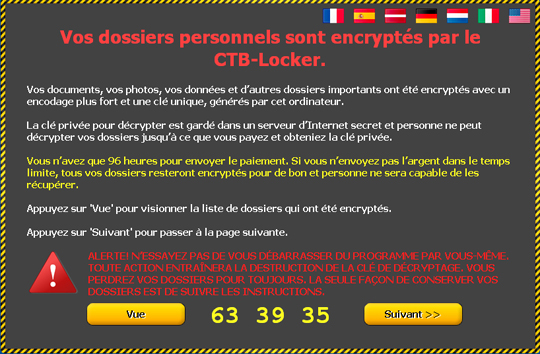

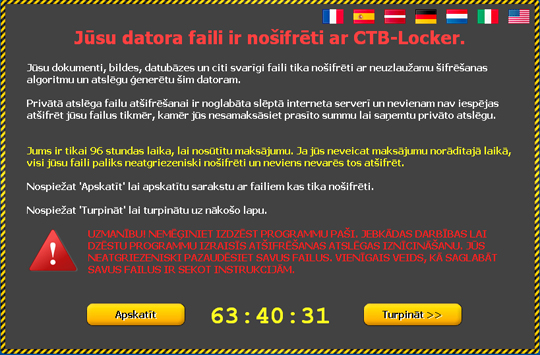

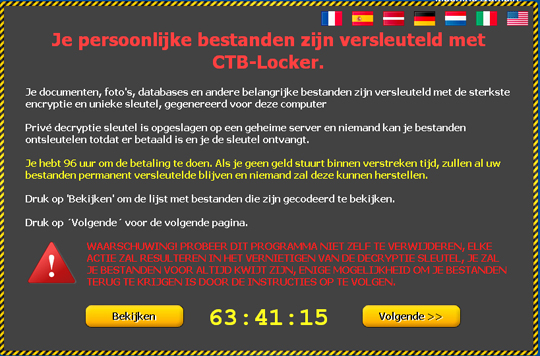

It decrypts five random files to entice the user that it is capable of recovering the files after payment of ransom:
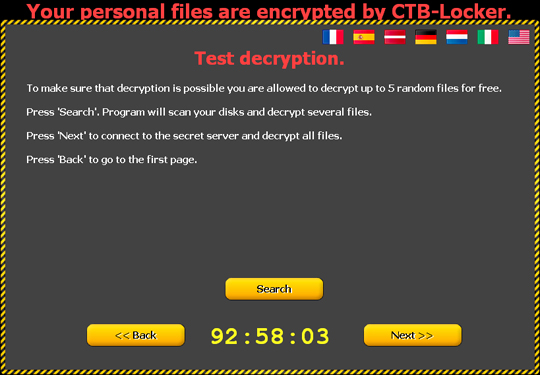

It then asks the user to pay the ransom in bitcoin to automatically decrypt the files. It also contains instructions on how to buy bitcoins via cash, electronic currency, etc.:
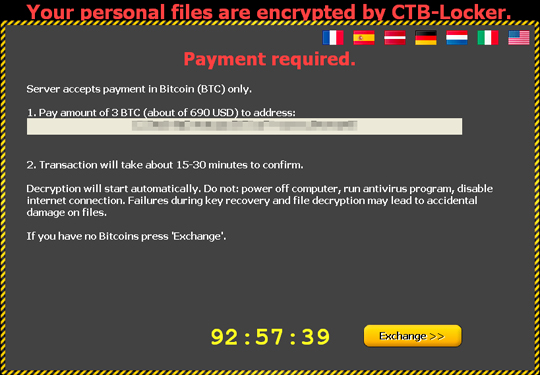
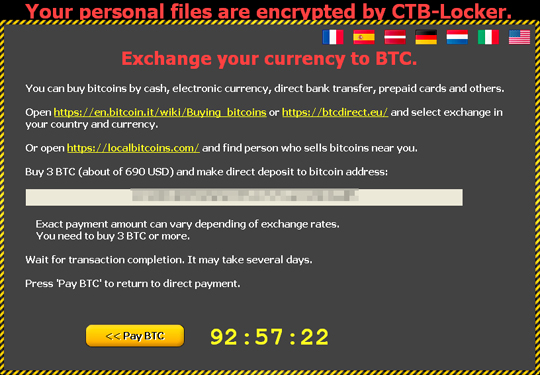
It adds the file extension .{random 7 characters} to files it encrypts. It executes the following command to delete the volume's shadow copies, in order to hamper the restoration of the volume:
vssadmin delete shadows all
SOLUTION
Step 1
Before doing any scans, Windows XP, Windows Vista, and Windows 7 users must disable System Restore to allow full scanning of their computers.
Step 2
Note that not all files, folders, and registry keys and entries are installed on your computer during this malware's/spyware's/grayware's execution. This may be due to incomplete installation or other operating system conditions. If you do not find the same files/folders/registry information, please proceed to the next step.
Step 3
Restart in Safe Mode
Step 4
Restore this modified registry value
Important: Editing the Windows Registry incorrectly can lead to irreversible system malfunction. Please do this step only if you know how or you can ask assistance from your system administrator. Else, check this Microsoft article first before modifying your computer's registry.
- In HKEY_CURRENT_USER\Control Panel\Desktop
- From: TileWallpaper = "0"
To: TileWallpaper = "{User Preference}"
- From: TileWallpaper = "0"
- In HKEY_CURRENT_USER\Control Panel\Desktop
- From: WallpaperStyle = "0"
To: WallpaperStyle = "{User Preference}"
- From: WallpaperStyle = "0"
- In HKEY_CURRENT_USER\Control Panel\Desktop
- From: WallPaper = "%User Profile%\My Documents\!Decrypt-All-Files-{random 7 characters}.bmp"
To: WallPaper = "{User Preference}"
- From: WallPaper = "%User Profile%\My Documents\!Decrypt-All-Files-{random 7 characters}.bmp"
Step 5
To delete the added Scheduled Task:
For Windows 2000, Windows XP, and Windows Server 2003:
- Click on Start>Programs>Accessories>System Tools>Scheduled Tasks
- Double-click on a job file.
- Check if the malware path and file name is in the Run: box.
- If it does, delete the job file.
- Repeat step 2-4 for the remaining job files.
For Windows Vista, Windows 7, Windows Server 2008, Windows 8, Windows 8.1, and Windows Server 2012:
- Open the Windows Task Scheduler. To do this:
• On Windows Vista, Windows 7, and Windows Server 2008, click Start, type taskschd.msc in the Search input field, then press Enter.
• On Windows 8, Windows 8.1, and Windows Server 2012, right-click on the lower-left corner of the screen, click Run, type taskschd.msc, then press Enter. - In the left panel, click Task Scheduler Library.
- In the upper-middle panel, select a Task.
- Check if the selected task starts the malware automatically. To do this, check the value in the Details column under the Actions tab in the lower-middle panel.
- If the malware path and file name is found, press DELETE and click Yes to delete the task.
- Repeat steps 3-5 for the remaining tasks.
Step 6
Search and delete these files
- !Decrypt-All-Files-{random 7 characters 1}.txt
- !Decrypt-All-Files-{random 7 characters 1}.bmp
Step 7
Restart in normal mode and scan your computer with your Trend Micro product for files detected as TROJ_CRYPCTB.UKL. If the detected files have already been cleaned, deleted, or quarantined by your Trend Micro product, no further step is required. You may opt to simply delete the quarantined files. Please check this Knowledge Base page for more information.
NOTES:
Restore the encrypted files from backup.
Did this description help? Tell us how we did.

