TROJ_CRYPCTB.SME
Windows


Threat Type: Trojan
Destructiveness: No
Encrypted: Yes
In the wild: Yes
OVERVIEW
This cryptoransomware variant was discovered to be involved in a series of malicious campaigns that found victims in Europe, China, Middle East, Africa, India, and Latin America on late January 2015. It encrypts files using various file extensions. Users affected by this malware may find their important documents or files unable to be used and/or accessed.
To get a one-glance comprehensive view of the behavior of this Trojan, refer to the Threat Diagram shown below.

This Trojan arrives on a system as a file dropped by other malware or as a file downloaded unknowingly by users when visiting malicious sites.
It connects to certain websites to send and receive information.
TECHNICAL DETAILS
Arrival Details
This Trojan arrives on a system as a file dropped by other malware or as a file downloaded unknowingly by users when visiting malicious sites.
Installation
This Trojan drops the following files:
- %System Root%\{randomly selected path}\Decrypt All Files {random characters}.txt - copy of the ransom note
- %System Root%\{randomly selected path}\Decrypt All Files {random characters}.bmp - copy of the .bmp file
- %User Profile%\My Documents\Decrypt All Files {random characters}.bmp - image used as wallpaper
- %User Profile%\My Documents\Decrypt All Files {random characters}.txt - ransom note in text file
- %All Users Profile%\Application Data\{random characters}.html - contains ransom note and list of encrypted files
(Note: %System Root% is the Windows root folder, where it usually is C:\ on all Windows operating system versions.. %User Profile% is the current user's profile folder, which is usually C:\Documents and Settings\{user name} on Windows 2000, XP, and Server 2003, or C:\Users\{user name} on Windows Vista and 7.. %All Users Profile% is the All Users folder, where it usually is C:\Documents and Settings\All Users on Windows 2000, Windows Server 2003, and Windows XP (32- and 64-bit); C:\ProgramData on Windows Vista (32- and 64-bit), Windows 7 (32- and 64-bit), Windows 8 (32- and 64-bit), Windows 8.1 (32- and 64-bit), Windows Server 2008, and Windows Server 2012.)
It drops the following copies of itself into the affected system:
- %User Temp%\{random filename}.exe
(Note: %User Temp% is the user's temporary folder, where it usually is C:\Documents and Settings\{user name}\Local Settings\Temp on Windows 2000, Windows Server 2003, and Windows XP (32- and 64-bit); C:\Users\{user name}\AppData\Local\Temp on Windows Vista (32- and 64-bit), Windows 7 (32- and 64-bit), Windows 8 (32- and 64-bit), Windows 8.1 (32- and 64-bit), Windows Server 2008, and Windows Server 2012.)
It injects itself into the following processes running in the affected system's memory:
- svchost.exe
- explorer.exe
It creates the following folders:
- %All Users Profile%\Application Data\{randomly selected path}\{random characters}
(Note: %All Users Profile% is the All Users folder, where it usually is C:\Documents and Settings\All Users on Windows 2000, Windows Server 2003, and Windows XP (32- and 64-bit); C:\ProgramData on Windows Vista (32- and 64-bit), Windows 7 (32- and 64-bit), Windows 8 (32- and 64-bit), Windows 8.1 (32- and 64-bit), Windows Server 2008, and Windows Server 2012.)
Autostart Technique
This Trojan drops the following files:
- C:\Windows\Tasks\{random filename}.job
Other System Modifications
This Trojan modifies the following registry entries:
HKEY_CURRENT_USER\Control Panel\Desktop
Wallpaper = "%User Profile%\My Documents\Decrypt All Files {random characters}.bmp"
(Note: The default value data of the said registry entry is {user-defined}.)
HKEY_CURRENT_USER\Control Panel\Desktop
TileWallpaper = 0
Other Details
This Trojan connects to the following website to send and receive information:
- {BLOCKED}jrzduo52siy.onion.cab
- {BLOCKED}jrzduo52siy.tor2web.org
- {BLOCKED}jrzduo52siy.onion.gq
- {BLOCKED}jrzduo52siy.tor2web.fi
- {BLOCKED}jrzduo52siy.onion.lt
- {BLOCKED}jrzduo52siy.tor2web.blutmagie.de
It encrypts files with the following extensions:
- 3fr
- 7z
- acc
- ai
- arw
- bas
- bay
- bl
- c
- cdr
- cer
- cpp
- cr2
- crt
- crw
- cs
- db
- dbf
- dcr
- dd
- dds
- der
- dng
- doc
- docm
- docx
- dwg
- dxf
- dxg
- end
- eps
- erf
- groups
- indd
- jpe
- jpeg
- jpg
- js
- kdc
- kwm
- md
- mdb
- mdf
- mef
- mrw
- nef
- nrw
- odb
- odm
- odp
- ods
- odt
- orf
- p12
- p7b
- p7c
- pas
- pdd
- pef
- pem
- pfx
- php
- pl
- ppt
- pptm
- pptx
- psd
- pst
- ptx
- pwm
- py
- r3d
- raf
- rar
- raw
- rtf
- rw2
- rwl
- safe
- sql
- srf
- srw
- txt
- vsd
- wb2
- wpd
- wps
- xlk
- xls
- xlsb
- xlsm
- xlsx
- zip
- blend
- dbx
- gdb
- bsdr
- bsdu
- bdcr
- bdcu
- bpdr
- bpdu
- ims
- bds
- bdd
- bdp
- gsf
- gsd
- iss
- arp
- rik
- fdb
- abu
- fig
- con
- rgx
NOTES:
This malware deletes all Windows Shadow Copies found in the system.
The dropped Decrypt All Files {random characters}.txt contains the following ransom message:
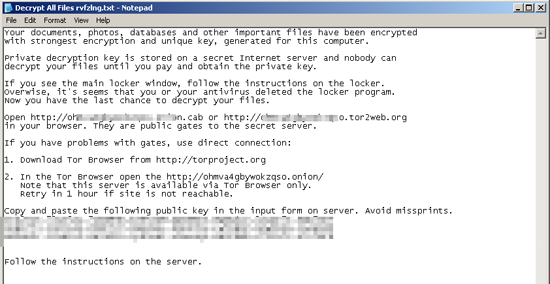
It sets the system's desktop wallpaper to the following image:
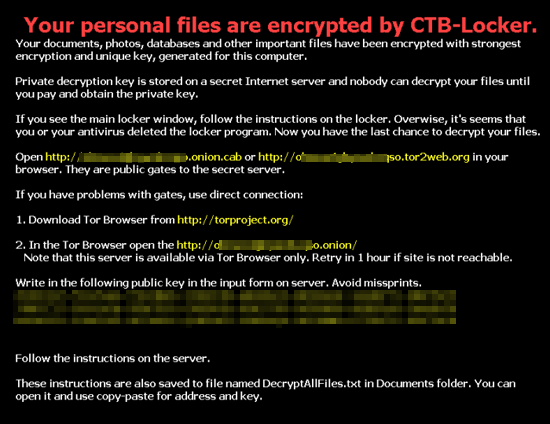
It appends the extension .{seven random characters} to the encrypted files. (ex. sample.docx.{seven random characters})
It displays the ransom message in four different languages: German, Dutch, Italian and English
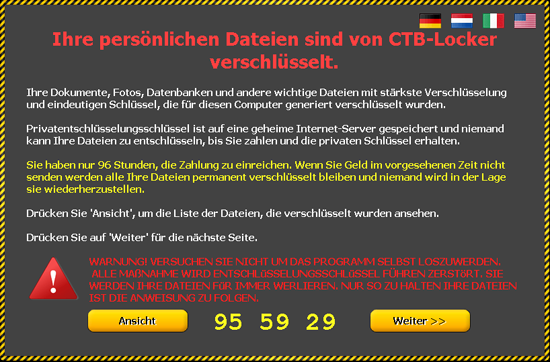
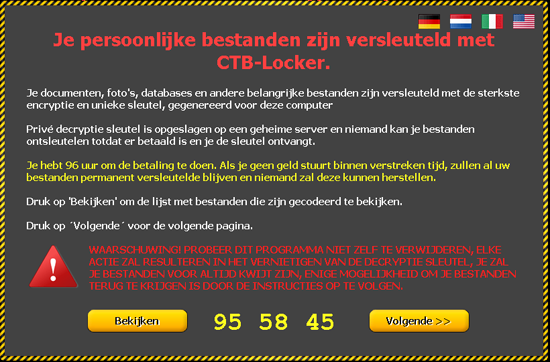
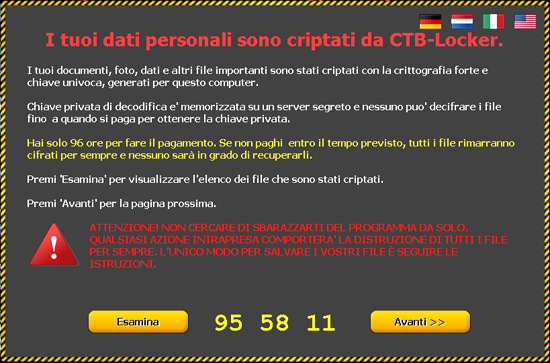
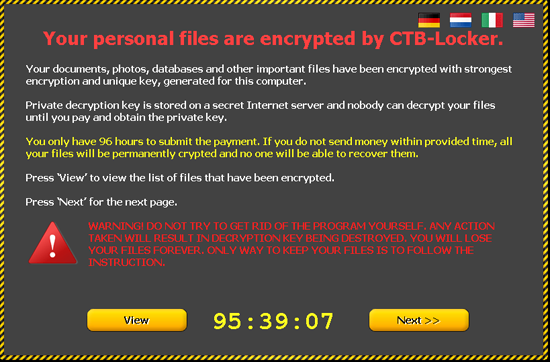
It can decrypt five random files to entice the user that it is capable of recovering the files after payment of ransom.
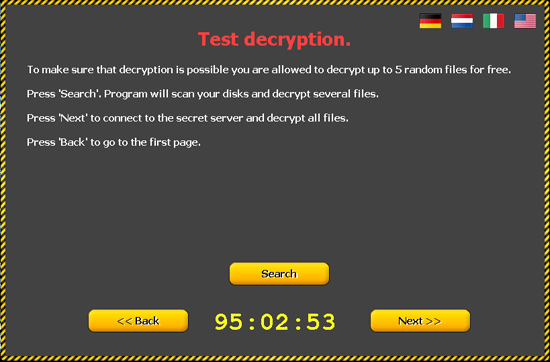
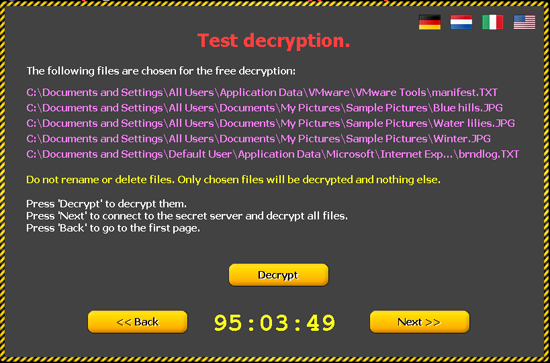
If the connection to the server is established, it will save the details of the private key in %Application Data%\{randomly selected path}\{random file name}.
It will then asks the user to pay the ransom in bitcoin to automatically decrypt the files. It also contain instructions how to buy bitcoins via cash, electronic currency and etc.
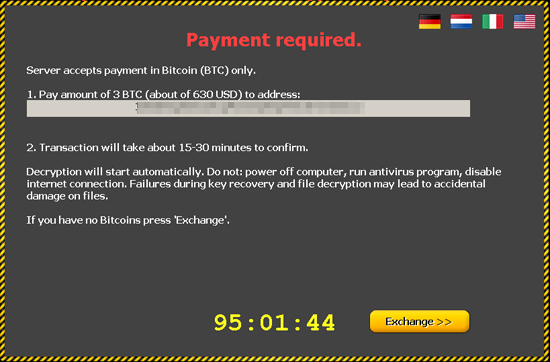
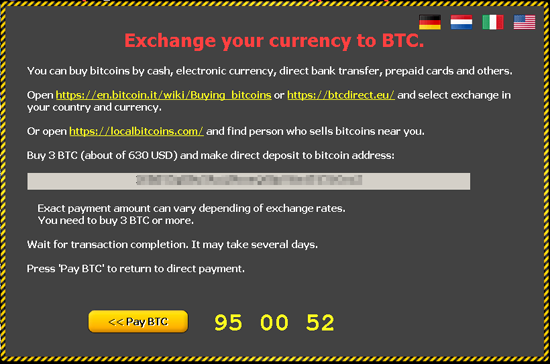
SOLUTION
Step 1
Before doing any scans, Windows XP, Windows Vista, and Windows 7 users must disable System Restore to allow full scanning of their computers.
Step 2
Note that not all files, folders, and registry keys and entries are installed on your computer during this malware's/spyware's/grayware's execution. This may be due to incomplete installation or other operating system conditions. If you do not find the same files/folders/registry information, please proceed to the next step.
Step 3
Scan your computer with your Trend Micro product and note files detected as TROJ_CRYPCTB.SME
Step 4
Restart in Safe Mode
Step 5
Search and delete this file
- %User Profile%\My Documents\Decrypt All Files {random characters}.bmp
- %User Profile%\My Documents\Decrypt All Files {random characters}.txt
- %User Profile%\My Documents\{random characters}.html
- %Windows%\Tasks\{random filename}.job
- %System Root%\{randomly selected path}\Decrypt All Files {random characters}.txt
- %System Root%\{randomly selected path}\Decrypt All Files {random characters}.bmp
Step 6
Restore these modified registry values
Important:Editing the Windows Registry incorrectly can lead to irreversible system malfunction. Please do this only if you know how to or you can seek your system administrator's help. You may also check out this Microsoft article first before modifying your computer's registry.
- In HKEY_CURRENT_USER\Control Panel\Desktop
- From: Wallpaper = "%User Profile%\My Documents\Decrypt All Files {random characters}.bmp"
To: Wallpaper = "{user-defined}"
- From: Wallpaper = "%User Profile%\My Documents\Decrypt All Files {random characters}.bmp"
Step 7
Restart in normal mode and scan your computer with your Trend Micro product for files detected as TROJ_CRYPCTB.SME. If the detected files have already been cleaned, deleted, or quarantined by your Trend Micro product, no further step is required. You may opt to simply delete the quarantined files. Please check this Knowledge Base page for more information.
NOTES:
Restore the encrypted files from backup.
Did this description help? Tell us how we did.



