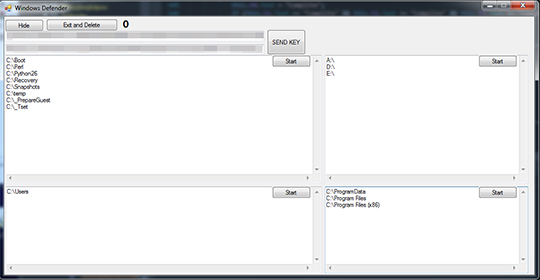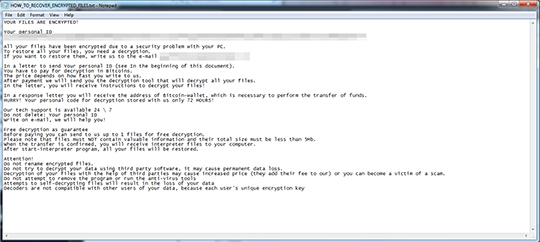RANSOM_MATROSKA.A
Ransom.HiddenTear (NORTON); Mal/Cryptear-A (SOPHOS-LITE); Trojan.RansomKD.5975246 (BITDEFENDER)
Windows


Threat Type: Ransomware
Destructiveness: No
Encrypted: No
In the wild: Yes
OVERVIEW
This Ransomware arrives on a system as a file dropped by other malware or as a file downloaded unknowingly by users when visiting malicious sites.
It uses a user interface (UI).
It encrypts files found in specific folders. It drops files as ransom note.
TECHNICAL DETAILS
Arrival Details
This Ransomware arrives on a system as a file dropped by other malware or as a file downloaded unknowingly by users when visiting malicious sites.
Other Details
This Ransomware uses the following user interface:
It does the following:
- Can perform encryption routine on four different directories at the same time
- Automatically performs the encryption routine on all four directories if executed while the Shift key is pressed
- Exits and deletes itself only after performing all the encryption routines
- Can hide itself
Ransomware Routine
This Ransomware encrypts files found in the following folders:
- All drives
It avoids encrypting files with the following strings in their file name:
- HOW_TO_RECOVER_ENCRYPTED_FILES
- .hobot2good
It avoids encrypting files found in the following folders:
- C:\Windows
- C:\$Recycle.Bin
- C:\PerfLogs
- C:\Intel
- C:\MSOCache
- C:\Documents and Settings
It appends the following extension to the file name of the encrypted files:
- .hobot2good
It drops the following file(s) as ransom note:
- {Folders containing Encrypted Files}\HOW_TO_RECOVER_ENCRYPTED_FILES.txt
SOLUTION
Step 1
Before doing any scans, Windows XP, Windows Vista, and Windows 7 users must disable System Restore to allow full scanning of their computers.
Step 2
Note that not all files, folders, and registry keys and entries are installed on your computer during this malware's/spyware's/grayware's execution. This may be due to incomplete installation or other operating system conditions. If you do not find the same files/folders/registry information, please proceed to the next step.
Step 3
Identify and terminate files detected as RANSOM_MATROSKA.A
- Windows Task Manager may not display all running processes. In this case, please use a third-party process viewer, preferably Process Explorer, to terminate the malware/grayware/spyware file. You may download the said tool here.
- If the detected file is displayed in either Windows Task Manager or Process Explorer but you cannot delete it, restart your computer in safe mode. To do this, refer to this link for the complete steps.
- If the detected file is not displayed in either Windows Task Manager or Process Explorer, continue doing the next steps.
Step 4
Search and delete this file
- {Folders containing Encrypted Files}\HOW_TO_RECOVER_ENCRYPTED_FILES.txt
Step 5
Scan your computer with your Trend Micro product to delete files detected as RANSOM_MATROSKA.A. If the detected files have already been cleaned, deleted, or quarantined by your Trend Micro product, no further step is required. You may opt to simply delete the quarantined files. Please check the following Trend Micro Support pages for more information:
Step 6
Restore encrypted files from backup.
Did this description help? Tell us how we did.