BKDR_BLYPT.A
Trojan.Fakeavlock (Symantec); Trojan-Dropper.Win32.Injector.icfe (Kaspersky)
Windows 2000, Windows Server 2003, Windows XP (32-bit, 64-bit), Windows Vista (32-bit, 64-bit), Windows 7 (32-bit, 64-bit)


Threat Type: Backdoor
Destructiveness: No
Encrypted: No
In the wild: Yes
OVERVIEW
This backdoor is a variant of the malware family BLYPT. It uses binary large objects (BLOB) to store information in the affected system's registry. It also utilizes encryption. Users affected by this malware may find the security of their systems compromised.
To get a one-glance comprehensive view of the behavior of this Backdoor, refer to the Threat Diagram shown below.
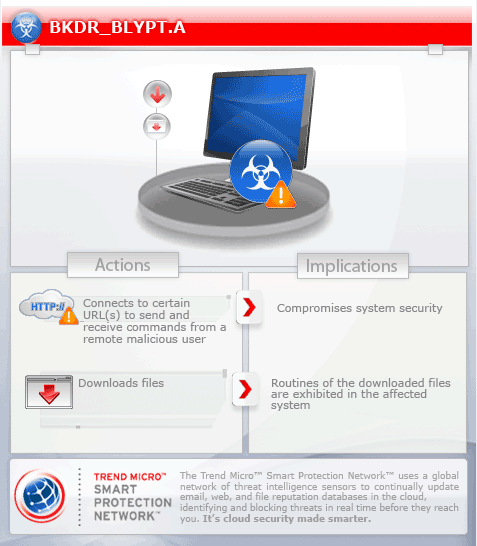
This backdoor arrives on a system as a file dropped by other malware or as a file downloaded unknowingly by users when visiting malicious sites.
It executes commands from a remote malicious user, effectively compromising the affected system.
TECHNICAL DETAILS
Arrival Details
This backdoor arrives on a system as a file dropped by other malware or as a file downloaded unknowingly by users when visiting malicious sites.
Other System Modifications
This backdoor adds the following registry entries as part of its installation routine:
HKEY_CURRENT_USER\Software\Microsoft\
SystemCertificates\CA\Certificates\
5A82739996ED9EBA18F1BBCDCCA62D2C1D670C
Blob = "{Encrypted configuration data}"
Backdoor Routine
This backdoor executes the following commands from a remote malicious user:
- Download and execute the main backdoor component
It connects to the following URL(s) to send and receive commands from a remote malicious user:
- {BLOCKED}lution134.org:80
- {BLOCKED}.{BLOCKED}.162.47:81
- {BLOCKED}.{BLOCKED}.162.45:81
- {BLOCKED}.{BLOCKED}.181.50:81
- {BLOCKED}.{BLOCKED}.186.14:778
- {BLOCKED}.{BLOCKED}.186.9:777
- {BLOCKED}.{BLOCKED}.186.27:777
- {BLOCKED}.{BLOCKED}.121.141:777
- {BLOCKED}.{BLOCKED}.97.02:777
- {BLOCKED}.{BLOCKED}.186.47:81
- {BLOCKED}.{BLOCKED}.186.45:81
Download Routine
This backdoor saves the files it downloads using the following names:
- %Application Data%\Microsoft\Crypto\NTCRYPT{variable}.TPL
- %Application Data%\Microsoft\Crypto\CERTV{variable}.TPL
(Note: %Application Data% is the current user's Application Data folder, which is usually C:\Documents and Settings\{user name}\Application Data on Windows 2000, XP, and Server 2003, or C:\Users\{user name}\AppData\Roaming on Windows Vista and 7.)
Trend Micro detects the dowloaded file as:
- BKDR_BLYPT.B
- BKDR64_BLYPT.B
- BKDR_BLYPT.SM
SOLUTION
Step 1
Before doing any scans, Windows XP, Windows Vista, and Windows 7 users must disable System Restore to allow full scanning of their computers.
Step 2
Remove malware/grayware files dropped/downloaded by BKDR_BLYPT.A
Step 3
Scan your computer with your Trend Micro product and note files detected as BKDR_BLYPT.A
Step 4
Restart in Safe Mode
Step 5
Search and delete files detected as BKDR_BLYPT.A
Step 6
Delete this registry key
Important: Editing the Windows Registry incorrectly can lead to irreversible system malfunction. Please do this step only if you know how or you can ask assistance from your system administrator. Else, check this Microsoft article first before modifying your computer's registry.
- In HKEY_CURRENT_USER\Software\Microsoft\SystemCertificates\CA\Certificates
- 5A82739996ED9EBA18F1BBCDCCA62D2C1D670C
- 5A82739996ED9EBA18F1BBCDCCA62D2C1D670C
Step 7
Restart in normal mode and scan your computer with your Trend Micro product for files detected as BKDR_BLYPT.A. If the detected files have already been cleaned, deleted, or quarantined by your Trend Micro product, no further step is required. You may opt to simply delete the quarantined files. Please check this Knowledge Base page for more information.
Did this description help? Tell us how we did.


