RANSOM_RANSOC.A
Ransom.Ransoc (Norton); Ransom:Win32/Ransoc.A (Microsoft);
Windows


Threat Type: Trojan
Destructiveness: No
Encrypted:
In the wild: Yes
OVERVIEW
Downloaded from the Internet, Dropped by other malware
This Trojan arrives on a system as a file dropped by other malware or as a file downloaded unknowingly by users when visiting malicious sites.
It modifies the Internet Explorer Zone Settings.
It retrieves specific information from the affected system.
It connects to certain websites to send and receive information. It terminates itself if it detects it is being run in a virtual environment.
TECHNICAL DETAILS
417,896 bytes
EXE
Yes
14 Nov 2016
Encrypts files, Compromises system security, Displays graphics/image, Steals information
Arrival Details
This Trojan arrives on a system as a file dropped by other malware or as a file downloaded unknowingly by users when visiting malicious sites.
Installation
This Trojan drops the following copies of itself into the affected system:
- %User Temp%\{random characters}.exe
(Note: %User Temp% is the user's temporary folder, where it usually is C:\Documents and Settings\{user name}\Local Settings\Temp on Windows 2000, Windows Server 2003, and Windows XP (32- and 64-bit); C:\Users\{user name}\AppData\Local\Temp on Windows Vista (32- and 64-bit), Windows 7 (32- and 64-bit), Windows 8 (32- and 64-bit), Windows 8.1 (32- and 64-bit), Windows Server 2008, and Windows Server 2012.)
Other System Modifications
This Trojan adds the following registry entries:
HKEY_CURRENT_USER\Software\Microsoft\
Windows\CurrentVersion\Run
JavaErrorHandler = %User Temp%\{random characters}.exe
HKEY_CURRENT_USER\Software\{random characters}
ErrorCode = {hex values}
Process Termination
This Trojan terminates the following processes if found running in the affected system's memory:
- taskmgr.exe
- regedit.exe
- msconfig.exe
Web Browser Home Page and Search Page Modification
This Trojan modifies the Internet Explorer Zone Settings.
Dropping Routine
This Trojan drops the following files:
- %User Temp%\{random characters}
- %User Startup%\JavaErrorHandler.lnk - malware shortcut
- %User Temp%\__config{random numbers}.bat
(Note: %User Temp% is the user's temporary folder, where it usually is C:\Documents and Settings\{user name}\Local Settings\Temp on Windows 2000, Windows Server 2003, and Windows XP (32- and 64-bit); C:\Users\{user name}\AppData\Local\Temp on Windows Vista (32- and 64-bit), Windows 7 (32- and 64-bit), Windows 8 (32- and 64-bit), Windows 8.1 (32- and 64-bit), Windows Server 2008, and Windows Server 2012.. %User Startup% is the current user's Startup folder, which is usually C:\Documents and Settings\{user}\Start Menu\Programs\Startup on Windows 2000 and XP, and C:\Documents and Settings\{User name}\Start Menu\Programs\Startup on Windows Vista, 7, and 8.)
Information Theft
This Trojan retrieves the following information from the affected system:
- Facebook account information
- Skype account information
- LinkedIn account information
- Geolocation
- Webcam capture
- IP Address
- Username
- System Information
Other Details
This Trojan connects to the following URL(s) to get the affected system's IP address:
- ipinfo.io
- api.ipify.org
It connects to the following website to send and receive information:
- {BLOCKED}.{BLOCKED}.238.52
- {BLOCKED}.{BLOCKED}.175.225
- {BLOCKED}.{BLOCKED}.193.9
- {BLOCKED}.{BLOCKED}.223.34
- {BLOCKED}.{BLOCKED}.244.244
- {BLOCKED}.{BLOCKED}.40.189
- {BLOCKED}.{BLOCKED}.251.203
- {BLOCKED}.{BLOCKED}.206.212
- {BLOCKED}.{BLOCKED}.21.38
- {BLOCKED}.{BLOCKED}.0.39
It terminates itself if it detects it is being run in a virtual environment.
It does the following:
- It skips scanning filenames containing the following strings in its full path name:
- $Recycle.Bin
- AppData
- Application Data
- ApplicationData
- Boot
- cache2
- Content.IE5
- Cookies
- DriverStore
- DVD Maker
- emo_cache_v2
- Extensions
- GAC_MSIL
- Games
- GOG Games
- History.IE5
- httpcache
- INetCache
- iTunes.Resources
- lol_game_client
- Microsoft
- microsoft shared
- My Games
- Program Files
- Program Files (x86)
- ProgramData
- steamapps
- System Volume Information
- System32
- Temp
- Temporary Internet Files
- tmp
- Windows
- winnt
- WinSAT
- WinSxS
- WinWDF
- It scans filenames containing the following extensions:
- avi
- divx
- jpeg
- jpg
- mkv
- mov
- mpe
- mpeg
- mpg
- png
- qt
- rar
- rm
- sfv
- vob
- wmv
- xvid
- zip
- It checks if the filename contains the following strings:
- 1 yo
- 1 yr
- 10 yo
- 10 yr
- 10yo
- 10yr
- 1yo
- 1yr
- 2 yo
- 2 yr
- 2yo
- 2yr
- 3 yo
- 3 yr
- 3yo
- 3yr
- 4 yo
- 4 yr
- 4yo
- 4yr
- 5 yo
- 5 yr
- 5yo
- 5yr
- 6 yo
- 6 yr
- 6yo
- 6yr
- 7 yo
- 7 yr
- 7yo
- 7yr
- 8 yo
- 8 yr
- 8yo
- 8yr
- 9 yo
- 9 yr
- 9yo
- 9yr
- abused
- alice
- aliens stars
- aliens strs
- alinag
- alone
- alyonag
- alyonar
- anastasiak
- anastasias
- anitad
- anjelikal
- annat
- annaz
- assorties
- babies
- barbie
- batman
- biyankas
- builders
- candydoll
- candydolls
- candygirl
- candygirls
- child
- children in cinema
- confidential
- daisies
- dinay
- dreams
- duchess
- elenav
- elisam
- elizabetas
- evag
- fa-
- fairyland
- fallen girls
- fallg-
- fantasy
- flash
- forbidden
- fresh
- fruit
- happy
- hawaiian breeze
- holidays
- home
- hots
- incest
- innal
- irak
- irinab
- irynam
- issue
- jasminp
- juliyar
- katerynav
- kinderkutje
- kleuterkutje
- la2
- larisah
- las-
- last
- last virgins
- laurab
- lav-
- lbs-
- lerac
- lhv-
- liliyay
- little
- lkd-
- lolita
- lsb-
- lsbar-
- lsd
- lsh-
- lsm
- ls
- ls-magazine
- lsn-
- lsv-
- lswfall
- margaritad
- mashap
- mashas
- mayal
- milav
- milenas
- monikad
- mouse
- nadyas
- nastiak
- natashac
- ninat
- oksana
- olgas
- olhad
- olyay
- pedo
- pedofilia
- pedoland
- pedophilia
- pionap
- porn
- preteen
- pthc
- ptsc
- real
- ritak
- sashad
- sashal
- sex
- sharlottas
- short skirts
- show
- siberian
- siberianm
- silviyar
- sofiyav
- sonyam
- sp_
- special set
- stars
- stunning dolls
- svetlanat
- sweet
- syuzannar
- t-
- touch it
- twins
- ufo-
- ulyanaa
- ulyanam
- underage
- valensiyas
- valentines
- valeriyal
- variety
- victoriad
- victorias
- vikaz
- violetak
- virgins
- waterfall
- young
- yulias
- yuliyaz
- zinab
- It does not encrypt files.
- It locks the desktop and displays a customized ransom note depending on the data found inside the computer.
- Facebook Account Information
- Skype Account Information
- LinkedIn Account Information
- System Information
- Geolocation
- Webcam Capture
- IP Address
- PC Name
- User Name
- Torrent files
- Files containing questionable content
- It scans for torrent files in the following locations:
- %Application Data%\uTorrent
- %Application Data%\Azureus\active
- %Application Data%\Vuze Leap\.resume
- %Application Data%\qBittorrent\BT_backup
- %Application Data%\deluge\state
- It checks the following files to retrieve user's Skype, Facebook, and LinkedIn information:
- %Application Data%\Skype\shared.xml
- %Temporary Internet Files%\Content.IE5\index.dat
- %User Profile%\Cookies\index.dat
- %User Profile%\Local Settings\History\History.IE5\index.dat
(Note: %Application Data% is the Application Data folder, where it usually is C:\Documents and Settings\{user name}\Application Data on Windows 2000, Windows Server 2003, and Windows XP (32- and 64-bit); C:\Users\{user name}\AppData\Roaming on Windows Vista (32- and 64-bit), Windows 7 (32- and 64-bit), Windows 8 (32- and 64-bit), Windows 8.1 (32- and 64-bit), Windows Server 2008, and Windows Server 2012.. %User Profile% is the current user's profile folder, which is usually C:\Documents and Settings\{user name} on Windows 2000, XP, and Server 2003, or C:\Users\{user name} on Windows Vista and 7.)
NOTES:
It displays the following message:
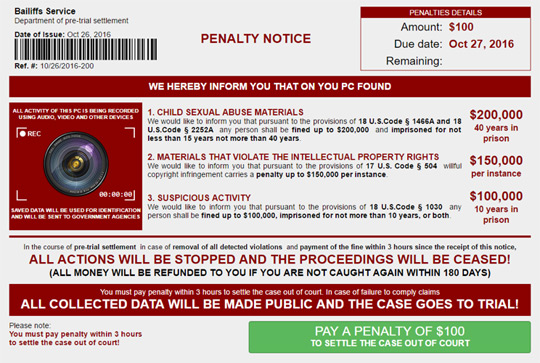
SOLUTION
9.850
12.902.04
16 Nov 2016
12.903.00
17 Nov 2016
Step 1
Before doing any scans, Windows XP, Windows Vista, and Windows 7 users must disable System Restore to allow full scanning of their computers.
Step 2
Note that not all files, folders, and registry keys and entries are installed on your computer during this malware's/spyware's/grayware's execution. This may be due to incomplete installation or other operating system conditions. If you do not find the same files/folders/registry information, please proceed to the next step.
Step 3
Restart in Safe Mode
Step 4
Delete this registry value
Important: Editing the Windows Registry incorrectly can lead to irreversible system malfunction. Please do this step only if you know how or you can ask assistance from your system administrator. Else, check this Microsoft article first before modifying your computer's registry.
- In HKEY_CURRENT_USER\Software\{random characters}
- ErrorCode = {hex values}
- ErrorCode = {hex values}
- In HKEY_CURRENT_USER\Software\Microsoft\Windows\CurrentVersion\Run
- JavaErrorHandler = %User Temp%\{random characters}.exe
- JavaErrorHandler = %User Temp%\{random characters}.exe
Step 5
Search and delete these files
- %User Temp%\{random characters}
- %User Startup%\JavaErrorHandler.lnk
- %User Temp%\__config{random numbers}.bat
Step 6
Reset Internet security settings
Step 7
Restart in normal mode and scan your computer with your Trend Micro product for files detected as RANSOM_RANSOC.A. If the detected files have already been cleaned, deleted, or quarantined by your Trend Micro product, no further step is required. You may opt to simply delete the quarantined files. Please check this Knowledge Base page for more information.
Did this description help? Tell us how we did.

