RANSOM_CERBER
Ransom:Win32/Cerber.A (Microsoft)
Windows


Threat Type: Trojan
Destructiveness: No
Encrypted: Yes
In the wild: Yes
OVERVIEW
This ransomware speaks, apart from dropping ransom notes. It determines the location (country) of the computer it infects, and avoids infecting computers found in certain countries.
This Trojan arrives on a system as a file dropped by other malware or as a file downloaded unknowingly by users when visiting malicious sites.
It uses the Windows Task Scheduler to add a scheduled task that executes the copies it drops.
It modifies the Internet Explorer Zone Settings.
It terminates itself if it detects it is being run in a virtual environment. It deletes the initially executed copy of itself.
TECHNICAL DETAILS
Arrival Details
This Trojan arrives on a system as a file dropped by other malware or as a file downloaded unknowingly by users when visiting malicious sites.
Installation
This Trojan drops the following copies of itself into the affected system and executes them:
- %Application Data%\{GUID}\{random file from system32 folder}.exe
(Note: %Application Data% is the Application Data folder, where it usually is C:\Documents and Settings\{user name}\Application Data on Windows 2000, Windows Server 2003, and Windows XP (32- and 64-bit); C:\Users\{user name}\AppData\Roaming on Windows Vista (32- and 64-bit), Windows 7 (32- and 64-bit), Windows 8 (32- and 64-bit), Windows 8.1 (32- and 64-bit), Windows Server 2008, and Windows Server 2012.)
It drops the following component file(s):
- %Desktop%\# DECRYPT MY FILES #.txt
- %Desktop%\# DECRYPT MY FILES #.html
- %Desktop%\# DECRYPT MY FILES #.vbs
- {folders containing encrypted files}\# DECRYPT MY FILES #.txt
- {folders containing encrypted files}\# DECRYPT MY FILES #.html
- {folders containing encrypted files}\# DECRYPT MY FILES #.vbs
- %Tasks%\{random filename from system32 folder}
(Note: %Desktop% is the desktop folder, where it usually is C:\Documents and Settings\{user name}\Desktop in Windows 2000, Windows Server 2003, and Windows XP (32- and 64-bit); C:\Users\{user name}\Desktop in Windows Vista (32- and 64-bit), Windows 7 (32- and 64-bit), Windows 8 (32- and 64-bit), Windows 8.1 (32- and 64-bit), Windows Server 2008, and Windows Server 2012.)
It uses the Windows Task Scheduler to add a scheduled task that executes the copies it drops.
Autostart Technique
This Trojan adds the following registry entries to enable its automatic execution at every system startup:
HKEY_CURRENT_USER\Software\Microsoft\
Windows\CurrentVersion\Run
{random filename from system32 folder} = "%Application Data%\{GUID}\{random filename from system32 folder}.exe"
HKEY_CURRENT_USER\Software\Microsoft\
Windows\CurrentVersion\RunOnce
{random filename from system32 folder} = "%Application Data%\{GUID}\{random filename from system32 folder}.exe"
HKEY_CURRENT_USER\Software\Microsoft\
Command Processor
AutoRun = "%Application Data%\{GUID}\{random filename from system32 folder}.exe"
(Note:This registry entry runs the malware each time start Command Processor (Cmd.exe) is executed)
HKEY_CURRENT_USER\Control Panel\Desktop
SCRNSAVE.EXE = "%Application Data%\{GUID}\{random filename from system32 folder}.exe"
HKEY_CURRENT_USER\Software\Microsoft\
Windows\CurrentVersion\Policies\
Explorer
Run = "%Application Data%\{GUID}\{random filename from system32 folder}.exe"
It drops the following file(s) in the Windows User Startup folder to enable its automatic execution at every system startup:
- %User Startup%\{random filename from system32 folder}.lnk
(Note: %User Startup% is the current user's Startup folder, which is usually C:\Documents and Settings\{user}\Start Menu\Programs\Startup on Windows 2000 and XP, and C:\Documents and Settings\{User name}\Start Menu\Programs\Startup on Windows Vista, 7, and 8.)
Other System Modifications
This Trojan modifies the following file(s):
- It renames encrypted files to {random name}.cerber
It modifies the following registry key(s)/entry(ies) as part of its installation routine:
HKEY_CURRENT_USER\Software\Microsoft\
Windows\CurrentVersion\Internet Settings
ProxyServer = "http=127.0.0.1:8888;https=127.0.0.1:8888;"
(Note: The default value data of the said registry entry is {user-defined}.)
HKEY_CURRENT_USER\Software\Microsoft\
Windows\CurrentVersion\Internet Settings
ProxyEnable = "1"
(Note: The default value data of the said registry entry is {user-defined}.)
HKEY_CURRENT_USER\Software\Microsoft\
Windows\CurrentVersion\Internet Settings
ProxyOverride = "<-loopback>;"
(Note: The default value data of the said registry entry is {user-defined}.)
It also creates the following registry entry(ies) as part of its installation routine:
HKEY_CURRENT_USER\Printers\Defaults\
{GUID}
Component_01 = "{base64 of encoded key}"
HKEY_CURRENT_USER\Printers\Defaults\
{GUID}
Component_00 = "{encoded value}"
Process Termination
This Trojan terminates the following processes if found running in the affected system's memory:
- outlook.exe
- steam.exe
- thebat.exe
- thebat64.exe
- thunderbird.exe
- winword.exe
Web Browser Home Page and Search Page Modification
This Trojan modifies the Internet Explorer Zone Settings.
Other Details
This Trojan encrypts files with the following extensions:
- .contact
- .dbx
- .doc
- .docx
- .jnt
- .jpg
- .mapimail
- .msg
- .oab
- .ods
- .pps
- .ppsm
- .ppt
- .pptm
- .prf
- .pst
- .rar
- .rtf
- .txt
- .wab
- .xls
- .xlsx
- .xml
- .zip
- .1cd
- .3ds
- .3g2
- .3gp
- .7z
- .7zip
- .accdb
- .aoi
- .asf
- .asp
- .aspx
- .asx
- .avi
- .bak
- .cer
- .cfg
- .class
- .config
- .css
- .csv
- .db
- .dds
- .dwg
- .dxf
- .flf
- .flv
- .html
- .idx
- .js
- .key
- .kwm
- .laccdb
- .ldf
- .lit
- .m3u
- .mbx
- .md
- .mdf
- .mid
- .mlb
- .mov
- .mp3
- .mp4
- .mpg
- .obj
- .odt
- .pages
- .php
- .psd
- .pwm
- .rm
- .safe
- .sav
- .save
- .sql
- .srt
- .swf
- .thm
- .vob
- .wav
- .wma
- .wmv
- .xlsb
- .3dm
- .aac
- .ai
- .arw
- .c
- .cdr
- .cls
- .cpi
- .cpp
- .cs
- .db3
- .docm
- .dot
- .dotm
- .dotx
- .drw
- .dxb
- .eps
- .fla
- .flac
- .fxg
- .java
- .m
- .m4v
- .max
- .mdb
- .pcd
- .pct
- .pl
- .potm
- .potx
- .ppam
- .ppsm
- .ppsx
- .pptm
- .ps
- .pspimage
- .r3d
- .rw2
- .sldm
- .sldx
- .svg
- .tga
- .wps
- .xla
- .xlam
- .xlm
- .xlr
- .xlsm
- .xlt
- .xltm
- .xltx
- .xlw
- .act
- .adp
- .al
- .bkp
- .blend
- .cdf
- .cdx
- .cgm
- .cr2
- .crt
- .dac
- .dbf
- .dcr
- .ddd
- .design
- .dtd
- .fdb
- .fff
- .fpx
- .h
- .iif
- .indd
- .jpeg
- .mos
- .nd
- .nsd
- .nsf
- .nsg
- .nsh
- .odc
- .odp
- .oil
- .pas
- .pat
- .pef
- .pfx
- .ptx
- .qbb
- .qbm
- .sas7bdat
- .say
- .st4
- .st6
- .stc
- .sxc
- .sxw
- .tlg
- .wad
- .xlk
- .aiff
- .bin
- .bmp
- .cmt
- .dat
- .dit
- .edb
- .flvv
- .gif
- .groups
- .hdd
- .hpp
- .log
- .m2ts
- .m4p
- .mkv
- .mpeg
- .ndf
- .nvram
- .ogg
- .ost
- .pab
- .pdb
- .pif
- .png
- .qed
- .qcow
- .qcow2
- .rvt
- .st7
- .stm
- .vbox
- .vdi
- .vhd
- .vhdx
- .vmdk
- .vmsd
- .vmx
- .vmxf
- .3fr
- .3pr
- .ab4
- .accde
- .accdr
- .accdt
- .ach
- .acr
- .adb
- .ads
- .agdl
- .ait
- .apj
- .asm
- .awg
- .back
- .backup
- .backupdb
- .bank
- .bay
- .bdb
- .bgt
- .bik
- .bpw
- .cdr3
- .cdr4
- .cdr5
- .cdr6
- .cdrw
- .ce1
- .ce2
- .cib
- .craw
- .crw
- .csh
- .csl
- .db_journal
- .dc2
- .dcs
- .ddoc
- .ddrw
- .der
- .des
- .dgc
- .djvu
- .dng
- .drf
- .dxg
- .eml
- .erbsql
- .erf
- .exf
- .ffd
- .fh
- .fhd
- .gray
- .grey
- .gry
- .hbk
- .ibank
- .ibd
- .ib
It terminates itself if it detects it is being run in a virtual environment.
It deletes the initially executed copy of itself
NOTES:
This malware skips to encrypt the following files:
- bootsect.bak
- desktop.ini
- iconcache.db
- ntuser.dat
- thumbs.db
- wallet.dat
It skips to encrypt the following paths:
- :\$recycle.bin\
- :\$windows.~bt\
- :\boot\
- :\drivers\
- :\program files\
- :\program files (x86)\
- :\programdata\
- :\users\all users\
- :\windows\
- :\windows.old\
- \appdata\local\
- \appdata\locallow\
- \appdata\roaming\adobe\flash player\
- \appdata\roaming\ati\
- \appdata\roaming\google\
- \appdata\roaming\identities\
- \appdata\roaming\installshield\
- \appdata\roaming\intel\
- \appdata\roaming\macromedia\flash player\
- \appdata\roaming\media center programs\
- \appdata\roaming\microsoft\
- \appdata\roaming\mozilla\
- \appdata\roaming\nvidia\
- \appdata\roaming\opera\
- \public\music\sample music\
- \public\pictures\sample pictures\
- \public\videos\sample videos\
- \tor browser\
- except:
- :\program files (x86)\steam\
- \appdata\roaming\microsoft\office\
- \appdata\roaming\microsoft\outlook\
It queries the affected system's country by accessing the following URL:
- http://ipinfo.io/json
- http://freegeoip.net/json
It terminates itself if found running in any of the following countries:
- Armenia
- Azerbaijan
- Belarus
- Georgia
- Kyrgyzstan
- Kazakhstan
- Moldova
- Russia
- Turkmenistan
- Tajikistan
- Ukraine
- Uzbekistan
It queries the affected system's country by accessing the URL http://ip-api.com/json.
It connects to the following site to send information:
- {BLOCKED}.{BLOCKED}.0.0/18
It sends the following information:
- MD5_KEY
- PARTNER_ID
- OS
- IS_X64
- IS_ADMIN
- COUNT_FILES
- STOP_REASON
It executes the dropped VBS component, which is responsible for speaking the following message:
Attention! Attention! Attention!
Your documents, photos, databases and other important files have been encrypted!
It deletes all shadow copies by executing the following command:
vssadmin.exe delete shadows /all /quiet
WMIC.exe shadowcopy delete
It disables Windows Startup Repair by executing the following command:
bcdedit.exe /set {default} recoveryenabled no
bcdedit.exe /set {default} bootstatuspolicy ignoreallfailures
It opens the dropped ransom notes:

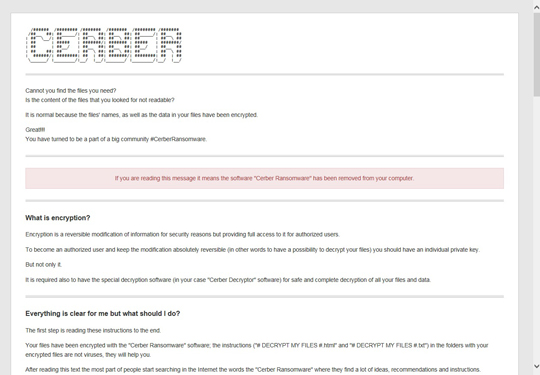
SOLUTION
Step 1
Before doing any scans, Windows XP, Windows Vista, and Windows 7 users must disable System Restore to allow full scanning of their computers.
Step 2
Note that not all files, folders, and registry keys and entries are installed on your computer during this malware's/spyware's/grayware's execution. This may be due to incomplete installation or other operating system conditions. If you do not find the same files/folders/registry information, please proceed to the next step.
Step 3
Scan your computer with your Trend Micro product and note files detected as RANSOM_CERBER
Step 4
Restart in Safe Mode
Step 5
Delete this registry value
Important: Editing the Windows Registry incorrectly can lead to irreversible system malfunction. Please do this step only if you know how or you can ask assistance from your system administrator. Else, check this Microsoft article first before modifying your computer's registry.
- In HKEY_CURRENT_USER\Software\Microsoft\Windows\CurrentVersion\Run
- {random filename from system32 folder} = "%Application Data%\{GUID}\{random filename from system32 folder}.exe"
- {random filename from system32 folder} = "%Application Data%\{GUID}\{random filename from system32 folder}.exe"
- In HKEY_CURRENT_USER\Software\Microsoft\Windows\CurrentVersion\RunOnce
- {random filename from system32 folder} = "%Application Data%\{GUID}\{random filename from system32 folder}.exe"
- {random filename from system32 folder} = "%Application Data%\{GUID}\{random filename from system32 folder}.exe"
- In HKEY_CURRENT_USER\Software\Microsoft\Command Processor
- AutoRun = "%Application Data%\{GUID}\{random filename from system32 folder}.exe"
- AutoRun = "%Application Data%\{GUID}\{random filename from system32 folder}.exe"
- In HKEY_CURRENT_USER\Control Panel\Desktop
- SCRNSAVE.EXE = "%Application Data%\{GUID}\{random filename from system32 folder}.exe"
- SCRNSAVE.EXE = "%Application Data%\{GUID}\{random filename from system32 folder}.exe"
- In HKEY_CURRENT_USER\Software\Microsoft\Windows\CurrentVersion\Policies\Explorer
- Run = "%Application Data%\{GUID}\{random filename from system32 folder}.exe"
- Run = "%Application Data%\{GUID}\{random filename from system32 folder}.exe"
- In HKEY_CURRENT_USER\Printers\Defaults\{GUID}
- Component_01 = "{base64 of encoded key}"
- Component_01 = "{base64 of encoded key}"
- In HKEY_CURRENT_USER\Printers\Defaults\{GUID}
- Component_00 = "{encoded value}"
- Component_00 = "{encoded value}"
Step 6
Restore this modified registry value
Important: Editing the Windows Registry incorrectly can lead to irreversible system malfunction. Please do this only if you know how to or you can seek your system administrator’s help. You may also check out this Microsoft article first before modifying your computer's registry.
- In HKEY_CURRENT_USER\Software\Microsoft\Windows\CurrentVersion\Internet Settings
- From: ProxyEnable = "1"
To: ProxyEnable = {user-defined}
- From: ProxyEnable = "1"
- In HKEY_CURRENT_USER\Software\Microsoft\Windows\CurrentVersion\Internet Settings
- From: ProxyServer = "http=127.0.0.1:8888;https=127.0.0.1:8888;"
To: ProxyServer = {user-defined}
- From: ProxyServer = "http=127.0.0.1:8888;https=127.0.0.1:8888;"
- In HKEY_CURRENT_USER\Software\Microsoft\Windows\CurrentVersion\Internet Settings
- From: ProxyOverride = "<-loopback>;"
To: ProxyOverride = {user-defined}
- From: ProxyOverride = "<-loopback>;"
Step 7
Deleting Scheduled Tasks
For Windows 2000, Windows XP, and Windows Server 2003:
- Open the Windows Scheduled Tasks. Click Start>Programs>Accessories>
System Tools>Scheduled Tasks. - Locate each task that has the following value in the Schedule column:
- {the noted malware path and filename}
- Right-click on the said file(s) with the aforementioned value.
- Click on Properties. In the Run field, check for the following string:
Cmd /c /rd /s /q C: - If the said string is found, delete the task.
For Windows Vista, Windows 7, Windows Server 2008, Windows 8, Windows 8.1, and Windows Server 2012:
- Open the Windows Task Scheduler. To do this:
• On Windows Vista, Windows 7, and Windows Server 2008, click Start, type taskschd.msc in the Search input field, then press Enter.
• On Windows 8, Windows 8.1, and Windows Server 2012, right-click on the lower left corner of the screen, click Run, type taskschd.msc, then press Enter. - In the left panel, click Task Scheduler Library.
- In the upper-middle panel, locate each task that has the value in the Triggers column:
- {the noted malware path and filename}
- In the lower-middle panel, click the Actions tab. In the Details column, check for the following string:
Cmd /c /rd /s /q C: - If the said string is found, delete the task..
Step 8
Search and delete these files
- %Desktop%\# DECRYPT MY FILES #.txt
- %Desktop%\# DECRYPT MY FILES #.html
- %Desktop%\# DECRYPT MY FILES #.vbs
- {folders containing encrypted files}\# DECRYPT MY FILES #.txt
- {folders containing encrypted files}\# DECRYPT MY FILES #.html
- {folders containing encrypted files}\# DECRYPT MY FILES #.vbs
- %User Startup%\{random filename from system32 folder}.lnk
Step 9
Restart in normal mode and scan your computer with your Trend Micro product for files detected as RANSOM_CERBER. If the detected files have already been cleaned, deleted, or quarantined by your Trend Micro product, no further step is required. You may opt to simply delete the quarantined files. Please check this Knowledge Base page for more information.
Step 10
Restore encrypted files from backup.
Did this description help? Tell us how we did.


