RANSOM_SHWERER.A
Trojan.Win32.Autoit.abhub (Kaspersky); Ransom.Crysis (Norton); Win32/Filecoder.Autoit.E trojan (NOD32)
Windows


Threat Type: Ransomware
Destructiveness: No
Encrypted: No
In the wild: Yes
OVERVIEW
Dropped by other malware, Downloaded from the Internet
This Ransomware arrives on a system as a file dropped by other malware or as a file downloaded unknowingly by users when visiting malicious sites.
It uses the Windows Task Scheduler to add a scheduled task that executes the copies it drops.
TECHNICAL DETAILS
620,032 bytes
EXE
Yes
15 Apr 2017
Displays message/message boxes, Encrypts files
Arrival Details
This Ransomware arrives on a system as a file dropped by other malware or as a file downloaded unknowingly by users when visiting malicious sites.
Installation
This Ransomware drops the following copies of itself into the affected system:
- %Application Data%\Other\pawje.exe
(Note: %Application Data% is the Application Data folder, where it usually is C:\Documents and Settings\{user name}\Application Data on Windows 2000, Windows Server 2003, and Windows XP (32- and 64-bit); C:\Users\{user name}\AppData\Roaming on Windows Vista (32- and 64-bit), Windows 7 (32- and 64-bit), Windows 8 (32- and 64-bit), Windows 8.1 (32- and 64-bit), Windows Server 2008, and Windows Server 2012.)
It drops the following files:
- %Application Data%\Other\awiem.bat - creates a scheduled task to run the malware
(Note: %Application Data% is the Application Data folder, where it usually is C:\Documents and Settings\{user name}\Application Data on Windows 2000, Windows Server 2003, and Windows XP (32- and 64-bit); C:\Users\{user name}\AppData\Roaming on Windows Vista (32- and 64-bit), Windows 7 (32- and 64-bit), Windows 8 (32- and 64-bit), Windows 8.1 (32- and 64-bit), Windows Server 2008, and Windows Server 2012.)
It uses the Windows Task Scheduler to add a scheduled task that executes the copies it drops.
It creates the following folders:
- %Application Data%\Other
(Note: %Application Data% is the Application Data folder, where it usually is C:\Documents and Settings\{user name}\Application Data on Windows 2000, Windows Server 2003, and Windows XP (32- and 64-bit); C:\Users\{user name}\AppData\Roaming on Windows Vista (32- and 64-bit), Windows 7 (32- and 64-bit), Windows 8 (32- and 64-bit), Windows 8.1 (32- and 64-bit), Windows Server 2008, and Windows Server 2012.)
Autostart Technique
The scheduled task executes the malware every:
- 1 minute
Other System Modifications
This Ransomware adds the following registry entries:
HKEY_CURRENT_USER\Software\Other
complete = ""
Other Details
This Ransomware displays the following images:
This message is shown after encrypting the files:
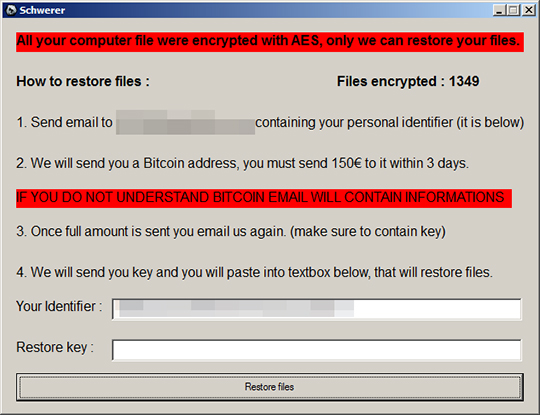
It encrypts files with the following extensions:
- .1pa
- .3g2
- .3gp
- .Ai
- .aif
- .asf
- .asx
- .avi
- .Cal
- .Cdr
- .Cdt
- .Cdx
- .Cgn
- .Clk
- .Cmx
- .Cnt
- .Cpt
- .Cpx
- .Csl
- .csv
- .Cur
- .Des
- .Drw
- .Ds4
- .Dsf
- .Dwg
- .efx
- .Eps
- .Fim
- .flv
- .Fmv
- .FPx
- .Fx0
- .Fx1
- .Fxr
- .Gem
- .Gif
- .iff
- .Iif
- .Img
- .Lgb
- .m3u
- .m3u8
- .m4u
- .Mac
- .Met
- .mid
- .mov
- .mp3
- .mp4
- .mpa
- .mpeg
- .mpg
- .Mx0
- .Nap
- .Nd
- .Pat
- .Pcd
- .Pct
- .Pcx
- .Pfb
- .Pic
- .Plt
- .pot
- .potm
- .potx
- .PP4
- .Pp5
- .ppam
- .Ppf
- .pps
- .ppsm
- .ppsx
- .ppt
- .pptm
- .pptx
- .Prn
- .Ps
- .Psp
- .ptb
- .Qba
- .QBB
- .QBI
- .QBM
- .Qbo
- .Qbp
- .QBR
- .Qbw
- .Qbx
- .Qby
- .Qpd
- .Qsm
- .Qss
- .Qst
- .Qwc
- .ra
- .rar
- .Raw
- .Rif
- .Rtp
- .Sct
- .sdf
- .ses
- .Set
- .Shw
- .sldm
- .sldx
- .Svg
- .Swf
- .Tga
- .Tiff
- .Tlg
- .Ttf
- .Txt
- .v30
- .vcf
- .vob
- .Vsd
- .wav
- .Wi
- .wk3
- .wk4
- .wma
- .Wmf
- .wmv
- .Wpd
- .Wpg
- .Xcf
- .xla
- .xlam
- .xll
- .Xls
- .xlsb
- .Xlsm
- .Xlsx
- .xlw
- .xml
- .XPM
- .zip
It renames encrypted files using the following names:
- {original filename and extension}.schw
It does the following:
- It encrypts files in the following directory:
C:\Users
SOLUTION
9.850
13.346.04
17 Apr 2017
13.347.00
18 Apr 2017
Step 1
Before doing any scans, Windows XP, Windows Vista, and Windows 7 users must disable System Restore to allow full scanning of their computers.
Step 2
Note that not all files, folders, and registry keys and entries are installed on your computer during this malware's/spyware's/grayware's execution. This may be due to incomplete installation or other operating system conditions. If you do not find the same files/folders/registry information, please proceed to the next step.
Step 3
Restart in Safe Mode
Step 4
Delete this registry value
Important: Editing the Windows Registry incorrectly can lead to irreversible system malfunction. Please do this step only if you know how or you can ask assistance from your system administrator. Else, check this Microsoft article first before modifying your computer's registry.
- In HKEY_CURRENT_USER\Software\Other
- complete = ""
- complete = ""
Step 5
To delete the added Scheduled Task:
For Windows 2000, Windows XP, and Windows Server 2003:
- Click on Start>Programs>Accessories>System Tools>Scheduled Tasks
- Double-click on a job file.
- Check if the malware path and file name is in the Run: box.
- If it does, delete the job file.
- Repeat step 2-4 for the remaining job files.
For Windows Vista, Windows 7, Windows Server 2008, Windows 8, Windows 8.1, and Windows Server 2012:
- Open the Windows Task Scheduler. To do this:
• On Windows Vista, Windows 7, and Windows Server 2008, click Start, type taskschd.msc in the Search input field, then press Enter.
• On Windows 8, Windows 8.1, and Windows Server 2012, right-click on the lower-left corner of the screen, click Run, type taskschd.msc, then press Enter. - In the left panel, click Task Scheduler Library.
- In the upper-middle panel, select a Task.
- Check if the selected task starts the malware automatically. To do this, check the value in the Details column under the Actions tab in the lower-middle panel.
- If the malware path and file name is found, press DELETE and click Yes to delete the task.
- Repeat steps 3-5 for the remaining tasks.
Step 6
Search and delete this file
- %Application Data%\Other\awiem.bat
Step 7
Search and delete this folder
- %Application Data%\Other
Step 8
Restart in normal mode and scan your computer with your Trend Micro product for files detected as RANSOM_SHWERER.A. If the detected files have already been cleaned, deleted, or quarantined by your Trend Micro product, no further step is required. You may opt to simply delete the quarantined files. Please check this Knowledge Base page for more information.
Step 9
Restore encrypted files from backup.
Did this description help? Tell us how we did.

