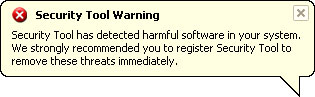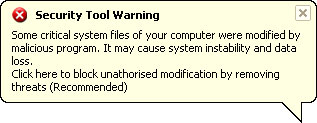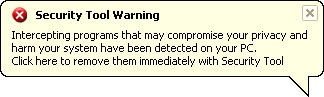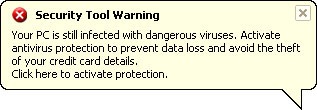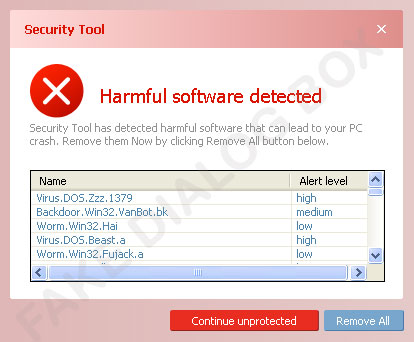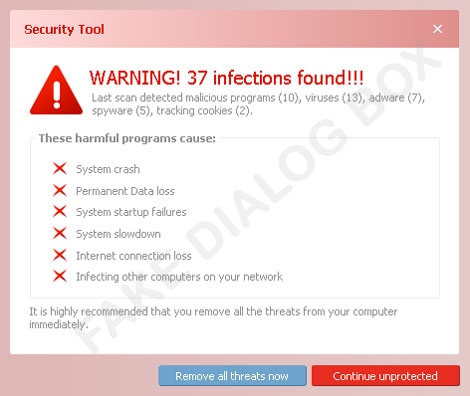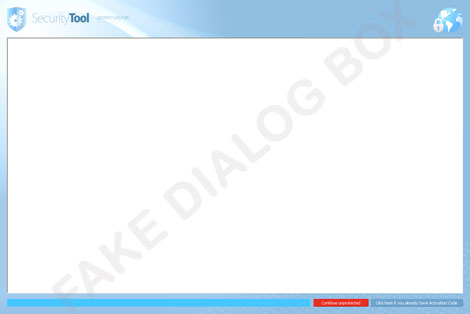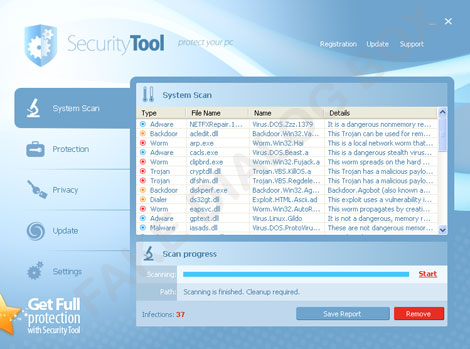TROJ_FAKEAV.SMAH
Rogue:Win32/Winwebsec (Microsoft), FakeAlert-WinwebSecurity.gen (McAfee)
Windows 2000, Windows Server 2003, Windows XP (32-bit, 64-bit), Windows Vista (32-bit, 64-bit), Windows 7 (32-bit, 64-bit)


Threat Type: Trojan
Destructiveness: No
Encrypted:
In the wild: Yes
OVERVIEW
Dropped by other malware, Downloaded from the Internet
This Trojan arrives on a system as a file dropped by other malware or as a file downloaded unknowingly by users when visiting malicious sites.
It connects to a website to send and receive information.
When users agree to buy the software, it connects to a certain URL. It displays a window where users can purchase this fake antivirus program.
TECHNICAL DETAILS
Varies
EXE
Yes
29 May 2010
Displays fake images, Connects to URLs/IPs, Compromises system security
Arrival Details
This Trojan arrives on a system as a file dropped by other malware or as a file downloaded unknowingly by users when visiting malicious sites.
Installation
This Trojan drops the following file(s)/component(s):
- %Desktop%\Security Tool.lnk
- %Start Menu%\Programs\Security Tool.lnk
- %Application Data%\{random 10-digit number}\{random 10-digit number}.bat
- %Application Data%\{random 10-digit number}\{random 10-digit number}.cfg
(Note: %Desktop% is the current user's desktop, which is usually C:\Documents and Settings\{User Name}\Desktop on Windows 2000, XP, and Server 2003, or C:\Users\{user name}\Desktop on Windows Vista and 7.. %Start Menu% is the current user's Start Menu folder, which is usually C:\Windows\Start Menu or C:\Documents and Settings\{User name}\Start Menu on Windows 2000, XP, and Server 2003, or C:\Users\{user name}\AppData\Roaming\Microsoft\Windows\Start Menu on Windows Vista and 7.. %Application Data% is the current user's Application Data folder, which is usually C:\Documents and Settings\{user name}\Application Data on Windows 2000, XP, and Server 2003, or C:\Users\{user name}\AppData\Roaming on Windows Vista and 7.)
It drops the following copies of itself into the affected system:
- %Application Data%\{random 10-digit number}\{random 10-digit number}.exe
(Note: %Application Data% is the current user's Application Data folder, which is usually C:\Documents and Settings\{user name}\Application Data on Windows 2000, XP, and Server 2003, or C:\Users\{user name}\AppData\Roaming on Windows Vista and 7.)
It creates the following folders:
- %Application Data%\{random 10-digit number}
(Note: %Application Data% is the current user's Application Data folder, which is usually C:\Documents and Settings\{user name}\Application Data on Windows 2000, XP, and Server 2003, or C:\Users\{user name}\AppData\Roaming on Windows Vista and 7.)
Autostart Technique
This Trojan adds the following registry entries to enable its automatic execution at every system startup:
HKEY_CURRENT_USER\Software\Microsoft\
Windows\CurrentVersion\Run
Install = "%Application Data%\{random 10-digit number}\{random 10-digit number}.exe"
HKEY_LOCAL_MACHINE\SOFTWARE\Microsoft\
Windows\CurrentVersion\Run
{random 10-digit number} = "%Application Data%\{random 10-digit number}\{random 10-digit number}.exe"
Other System Modifications
This Trojan adds the following registry keys:
HKEY_CURRENT_USER\Software\Security Tool
It adds the following registry entries:
HKEY_CURRENT_USER\Software\Security Tool
FirstRun = "{random}"
Backdoor Routine
This Trojan connects to the following websites to send and receive information:
- http://{BLOCKED}curitytest.com/in.php?affid={value}&url={value}
Rogue Antivirus Routine
This Trojan displays the following fake alerts:
When users agree to buy the software, it connects to the following URL to continue the purchase:
- http://www.{BLOCKED}billingsolution.net/buy2.php?affid={value}
- http://www.{BLOCKED}billingsolution.net/?epl={random}
The following window is displayed for users to purchase the fake antivirus program:
It displays the following window and pretends to scan the system:
SOLUTION
9.300
7.205.00
29 May 2010
Step 1
Before doing any scans, Windows XP, Windows Vista, and Windows 7 users must disable System Restore to allow full scanning of their computers.
Step 2
Scan your computer with your Trend Micro product and note files detected as TROJ_FAKEAV.SMAH
Step 3
Restart in Safe Mode
Step 4
Delete this registry value
Important: Editing the Windows Registry incorrectly can lead to irreversible system malfunction. Please do this step only if you know how or you can ask assistance from your system administrator. Else, check this Microsoft article first before modifying your computer's registry.
- In HKEY_CURRENT_USER\Software\Microsoft\Windows\CurrentVersion\Run
- Install = "%Application Data%\{random 10-digit number}\{random 10-digit number}.exe"
- Install = "%Application Data%\{random 10-digit number}\{random 10-digit number}.exe"
- In HKEY_LOCAL_MACHINE\SOFTWARE\Microsoft\Windows\CurrentVersion\Run
- {random 10-digit number} = "%Application Data%\{random 10-digit number}\{random 10-digit number}.exe"
- {random 10-digit number} = "%Application Data%\{random 10-digit number}\{random 10-digit number}.exe"
Step 5
Delete this registry key
Important: Editing the Windows Registry incorrectly can lead to irreversible system malfunction. Please do this step only if you know how or you can ask assistance from your system administrator. Else, check this Microsoft article first before modifying your computer's registry.
- HKEY_CURRENT_USER\Software\Security Tool
Step 6
Search and delete these folders
- %Application Data%\{random 10-digit number}
Step 7
Search and delete this file
- %Desktop%\Security Tool.lnk
- %Start Menu%\Programs\Security Tool.lnk
Step 8
Restart in normal mode and scan your computer with your Trend Micro product for files detected as TROJ_FAKEAV.SMAH. If the detected files have already been cleaned, deleted, or quarantined by your Trend Micro product, no further step is required. You may opt to simply delete the quarantined files. Please check this Knowledge Base page for more information.
Did this description help? Tell us how we did.