BKDR_NEUREVT.DCM
Windows 2000, Windows Server 2003, Windows XP (32-bit, 64-bit), Windows Vista (32-bit, 64-bit), Windows 7 (32-bit, 64-bit)


Threat Type: Backdoor
Destructiveness: No
Encrypted: Yes
In the wild: Yes
OVERVIEW
This malware is downloaded by W97M_SHELLHIDE.B, which is related to the attack leveraging a macro-enabled word document as a malicious spam attachment.
To get a one-glance comprehensive view of the behavior of this Backdoor, refer to the Threat Diagram shown below.
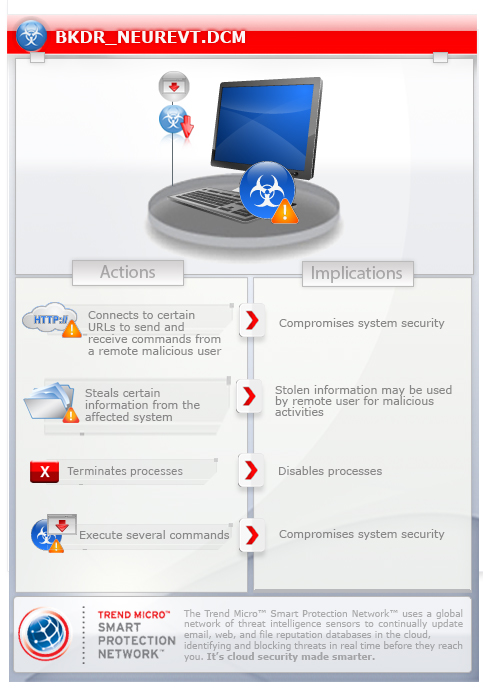
This backdoor arrives on a system as a file dropped by other malware or as a file downloaded unknowingly by users when visiting malicious sites. It may be dropped by other malware.
It executes commands from a remote malicious user, effectively compromising the affected system.
It modifies the Internet Explorer Zone Settings.
It retrieves specific information from the affected system.
TECHNICAL DETAILS
Arrival Details
This backdoor arrives on a system as a file dropped by other malware or as a file downloaded unknowingly by users when visiting malicious sites.
It may be dropped by the following malware:
- W97M_SHELLHIDE.B
It may be downloaded from the following remote sites:
- http://{BLOCKED}u.com/istek/sb01ff.exe
Installation
This backdoor drops the following copies of itself into the affected system:
- %All Users Profile\Application Data\Dynasoft\{random filename}.exe
- %Program Files%\Common Files\Dynasoft\{random filename}.exe
(Note: %Program Files% is the default Program Files folder, usually C:\Program Files in Windows 2000, Server 2003, and XP (32-bit), Vista (32-bit), and 7 (32-bit), or C:\Program Files (x86) in Windows XP (64-bit), Vista (64-bit), and 7 (64-bit).)
It creates the following folders:
- %All Users Profile\Application Data\Dynasoft
- %Program Files%\Common Files\Dynasoft
(Note: %Program Files% is the default Program Files folder, usually C:\Program Files in Windows 2000, Server 2003, and XP (32-bit), Vista (32-bit), and 7 (32-bit), or C:\Program Files (x86) in Windows XP (64-bit), Vista (64-bit), and 7 (64-bit).)
It injects codes into the following process(es):
- explorer.exe
Autostart Technique
This backdoor adds the following registry entries to enable its automatic execution at every system startup:
HKEY_LOCAL_MACHINE\Software\Microsoft\
Windows\CurrentVersion\Run
Dynamic Software Inc = "%Program Files%\Common Files\Dynasoft\{random filename}.exe"
HKEY_CURRENT_USER\Software\Microsoft\
Windows\CurrentVersion\Run
Dynamic Software Inc = "%Program Files%\Common Files\Dynasoft\{random filename}.exe"
HKEY_LOCAL_MACHINE\Software\Microsoft\
Windows\CurrentVersion\Run
Dynamic Software Inc = "%All Users Profile\Application Data\Dynasoft\{random filename}.exe"
HKEY_CURRENT_USER\Software\Microsoft\
Windows\CurrentVersion\Run
Dynamic Software Inc = "%All Users Profile\Application Data\Dynasoft\{random filename}.exe"
Other System Modifications
This backdoor adds the following registry entries:
HKEY_CURRENT_USER\Software\Microsoft\
Windows\CurrentVersion\Explorer
TaskbarNoNotification = "1"
HKEY_LOCAL_MACHINE\SOFTWARE\Win7zip
Uuid = "{random values}"
Backdoor Routine
This backdoor executes the following commands from a remote malicious user:
- Download and execute files
- Perform Slowloris flooding
- Execute shell commands
- Copy itself in removable drives
- Access a URL
- Uninstall / Update itself
It connects to the following URL(s) to send and receive commands from a remote malicious user:
- http://{BLOCKED}deme.ru/img/order.php
Web Browser Home Page and Search Page Modification
This backdoor modifies the Internet Explorer Zone Settings.
Information Theft
This backdoor retrieves the following information from the affected system:
- Hardware Information
- Installed FTP Softwares (CoreFTP,FileZilla,FlashFXP,FTP Commander,PuTTy,SmartFTP,WinSCP)
- Java Version
- Installed Messenger (Skype)
- Installed AV Products
- Installed Browser
- Operating system version
Other Details
This backdoor connects to the following URL(s) to check for an Internet connection:
- microsoft.com
NOTES:
It queries the following registry key to get Microsoft Net Framework Version:
- HKEY_LOCAL_MACHINE\SOFTWARE\Microsoft\Net Framework setup\NDP
It queries the following registry key to get the processor information:
- HKEY_LOCAL_MACHINE\HARDWARE\DESCRIPTION\System\CentralProcessor
It disables the following antivirus-related applications by adding the following registry entries:
HKEY_LOCAL_MACHINE\SOFTWARE\Microsoft\
Windows NT\CurrentVersion\Image File Execution Options\{application}
where {application} are as follows:
- a2guard.exe
- a2service.exe
- a2start.exe
- adaware.exe
- ALUpdate.exe
- arcaclean.exe
- avastsvc.exe
- avastui.exe
- avcenter.exe
- AVENGINE.exe
- avgcfgex.exe
- avgdiagex.exe
- avgidsagent.exe
- avgmfapx.exe
- avgnt.exe
- avguard.exe
- avgui.exe
- avgupd.exe
- avgwdsvc.exe
- AVK.exe
- AVKTray.exe
- avshadow.exe
- BgScan.exe
- BullGuard.exe
- BullGuardBhvScanner.exe
- BullGuardScanner.exe
- BullGuardUpdate.exe
- BullGuardUpdate2.exe
- ccsvchst.exe
- ccupdate.exe
- CLPSLA.exe
- coreFrameworkHost.exe
- coreServiceShell.exe
- egui.exe
- ekrn.exe
- epavjobs.exe
- ForceField.exe
- FProtTray.exe
- FPWin.exe
- fshoster32.exe
- GDFirewallTray.exe
- GDSC.exe
- K7TSUpdT.exe
- mbam.exe
- mbamgui.exe
- mcagent.exe
- McPvTray.exe
- mcshell.exe
- mcshield.exe
- McSvHost.exe
- McUICnt.exe
- mcupdate.exe
- mcupdmgr.exe
- MSASCui.exe
- MsMpEng.exe
- msseces.exe
- niu.exe
- op_mon.exe
- pctsAuxs.exe
- pctsGui.exe
- pctsSvc.exe
- PSANHost.exe
- PSUAService.exe
- PSUNMain.exe
- RavMonD.exe
- rcfp.exe
- rsmain.exe
- RsMgrSvc.exe
- RsTray.exe
- SBAMTray.exe
- sbamui.exe
- sguardxup.exe
- starter_avp.exe
- symerr.exe
- uiSeAgnt.exe
- uiWatchDog.exe
- Update.exe
- update_tmp.exe
- updater.exe
- Upgrader.exe
- usrreq.exe
- uWinMgr.exe
- WRSA.exe
- zatray.exe
SOLUTION
Step 1
Before doing any scans, Windows XP, Windows Vista, and Windows 7 users must disable System Restore to allow full scanning of their computers.
Step 2
Remove malware/grayware files that dropped/downloaded BKDR_NEUREVT.DCM
- W97M_SHELLHIDE.B
Step 3
Scan your computer with your Trend Micro product and note files detected as BKDR_NEUREVT.DCM
Step 4
Restart in Safe Mode
Step 5
Delete this registry value
Important: Editing the Windows Registry incorrectly can lead to irreversible system malfunction. Please do this step only if you know how or you can ask assistance from your system administrator. Else, check this Microsoft article first before modifying your computer's registry.
- In HKEY_LOCAL_MACHINE\Software\Microsoft\Windows\CurrentVersion\Run
- Dynamic Software Inc = "%Program Files%\Common Files\Dynasoft\{random filename}.exe"
- Dynamic Software Inc = "%Program Files%\Common Files\Dynasoft\{random filename}.exe"
- In HKEY_CURRENT_USER\Software\Microsoft\Windows\CurrentVersion\Run
- Dynamic Software Inc = "%Program Files%\Common Files\Dynasoft\{random filename}.exe"
- Dynamic Software Inc = "%Program Files%\Common Files\Dynasoft\{random filename}.exe"
- In HKEY_LOCAL_MACHINE\Software\Microsoft\Windows\CurrentVersion\Run
- Dynamic Software Inc = "%All Users Profile\Application Data\Dynasoft\{random filename}.exe"
- Dynamic Software Inc = "%All Users Profile\Application Data\Dynasoft\{random filename}.exe"
- In HKEY_CURRENT_USER\Software\Microsoft\Windows\CurrentVersion\Run
- Dynamic Software Inc = "%All Users Profile\Application Data\Dynasoft\{random filename}.exe"
- Dynamic Software Inc = "%All Users Profile\Application Data\Dynasoft\{random filename}.exe"
- In HKEY_CURRENT_USER\Software\Microsoft\Windows\CurrentVersion\Explorer
- TaskbarNoNotification = "1"
- TaskbarNoNotification = "1"
- In HKEY_LOCAL_MACHINE\SOFTWARE\Win7zip
- Uuid = "{random values}"
- Uuid = "{random values}"
Step 6
Search and delete these folders
- %All Users Profile\Application Data\Dynasoft
- %Program Files%\Common Files\Dynasoft
Step 7
Reset Internet security settings
Step 8
Restart in normal mode and scan your computer with your Trend Micro product for files detected as BKDR_NEUREVT.DCM. If the detected files have already been cleaned, deleted, or quarantined by your Trend Micro product, no further step is required. You may opt to simply delete the quarantined files. Please check this Knowledge Base page for more information.
Did this description help? Tell us how we did.


