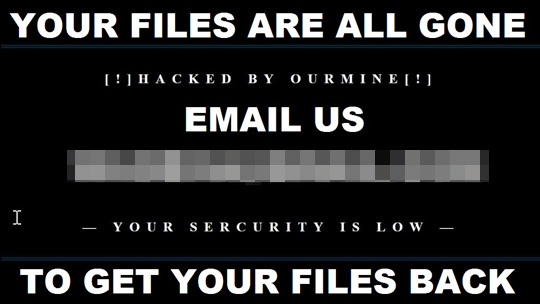Ransom.Win32.MIRCOP.AA
Troajn-Ransom.Crypt888 (IKARUS); Ransom:AutoIt/Lokmwiz.B!bit [non_writable_container] (MICROSOFT)
Windows


Threat Type: Ransomware
Destructiveness: No
Encrypted: Yes
In the wild: Yes
OVERVIEW
Downloaded from the Internet, Dropped by other malware
This Ransomware arrives on a system as a file dropped by other malware or as a file downloaded unknowingly by users when visiting malicious sites.
It modifies the Internet Explorer Zone Settings.
It encrypts files found in specific folders.
TECHNICAL DETAILS
916,749 bytes
EXE
AutoIt
Yes
13 May 2019
Displays graphics/image, Modifies system registry
Arrival Details
This Ransomware arrives on a system as a file dropped by other malware or as a file downloaded unknowingly by users when visiting malicious sites.
Installation
This Ransomware drops the following files:
- %User Temp%\888.vbs → starts migwiz.exe and sets registry
- %User Temp%\32.cab → used for extraction of %System%\migwiz (for 32-bit system)
- %User Temp%\64.cab → used for extraction of %System%\migwiz (for 64-bit system)
- %User Temp%\8x8x8 → marker if encryption is successful
- %User Temp%\wl.jpg → used as wallpaper
- %User Temp%\x.exe → copy of itself
(Note: %User Temp% is the current user's Temp folder, which is usually C:\Documents and Settings\{user name}\Local Settings\Temp on Windows 2000(32-bit), XP, and Server 2003(32-bit), or C:\Users\{user name}\AppData\Local\Temp on Windows Vista, 7, 8, 8.1, 2008(64-bit), 2012(64-bit) and 10(64-bit).. %System% is the Windows system folder, where it usually is C:\Windows\System32 on all Windows operating system versions.)
Autostart Technique
This Ransomware drops the following file(s) in the Windows User Startup folder to enable its automatic execution at every system startup:
- Microsoft Update.lnk
Other System Modifications
This Ransomware adds the following registry entries:
HKEY_LOCAL_MACHINE\SOFTWARE\Microsoft\
Windows\CurrentVersion\Policies\
System
EnableLUA = 0
It changes the desktop wallpaper by modifying the following registry entries:
HKCU\Control Panel\Desktop
Wallpaper = %User Temp%\wl.jpg
It sets the system's desktop wallpaper to the following image:
Process Termination
This Ransomware terminates the following processes if found running in the affected system's memory:
- chrome.exe
- firefox.exe
- iexplore.exe
- opera.exe
- tor.exe
- skype.exe
Web Browser Home Page and Search Page Modification
This Ransomware modifies the Internet Explorer Zone Settings.
Ransomware Routine
This Ransomware encrypts files found in the following folders:
- %Desktop%
- %Application Data%
- %AppDataLocal%
- %User Profile%\Music
- %User Profile%\Pictures
- %User Profile%\Videos
- %User Profile%\Documents
- %System Root%\Users\Public\Documents
- %System Root%\Users\Public\Pictures
- %System Root%\Users\Public\Videos
- {Root of hard disk drives}
(Note: %Desktop% is the current user's desktop, which is usually C:\Documents and Settings\{User Name}\Desktop on Windows 2000(32-bit), XP, and Server 2003(32-bit), or C:\Users\{user name}\Desktop on Windows Vista, 7, 8, 8.1, 2008(64-bit), 2012(64-bit) and 10(64-bit).. %Application Data% is the current user's Application Data folder, which is usually C:\Documents and Settings\{user name}\Application Data on Windows 2000(32-bit), XP, and Server 2003(32-bit), or C:\Users\{user name}\AppData\Roaming on Windows Vista, 7, 8, 8.1, 2008(64-bit), 2012(64-bit) and 10(64-bit).. %AppDataLocal% is the Local Application Data folder, which is usually C:\Documents and Settings\{user name}\Local Settings\Application Data on Windows 2000(32-bit), XP, and Server 2003(32-bit), or C:\Users\{user name}\AppData\Local on Windows Vista, 7, 8, 8.1, 2008(64-bit), 2012(64-bit) and 10(64-bit).. %User Profile% is the current user's profile folder, which is usually C:\Documents and Settings\{user name} on Windows 2000(32-bit), XP, and Server 2003(32-bit), or C:\Users\{user name} on Windows Vista, 7, 8, 8.1, 2008(64-bit), 2012(64-bit) and 10(64-bit).. %System Root% is the Windows root folder, where it usually is C:\ on all Windows operating system versions.)
It renames encrypted files using the following names:
- Lock.{file name}.{file extension}
NOTES:
SOLUTION
9.850
15.110.02
14 May 2019
15.111.00
15 May 2019
Step 1
Before doing any scans, Windows 7, Windows 8, Windows 8.1, and Windows 10 users must disable System Restore to allow full scanning of their computers.
Step 2
Note that not all files, folders, and registry keys and entries are installed on your computer during this malware's/spyware's/grayware's execution. This may be due to incomplete installation or other operating system conditions. If you do not find the same files/folders/registry information, please proceed to the next step.
Step 3
Restart in Safe Mode
Step 4
Restore this modified registry value
Important: Editing the Windows Registry incorrectly can lead to irreversible system malfunction. Please do this step only if you know how or you can ask assistance from your system administrator. Else, check this Microsoft article first before modifying your computer's registry.
- In HKEY_LOCAL_MACHINE\SOFTWARE\Microsoft\Windows\CurrentVersion\Policies\System
- From: EnableLUA = 0
To: EnableLUA = 1
- From: EnableLUA = 0
Step 5
Search and delete this file
- %User Temp%\888.vbs
- %User Temp%\32.cab
- %User Temp%\64.cab
- %User Temp%\8x8x8
- %User Temp%\wl.jpg
- %User Temp%\x.exe
Step 6
Reset your Desktop properties
Step 7
Restart in normal mode and scan your computer with your Trend Micro product for files detected as Ransom.Win32.MIRCOP.AA. If the detected files have already been cleaned, deleted, or quarantined by your Trend Micro product, no further step is required. You may opt to simply delete the quarantined files. Please check this Knowledge Base page for more information.
Step 8
Restore encrypted files from backup.
Did this description help? Tell us how we did.