RANSOM_PETYA
Win32/Diskcoder.Petya.A (ESET); Trojan-Ransom.Win32.Petr.c (Kaspersky); Ransom.Petya (Malwarebytes);
Windows


Threat Type: Trojan
Destructiveness: No
Encrypted: Yes
In the wild: Yes
OVERVIEW
Downloaded from the Internet, Spammed via email
Known as PETYA, this ransomware displays ransom notes at system startup and overwrites Master Boot Record (MBR). It also abuses the cloud storage service Dropbox for its arrival. Some PETYA variants arrive via email or malicious websites.
This Trojan arrives on a system as a file dropped by other malware or as a file downloaded unknowingly by users when visiting malicious sites.
TECHNICAL DETAILS
Varies
EXE
Yes
Encrypts files, Overwrites MBR, Displays message/message boxes
Arrival Details
This Trojan arrives on a system as a file dropped by other malware or as a file downloaded unknowingly by users when visiting malicious sites.
NOTES:
This ransomware overwrites the affected computer's Master Boot Record (MBR). It encrypts the Master File Table (MFT).
It restarts the affected system and displays a fake CHKDSK:
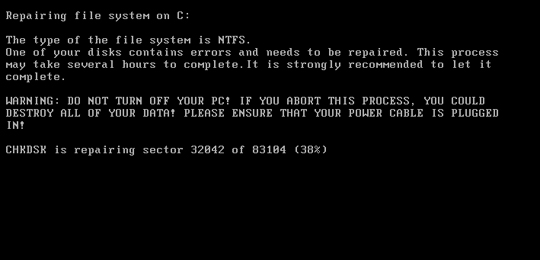
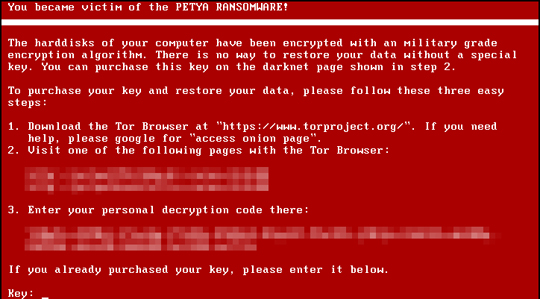
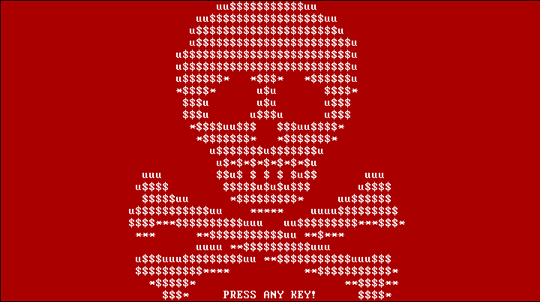
SOLUTION
9.800
Step 1
Before doing any scans, Windows XP, Windows Vista, and Windows 7 users must disable System Restore to allow full scanning of their computers.
Step 2
Note that not all files, folders, and registry keys and entries are installed on your computer during this malware's/spyware's/grayware's execution. This may be due to incomplete installation or other operating system conditions. If you do not find the same files/folders/registry information, please proceed to the next step.
Step 3
Scan your computer with your Trend Micro product to delete files detected as RANSOM_PETYA. If the detected files have already been cleaned, deleted, or quarantined by your Trend Micro product, no further step is required. You may opt to simply delete the quarantined files. Please check this Knowledge Base page for more information.
Step 4
Restore encrypted files from backup.
Did this description help? Tell us how we did.


