HKTL_RADMIN.GZ
not-a-virus:RemoteAdmin.Win32.RDPWrap.b (Kaspersky); RDP Host Support (PUA) (Sophos)
Windows


Threat Type: Hacking Tool
Destructiveness: No
Encrypted: No
In the wild: Yes
OVERVIEW
Downloaded from the Internet, Dropped by other malware
This Hacking Tool arrives on a system as a file dropped by other malware or as a file downloaded unknowingly by users when visiting malicious sites.
TECHNICAL DETAILS
1,096,192 bytes
EXE
No
27 Dec 2017
Displays message/message boxes
Arrival Details
This Hacking Tool arrives on a system as a file dropped by other malware or as a file downloaded unknowingly by users when visiting malicious sites.
Other System Modifications
This Hacking Tool modifies the following registry entries:
HKEY_LOCAL_MACHINE\SYSTEM\ControlSet001\
Control\Terminal Server\WinStations\
RDP-Tcp
SecurityLayer = " {User input}"
HKEY_LOCAL_MACHINE\SYSTEM\ControlSet001\
Control\Terminal Server\WinStations\
RDP-Tcp
PortNumber = " {User input}"
HKEY_LOCAL_MACHINE\SYSTEM\ControlSet001\
Control\Terminal Server\WinStations\
RDP-Tcp
Shadow = "{User input}"
HKEY_LOCAL_MACHINE\SYSTEM\ControlSet001\
Control\Terminal Server\WinStations\
RDP-Tcp
UserAuthentication = "{User input}"
HKEY_LOCAL_MACHINE\SOFTWARE\Policies\
Microsoft\Windows NT\Terminal Services
Shadow = "{User input}"
HKEY_LOCAL_MACHINE\SOFTWARE\Microsoft\
Windows\CurrentVersion\Policies\
System
dontdisplaylastusername = "{User input}"
HKEY_LOCAL_MACHINE\SYSTEM\ControlSet001\
Control\Terminal Server
fDenyTSConnections = "{User input}"
HKEY_LOCAL_MACHINE\SYSTEM\ControlSet001\
Control\Terminal Server
fSingleSessionPerUser = "{User input}"
HKEY_LOCAL_MACHINE\SYSTEM\ControlSet001\
Control\Terminal Server
HonorLegacySettings = "{User input}"
Other Details
This Hacking Tool does the following:
- Displays the following when executed:
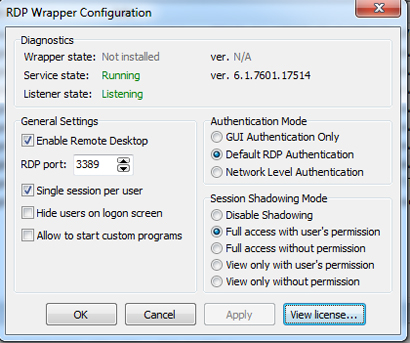
- Displays the following when clicking "View license":
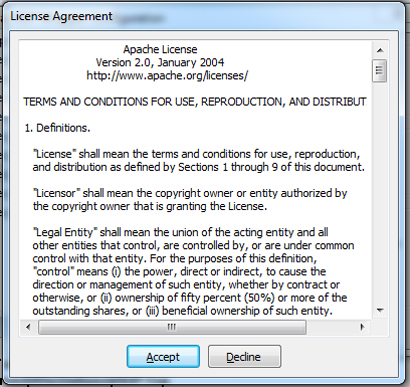
- When clicking "Decline" to the license or cancel, the hacking tool terminates itself.
- When "Enable Remote Desktop" is ticked, HKEY_LOCAL_MACHINE\SYSTEM\ControlSet001\Control\Terminal Server\WinStations\RDP-Tcp\PortNumber will be set to the value in RDP port.
- When "Single session per user" is ticked, HKEY_LOCAL_MACHINE\SYSTEM\ControlSet001\Control\Terminal Server\fSingleSessionPerUser is set to "1"
- When "Hide users on logon screen" is ticked, HKEY_LOCAL_MACHINE\SOFTWARE\Microsoft\Windows\CurrentVersion\Policies\System\dontdisplaylastusername is set to "1"
- When "Allow to start custom programs" is ticked HKEY_LOCAL_MACHINE\SYSTEM\ControlSet001\Control\Terminal Server\HonorLegacySettings is set to "1"
- When "GUI Authentication Only" is chosen, HKEY_LOCAL_MACHINE\SYSTEM\ControlSet001\Control\Terminal Server\WinStations\RDP-Tcp\UserAuthentication is set to "0"
- When "Default RDP" is chosen, HKEY_LOCAL_MACHINE\SYSTEM\ControlSet001\Control\Terminal Server\WinStations\RDP-Tcp\UserAuthentication is set to "1"
- When "Network Level Authentication" is chosen, HKEY_LOCAL_MACHINE\SYSTEM\ControlSet001\Control\Terminal Server\WinStations\RDP-Tcp\UserAuthentication is set to "2"
- When "Disable Shadowing is Chosen" HKEY_LOCAL_MACHINE\SOFTWARE\Policies\Microsoft\Windows NT\Terminal Services\Shadow and HKEY_LOCAL_MACHINE\SYSTEM\ControlSet001\Control\Terminal Server\WinStations\RDP-Tcp\Shadow is set to "0"
- When "Full access with user's permission" is chosen, HKEY_LOCAL_MACHINE\SOFTWARE\Policies\Microsoft\Windows NT\Terminal Services\Shadow and HKEY_LOCAL_MACHINE\SYSTEM\ControlSet001\Control\Terminal Server\WinStations\RDP-Tcp\Shadow is set to "1"
- When "Full access without permission" is chosen, HKEY_LOCAL_MACHINE\SOFTWARE\Policies\Microsoft\Windows NT\Terminal Services\Shadow and HKEY_LOCAL_MACHINE\SYSTEM\ControlSet001\Control\Terminal Server\WinStations\RDP-Tcp\Shadow is set to "2"
- When "View only with user's permission" is chosen, HKEY_LOCAL_MACHINE\SOFTWARE\Policies\Microsoft\Windows NT\Terminal Services\Shadow and HKEY_LOCAL_MACHINE\SYSTEM\ControlSet001\Control\Terminal Server\WinStations\RDP-Tcp\Shadow is set to "3"
- When "View only without permission" is chosen, HKEY_LOCAL_MACHINE\SOFTWARE\Policies\Microsoft\Windows NT\Terminal Services\Shadow and HKEY_LOCAL_MACHINE\SYSTEM\ControlSet001\Control\Terminal Server\WinStations\RDP-Tcp\Shadow is set to "4"
SOLUTION
9.850
2.111.00
18 Oct 2018
Step 1
Before doing any scans, Windows XP, Windows Vista, and Windows 7 users must disable System Restore to allow full scanning of their computers.
Step 2
Note that not all files, folders, and registry keys and entries are installed on your computer during this malware's/spyware's/grayware's execution. This may be due to incomplete installation or other operating system conditions. If you do not find the same files/folders/registry information, please proceed to the next step.
Step 3
Identify and terminate files detected as HKTL_RADMIN.GZ
- Windows Task Manager may not display all running processes. In this case, please use a third-party process viewer, preferably Process Explorer, to terminate the malware/grayware/spyware file. You may download the said tool here.
- If the detected file is displayed in either Windows Task Manager or Process Explorer but you cannot delete it, restart your computer in safe mode. To do this, refer to this link for the complete steps.
- If the detected file is not displayed in either Windows Task Manager or Process Explorer, continue doing the next steps.
Step 4
Scan your computer with your Trend Micro product to delete files detected as HKTL_RADMIN.GZ. If the detected files have already been cleaned, deleted, or quarantined by your Trend Micro product, no further step is required. You may opt to simply delete the quarantined files. Please check the following Trend Micro Support pages for more information:
Did this description help? Tell us how we did.
